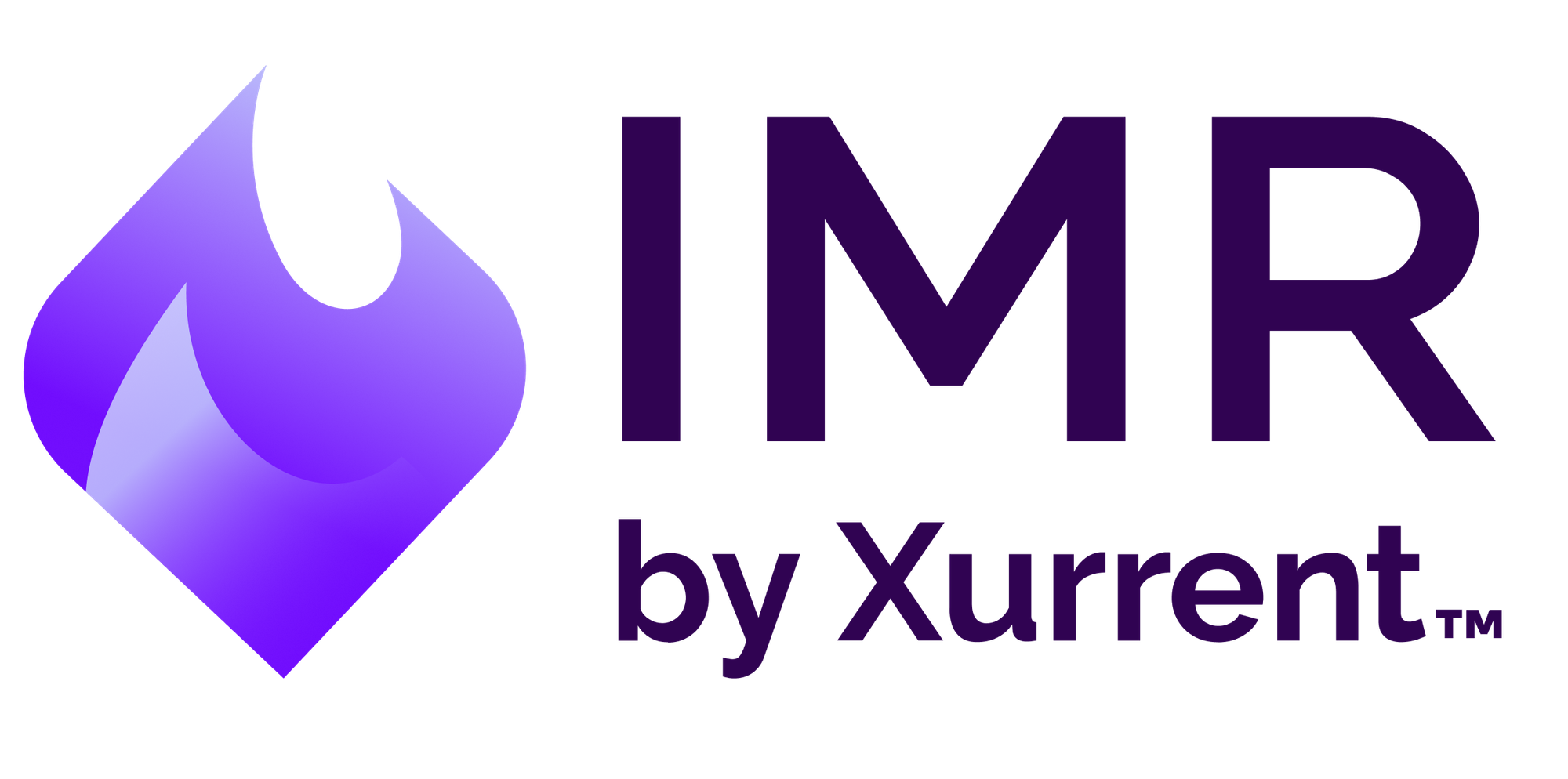Real-time incident management with AppOptics
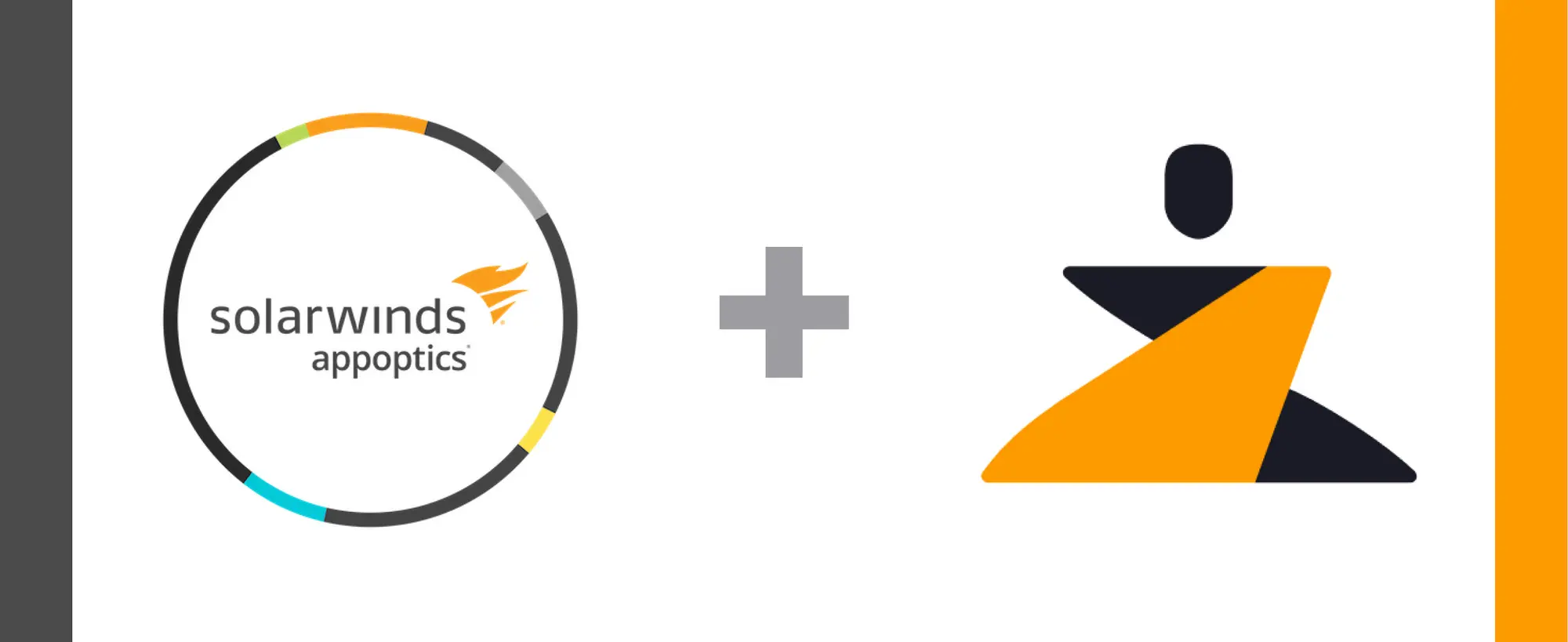
Last updated
Incident management works best when all of your incidents and alerts can be tracked from a centralized hub. AppOptics helps you monitor applications, infrastructure, and servers in one platform.
The Zenduty-AppOptics integration allows you to sync your AppOptics tickets with Zenduty, and keep up with all the updates. The advanced monitoring allows you to keep a bird’s eye view on all the updates.
Scroll to the end of the page for complete instructions to set up the integration. Read more on Zenduty Docs
Actions:
Once set up, users in Zenduty will get their incidents when a monitor is in Trouble/Critical. When the stats recover, the incident will automatically be resolved. | AppOptics Action | Zenduty Response | |——————|——————| | New error generated | New incident created | | Changes made to the error | Note added to the incident| | Error resolved | Incident resolved |
A New error in AppOptics creates a Zenduty Ticket
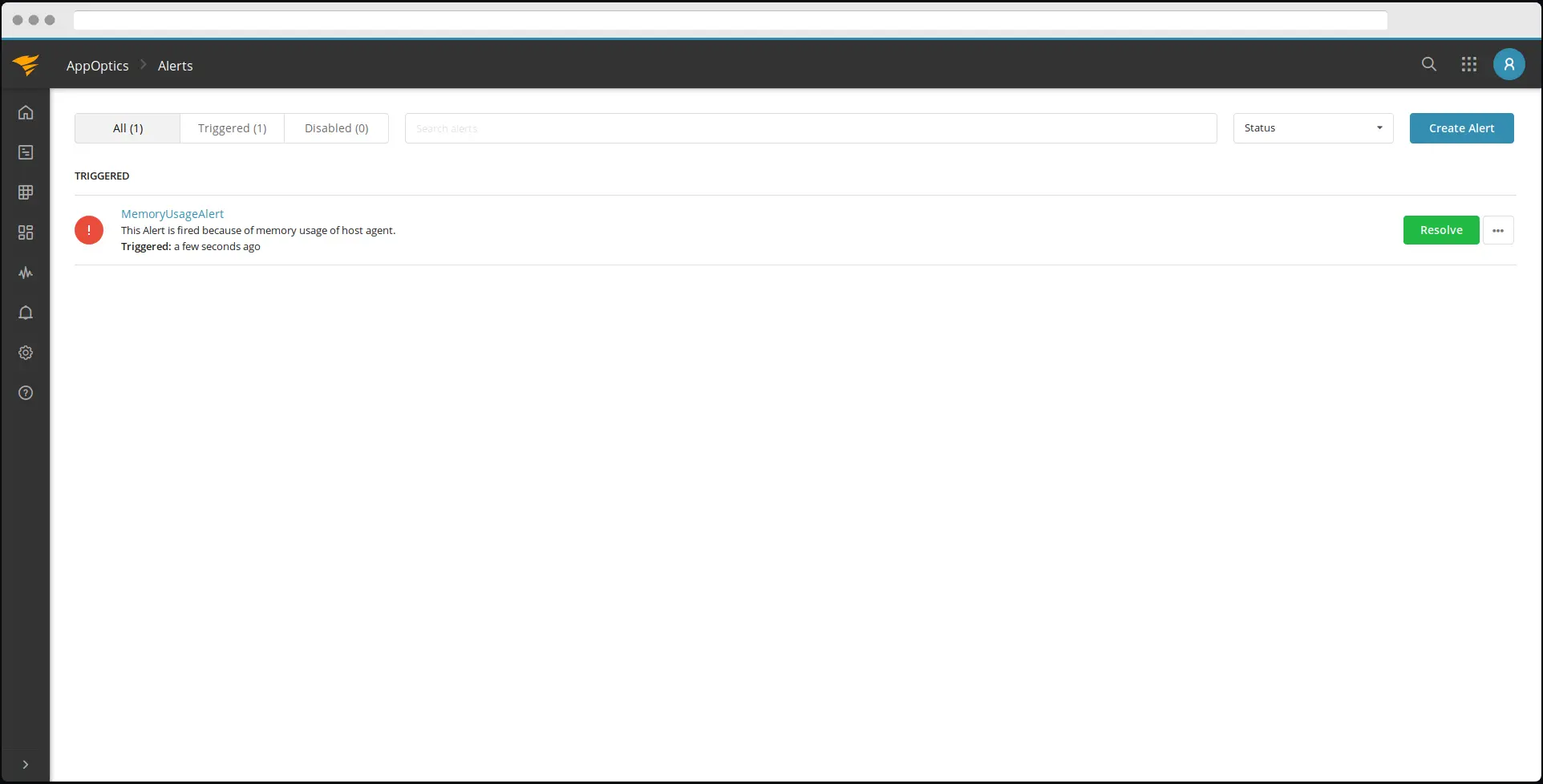
Changes in the AppOptics Error are reflected in the Zenduty Incident
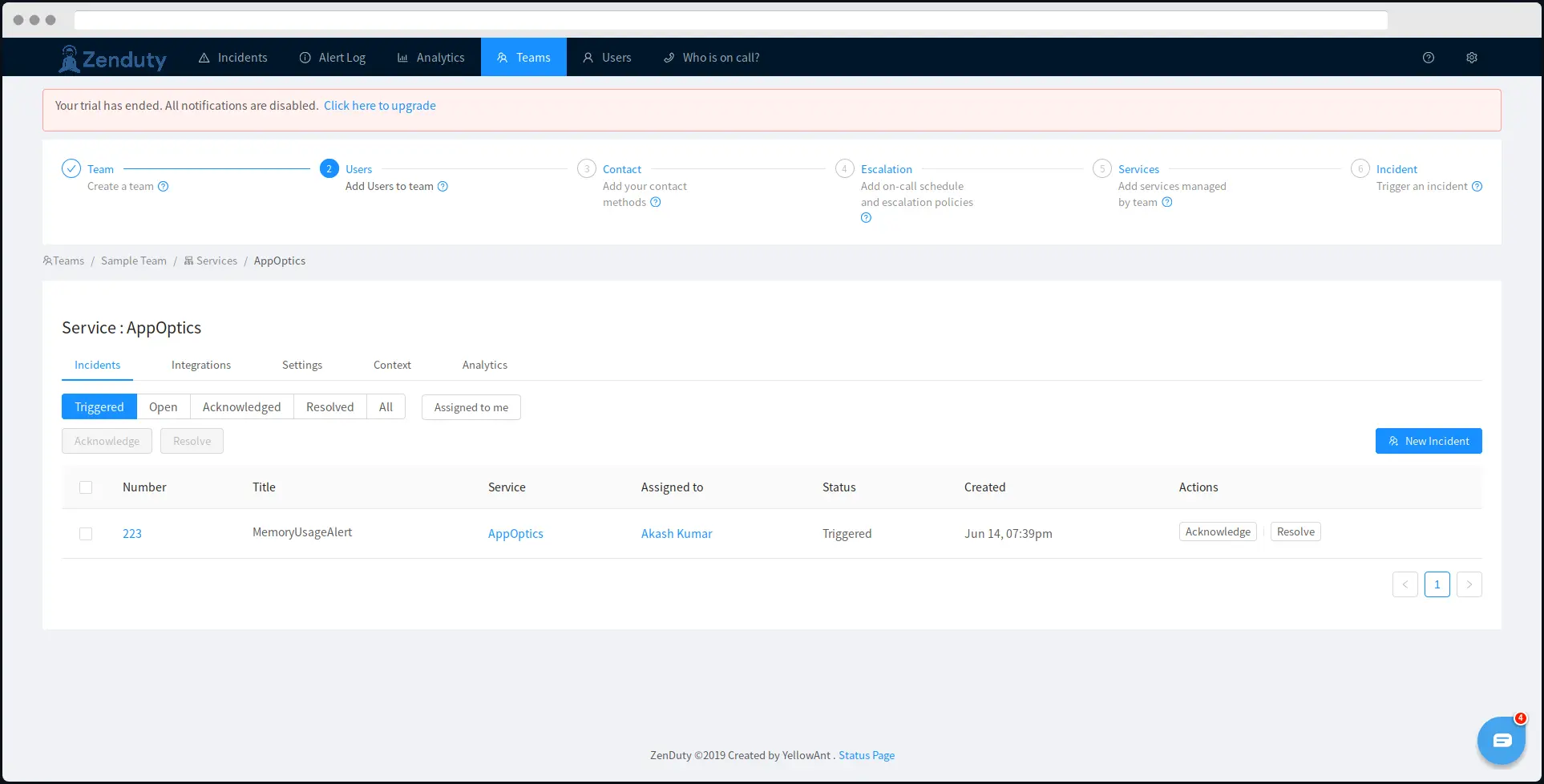
Resolution of a AppOptics Error resolves the Zenduty Incident
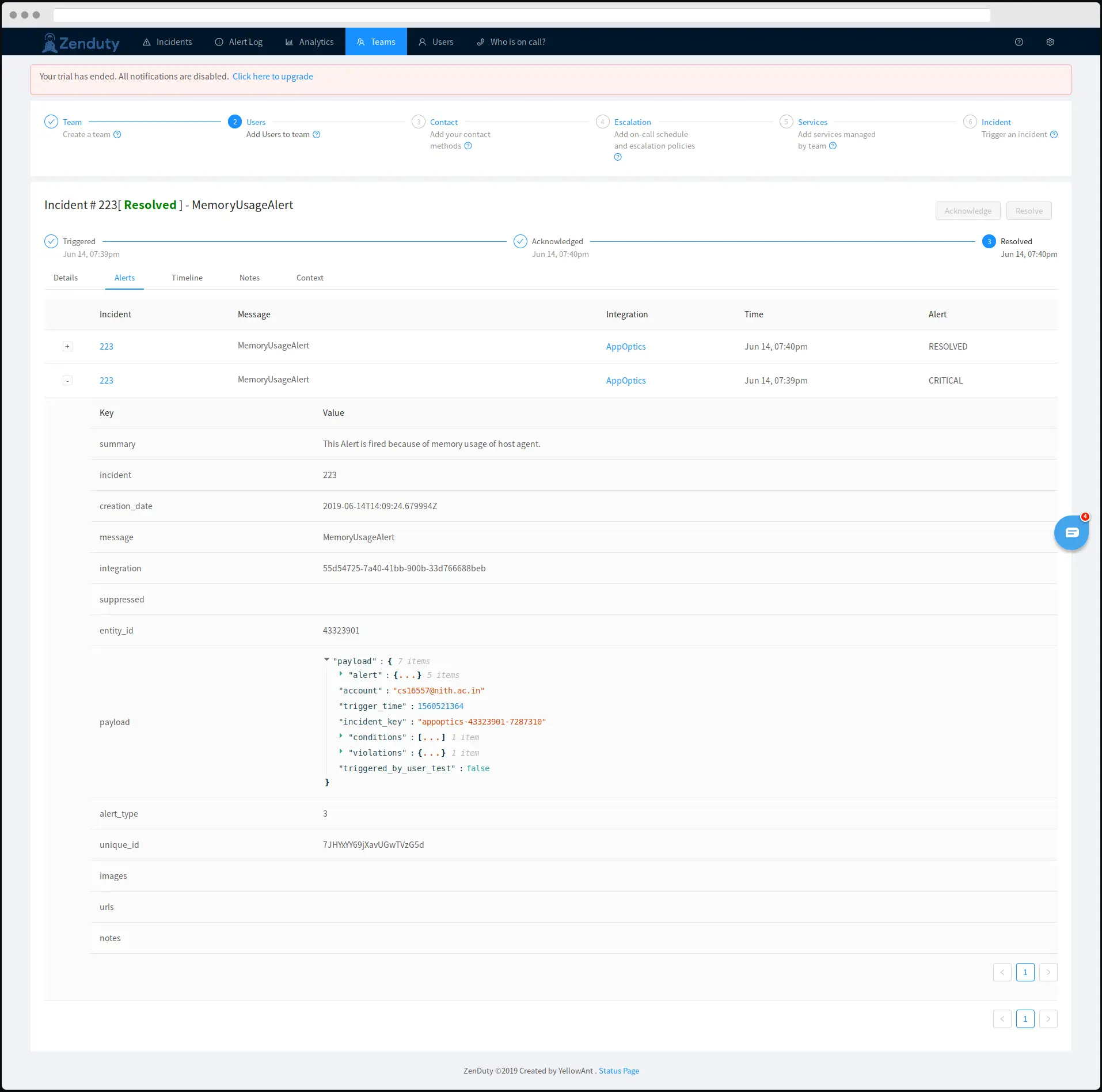
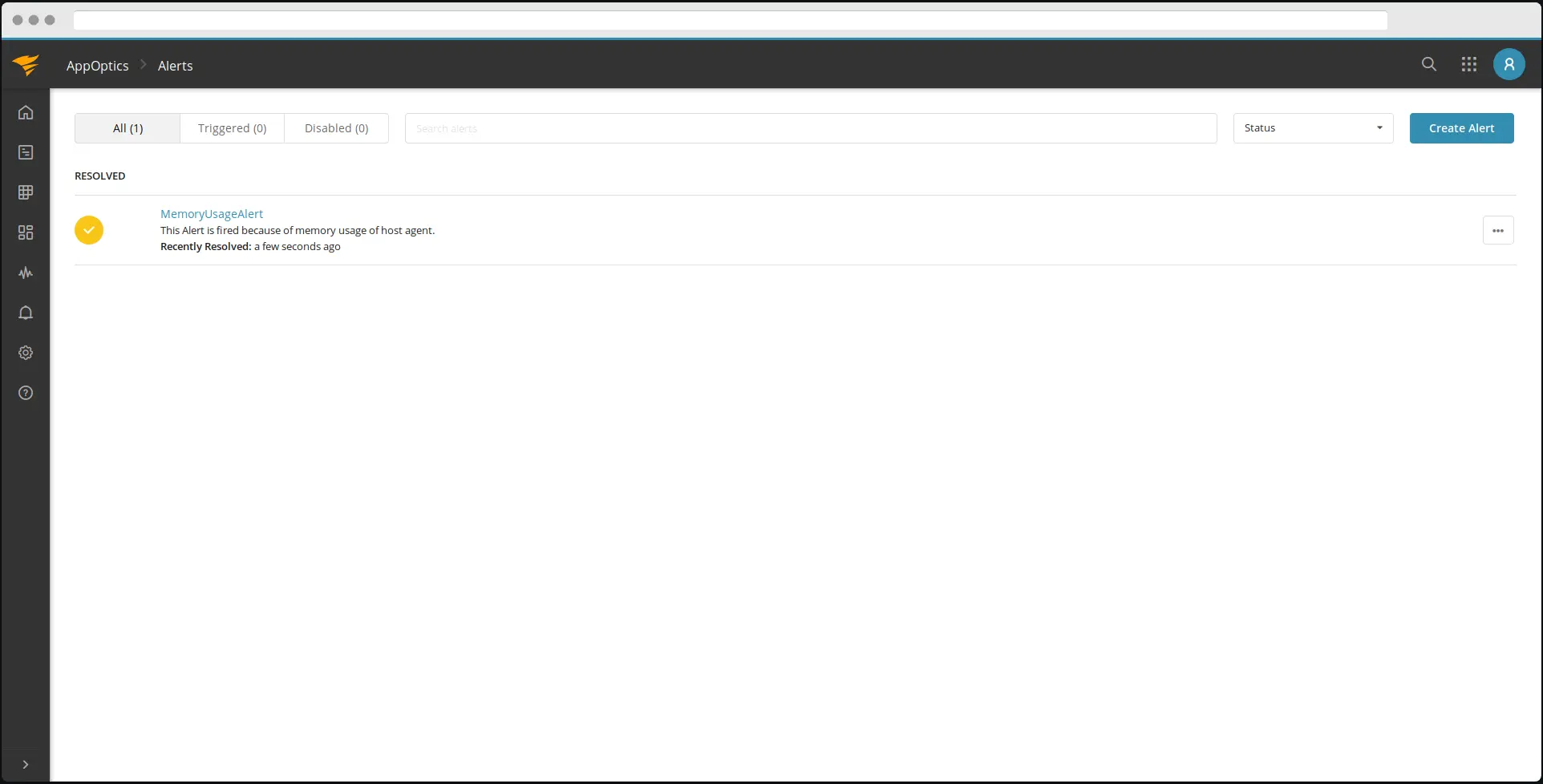
When you delete the integration, make sure to also delete the Zenduty Webhook URL you added in AppOptics. This is to prevent Zenduty updates from being posted to AppOptics anymore.
Steps to integrate:
In Zenduty:
- To add a new AppOptics integration, go to “Teams” on Zenduty and click on the “Manage” button corresponding to the team you want to add the integration to.
- Next, go to “Services” and click on the “Manage” button correspoding to the relevant Service.
- Go to “Integrations” and then “Add New Integration”. Give it a name and select the application “AppOptics” from the dropdown menu.
- Go to “Configure” under your integrations and copy the webhooks URL generated.
In AppOptics:
- Log into AppOptics.
- Go to “Home” and add a new host as per your requirements.
- Now select “Create alert” -> create a new alert and fill in all the required details.
- Then select “set notifications”.
- Paste the copied URL in the field and fill in the details.
- AppOptics is now integrated.