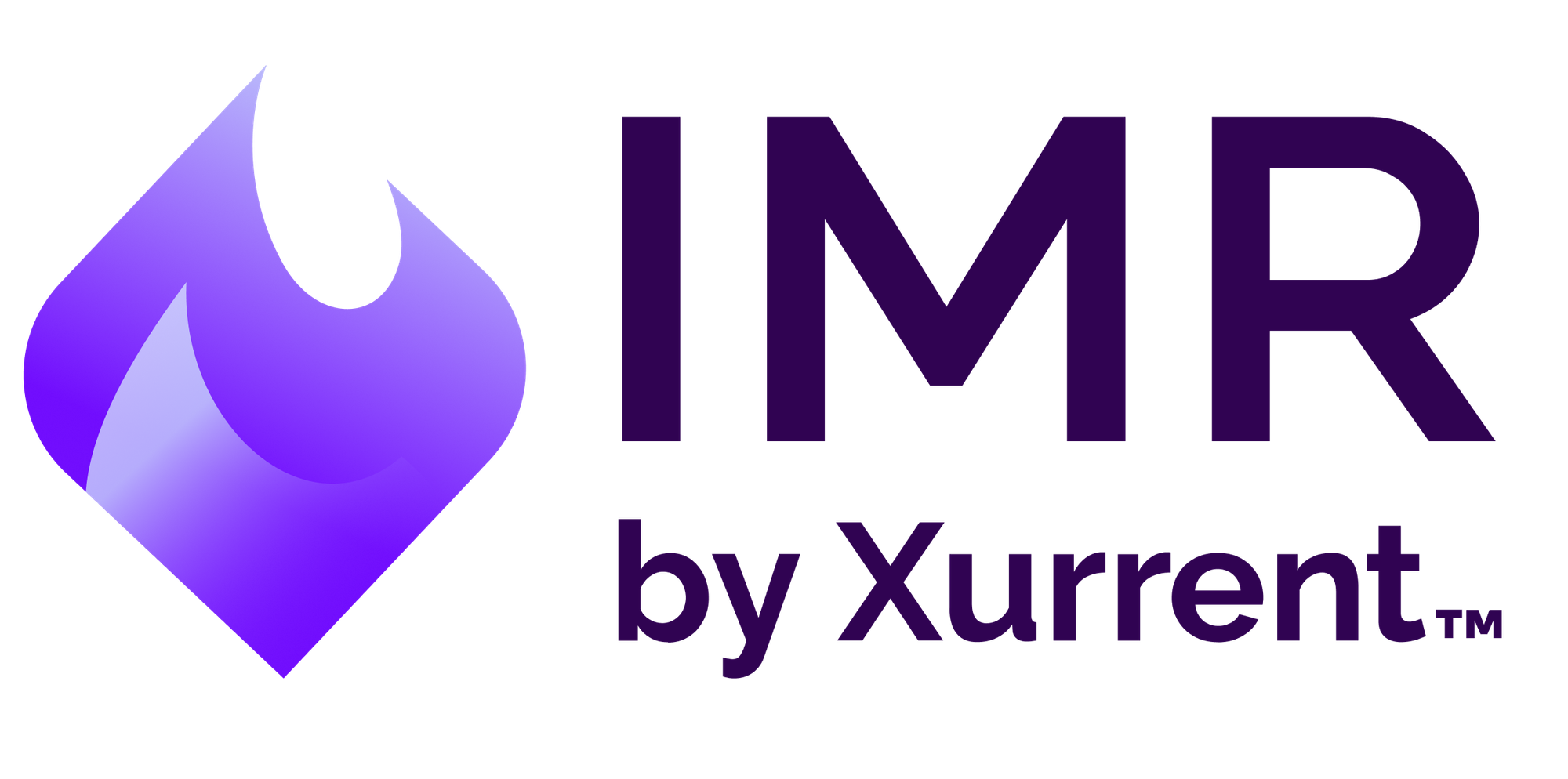Real-time incident management with Atatus
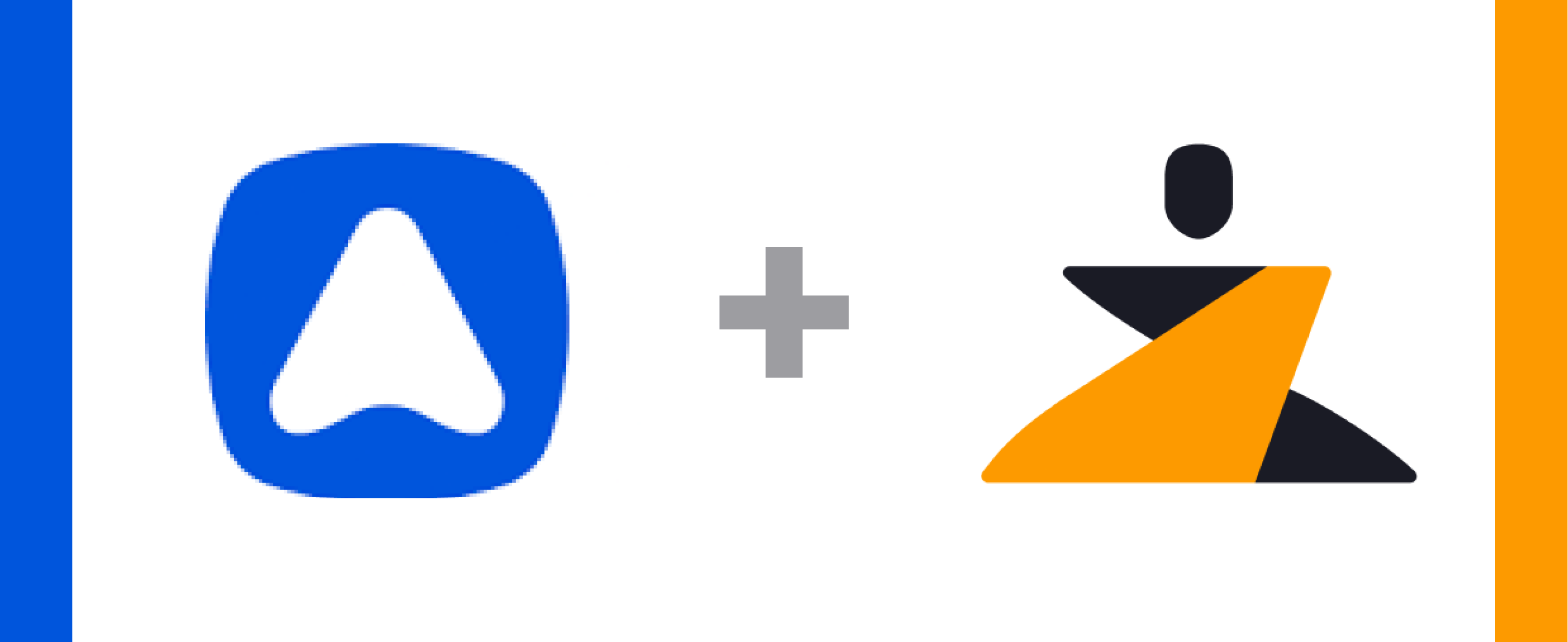
Last updated
Incident management works best when all of your incidents and alerts can be tracked from a centralized hub. When these incidents come attached with problems, changes, releases or assets for context, the resolution is faster and better. Atatus’s performance monitoring and error tracking service gives you deeper insight into performance issues and crashes affecting your apps.
The Zenduty-Atatus integration allows you to sync your Atatus issues with Zenduty, and keep up with all the updates. The advanced monitoring allows you to keep a bird’s eye view on all the updates.
Scroll to the end of the page for complete instructions to set up the integration. Read more on Zenduty Docs
Actions:
Once set up, users in Zenduty will get their incidents from their issues in Atatus. Any action on either application will reflect in the other.
| Atatus Action | Zenduty Response |
|---|---|
| New issue created | New incident created |
| Issue status changed | Note added to the incident |
| issue resolved | Incident resolved |
| issue deleted/closed | Incident resolved |
When a new issue is created in Atatus, a corresponding Zenduty incident is created.
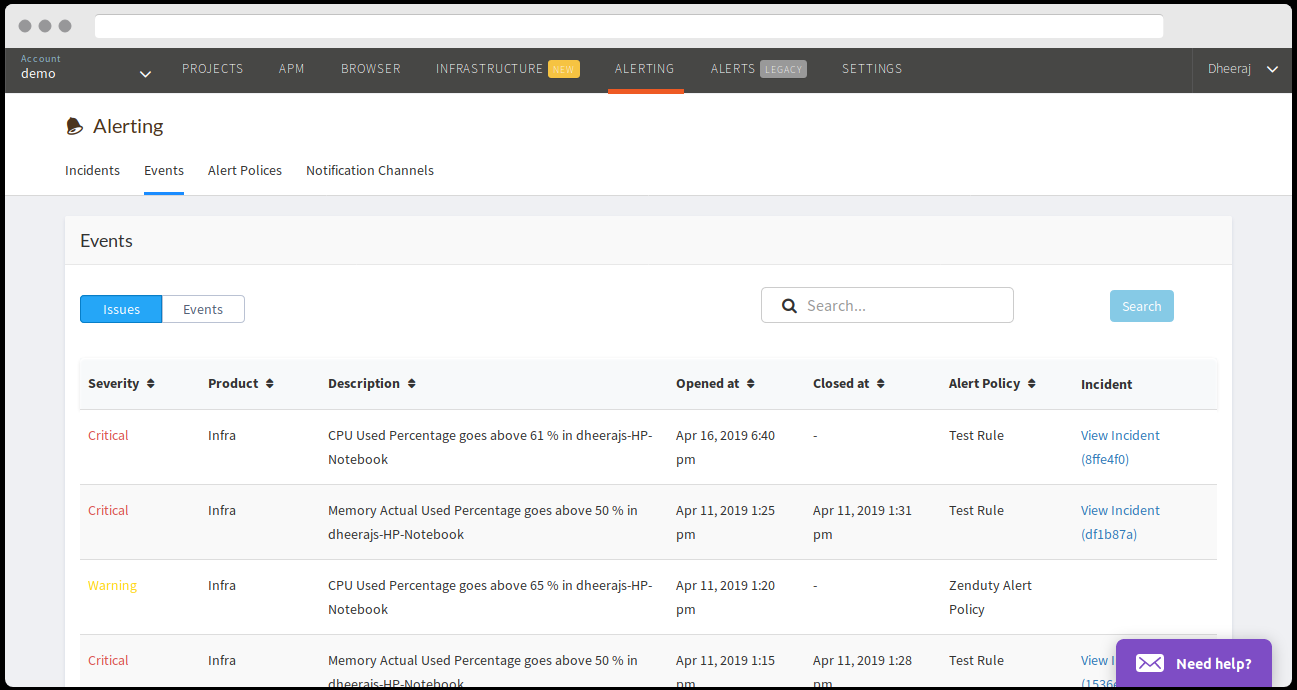
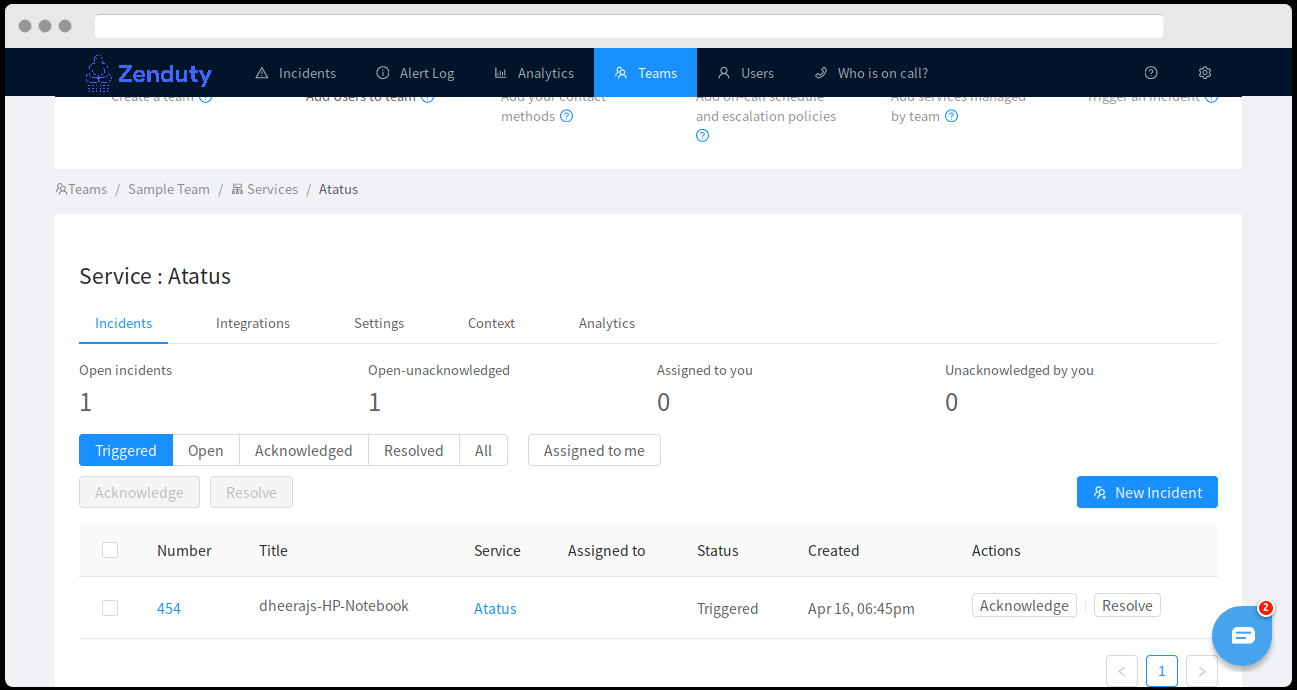
Change in status of an Atatus issue updates the Zenduty ticket.
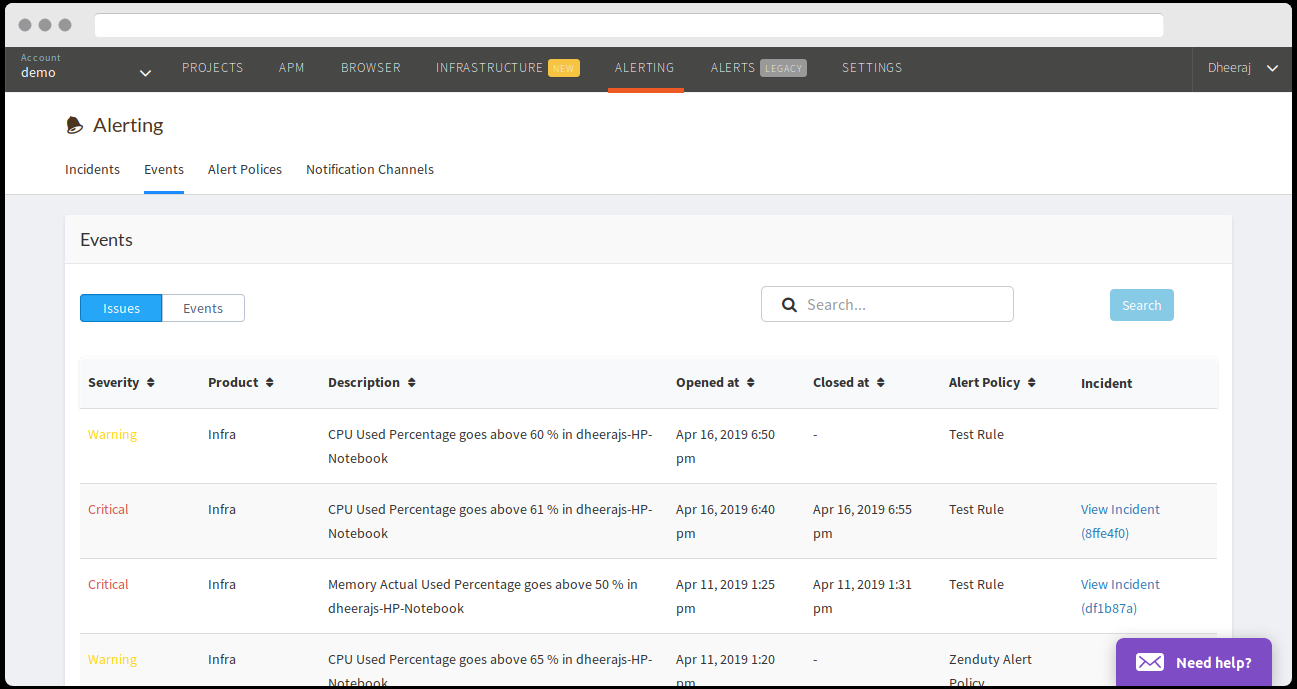
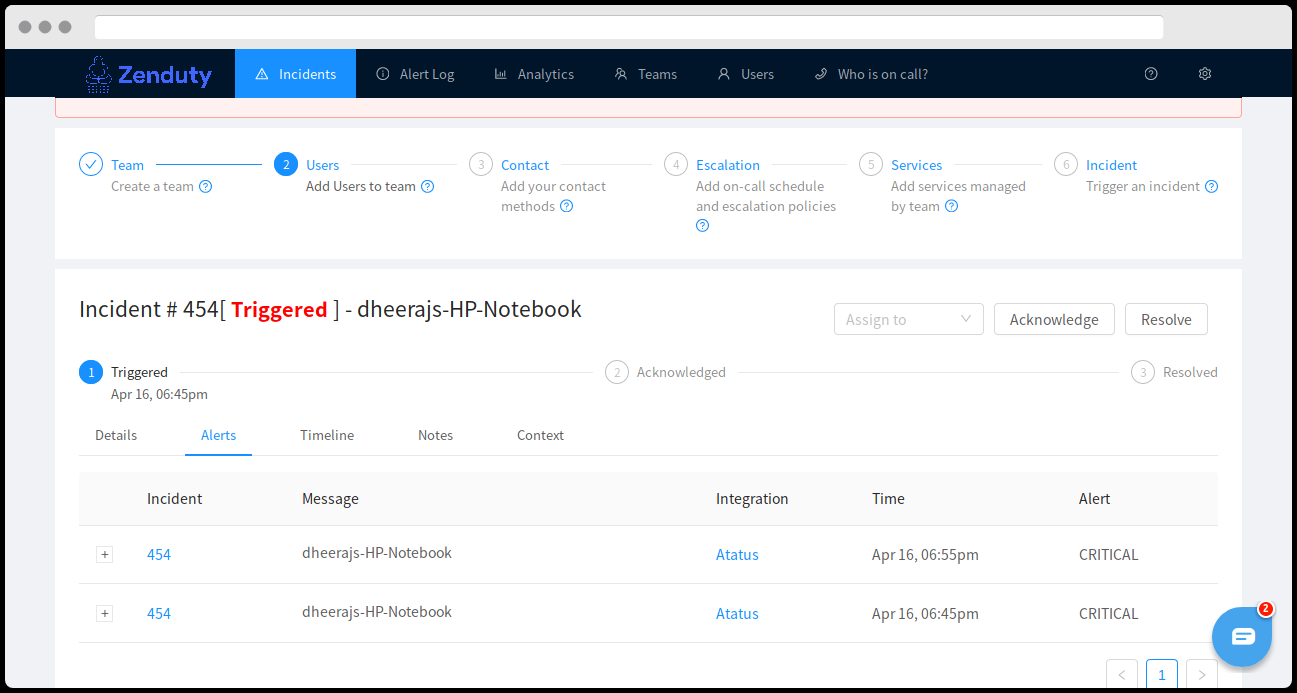
Resolving a Zenduty incident resolves the Atatus issue.
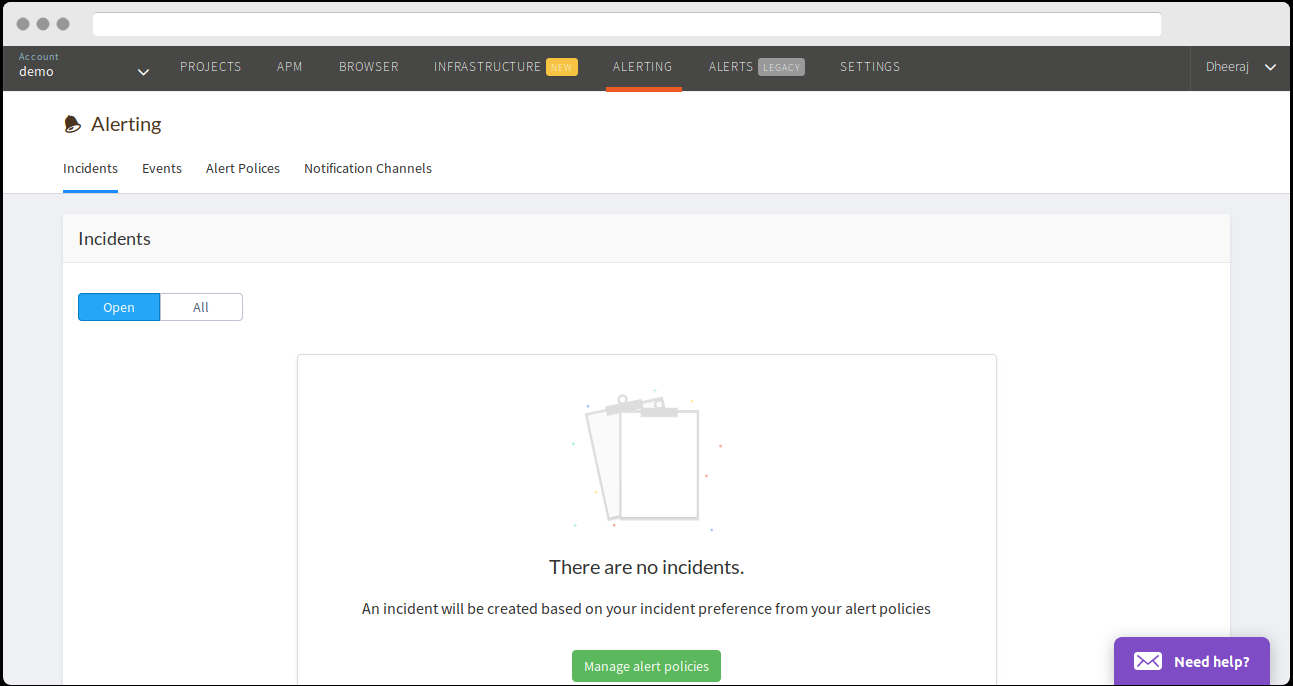
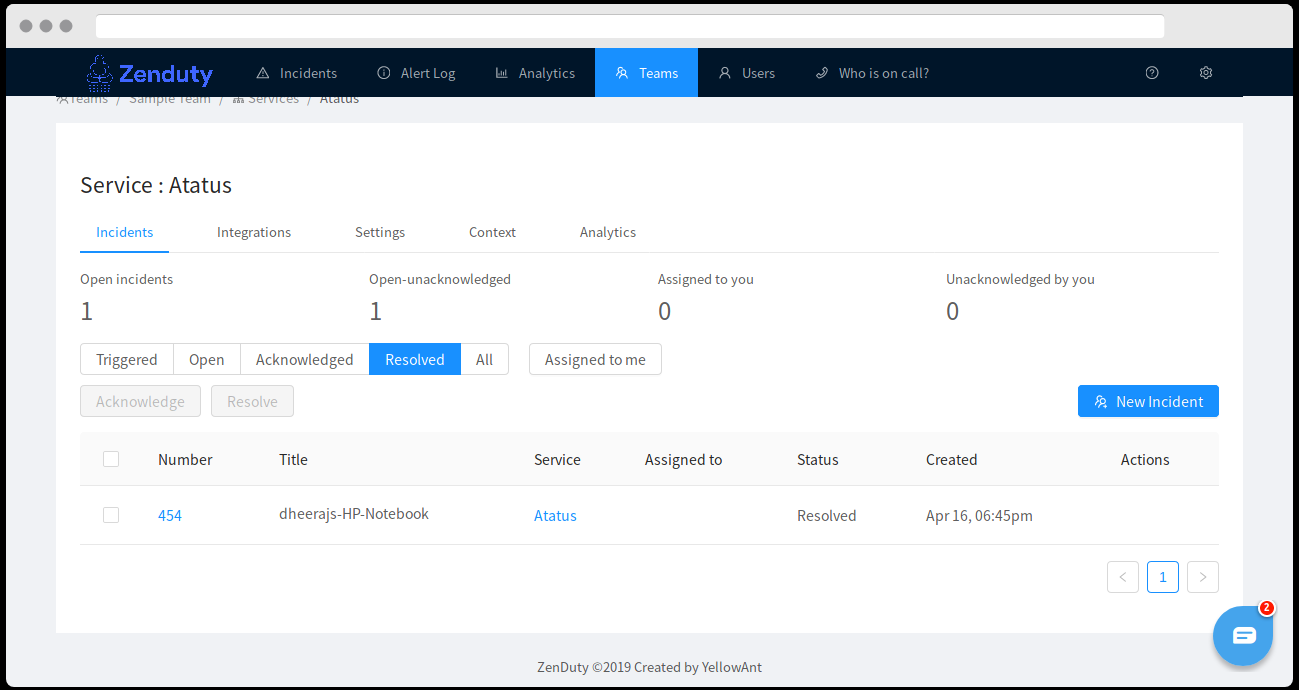
When you delete the integration, make sure to also delete the Zenduty Webhook URL you added in Atatus. This is to prevent Zenduty updates from being posted to Atatus anymore.
Steps to integrate:
In Zenduty:
- To add a new Atatus integration, go to “Teams” on Zenduty and click on the “Manage” button corresponding to the team you want to add the integration to.
- Next, go to “Services” and click on the “Manage” button correspoding to the relevant Service.
- Go to “Integrations” and then “Add New Integration”. Give it a name and select the application “Atatus” from the dropdown menu.
- Go to “Configure” under your integrations and copy the webhooks URL generated.
In Atatus:
- Login to Atatus.
- Click on New Project -> Select Infrastructure.
- Follow the steps to configure the server and click on “I’m done”.
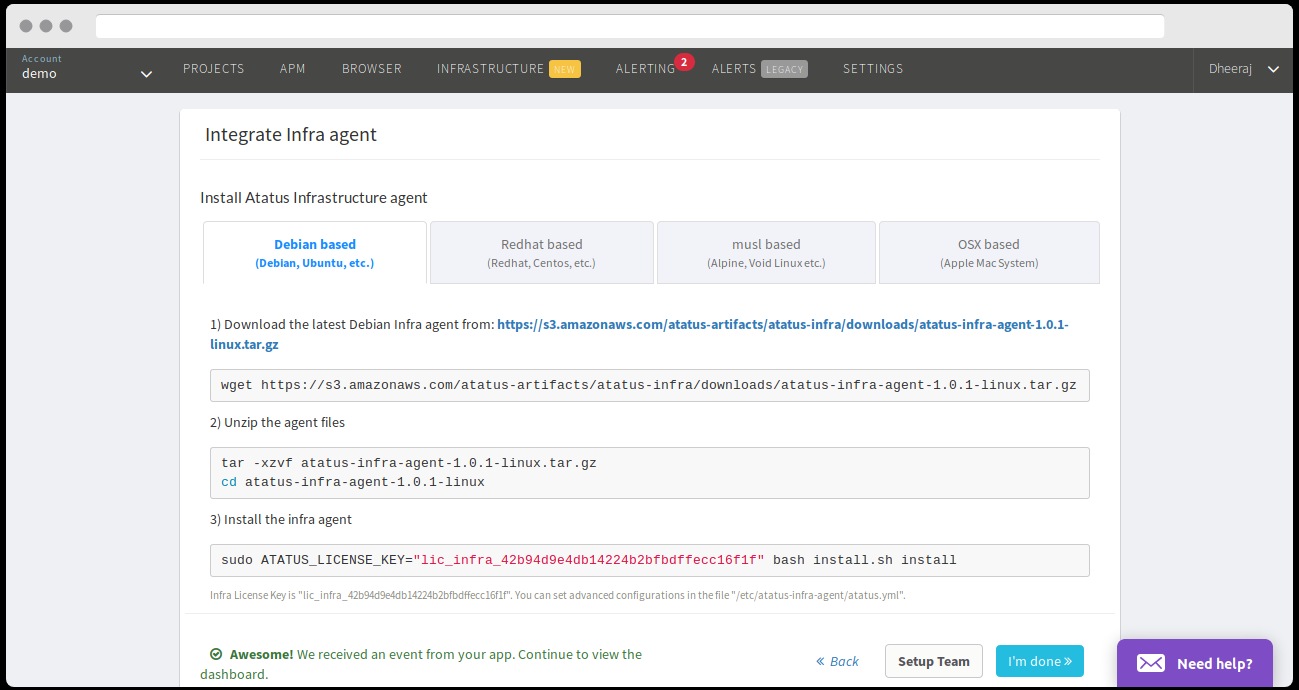
- Click on “Alerting” in the dashboard.
- Click on “Notification Channels” and click “create new notification channel”.
- Select “Webhook” from the “Channel type” drop-down menu and give your channel a name.
- Paste the copied link in the “URL” field and click “Create Channel”.
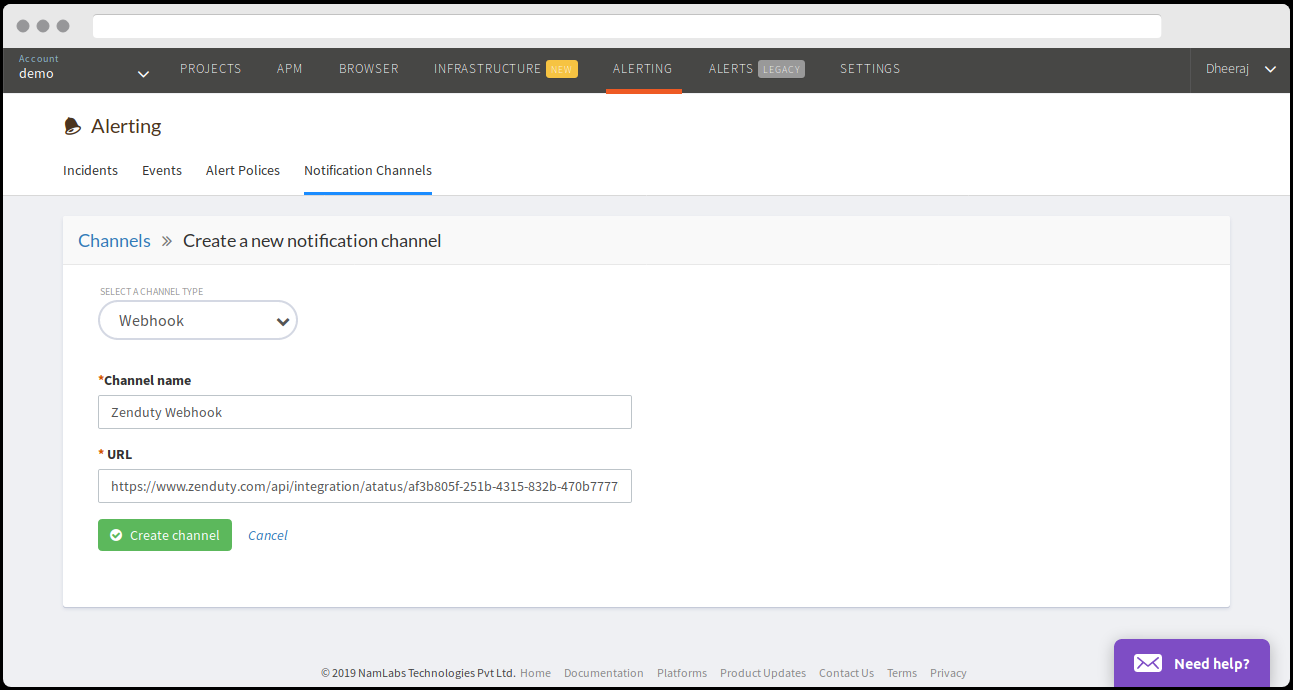
Click on “Alert Policies”. Give the Alert policy a name and set the incident preference as “By policy”.
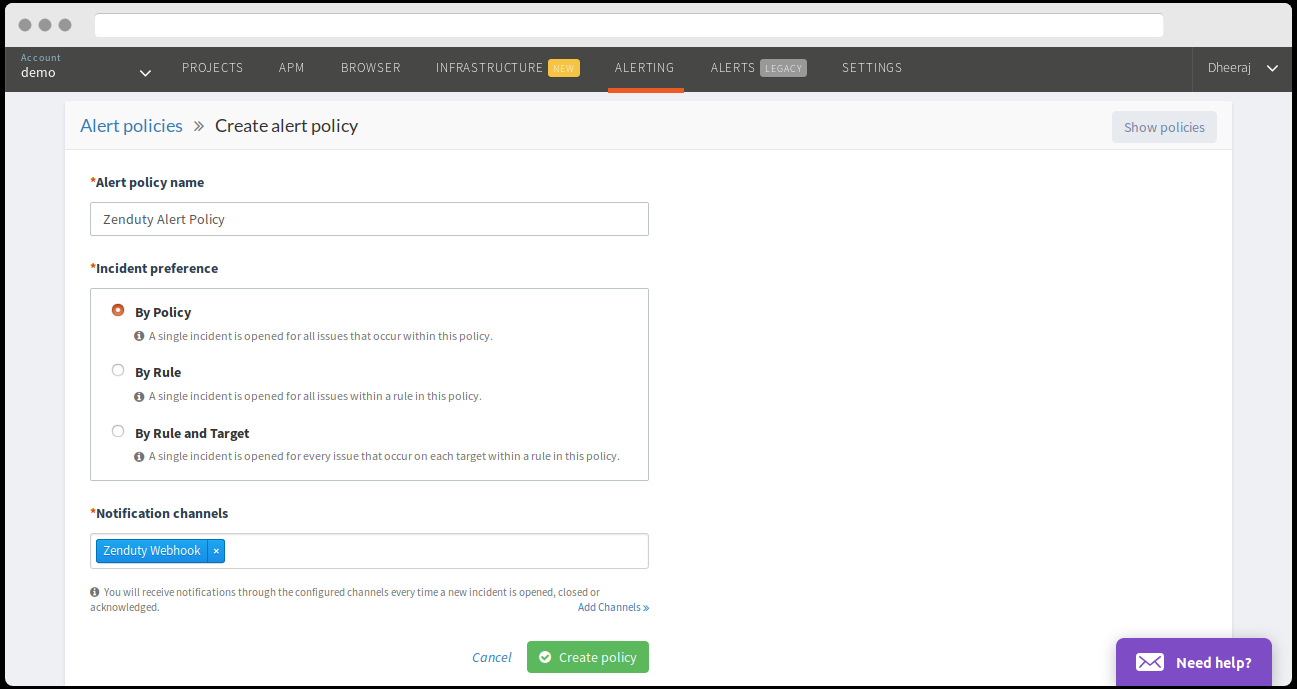
- Select the Notification Channel and click “Create Policy”.
- Select the product and the metric. Set a threshold for “Critical” and “Warning”.
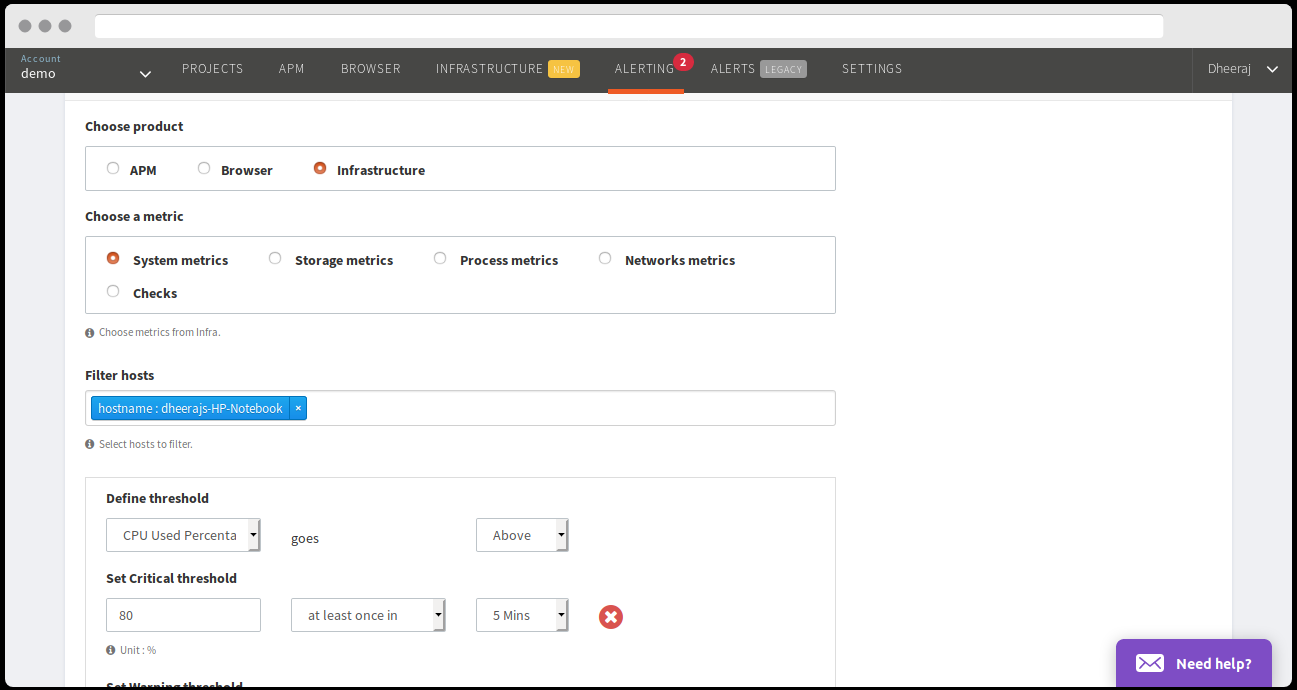
Enter the rule name and click “Create Rule”.
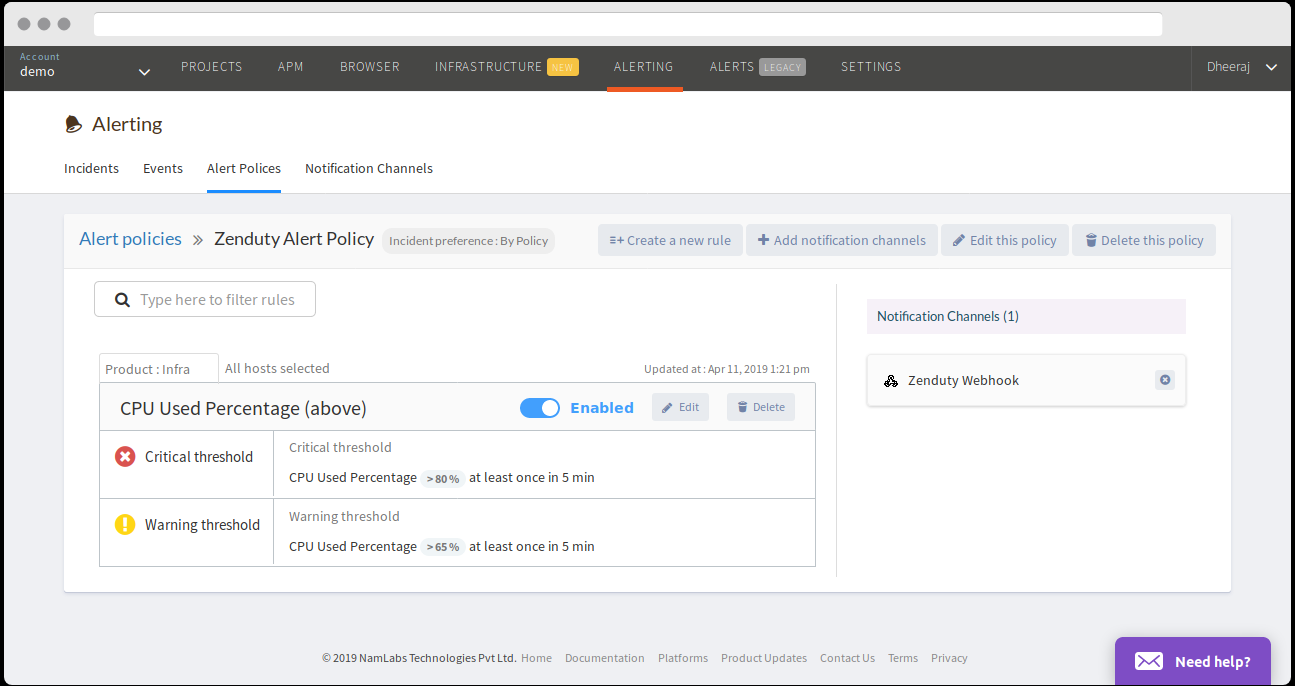
Atatus is now integrated.
Zenduty is a cutting edge incident management platform designed by developers keeping the well-being of engineers in mind. Sign up for free here.
Alka Gupta
Lover of all things organic - digitally and otherwise! Founding team @Zenduty. Taekwondo Black Belt, Potter, and a coffee connoisseur.