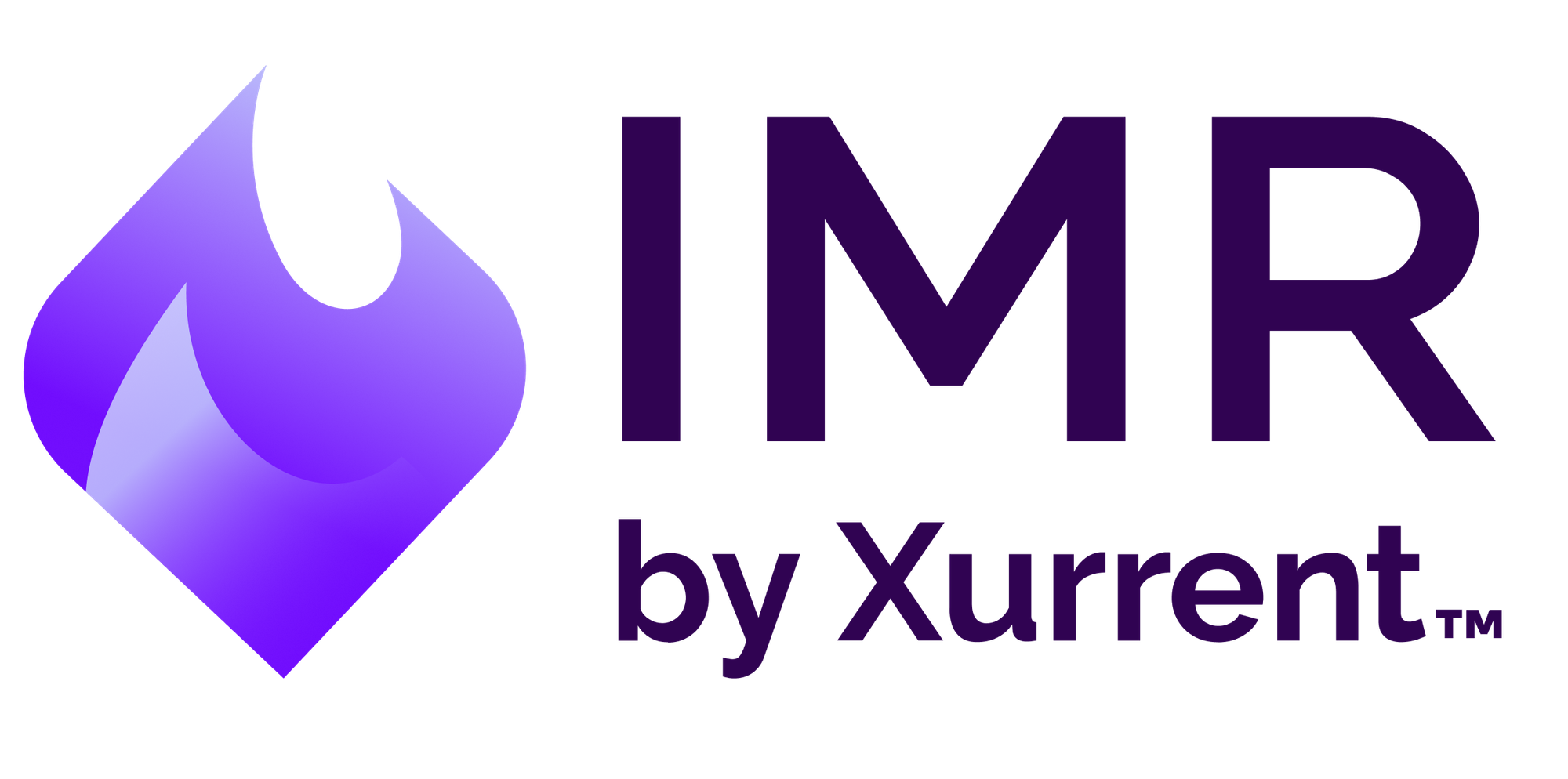Real-time Incident Management with Bugsnag
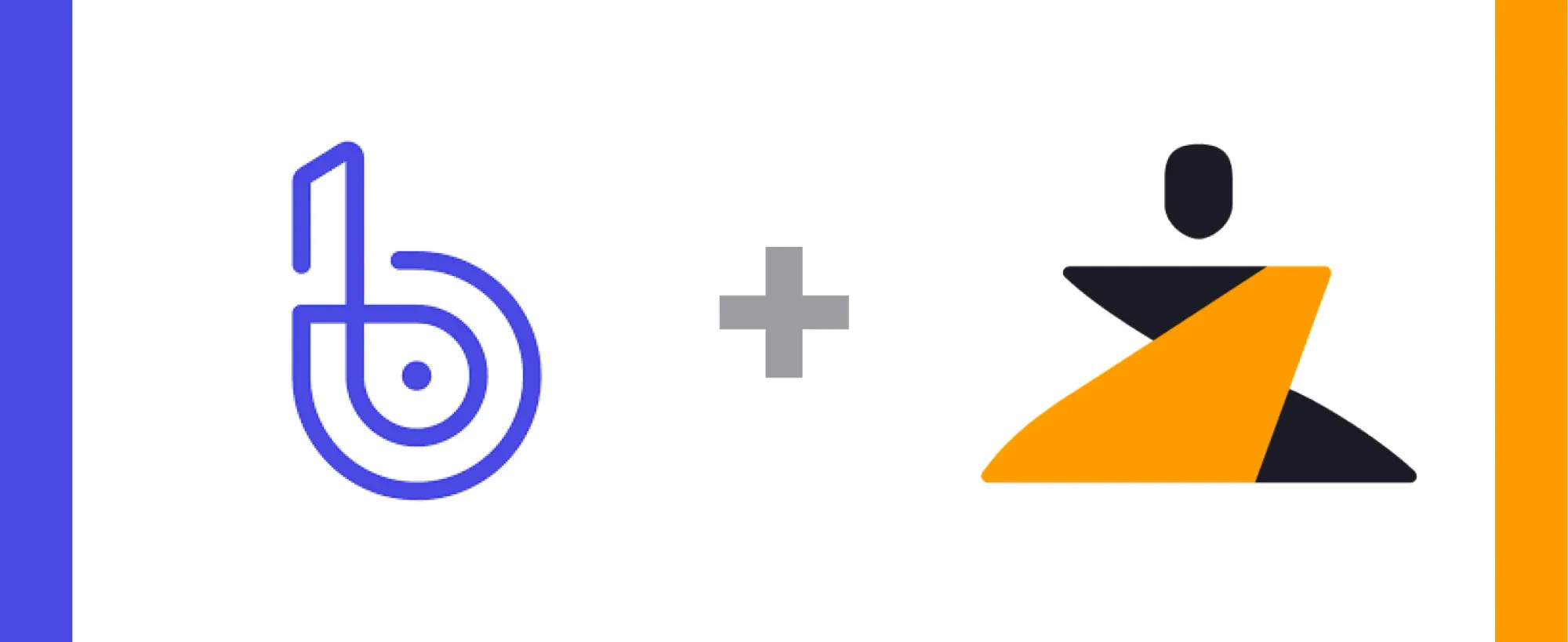
Last updated
Incident management works best when all of your incidents and alerts can be tracked from a centralized hub. Bugsnag monitors application stability, so you can make data-driven decisions on whether you should be building new features, or fixing bugs.
The Zenduty-Bugsnag integration allows you to sync your Bugsnag alerts with Zenduty, and keep up with all the updates. The advanced monitoring allows you to keep a bird’s eye view on all the updates.
Scroll to the end of the page for complete instructions to set up the integration. Read more on Zenduty Docs
Actions:
Once set up, users in Zenduty will get their incidents from their errors in Bugsnag. Any action on either application will reflect in the other.
| Bugsnag Action | Zenduty Response |
|---|---|
| New error generated | New incident created |
| Changes made to the error | Note added to the incident |
| Error resolved | Incident resolved |
A New error in BugSnag creates a Zenduty Ticket
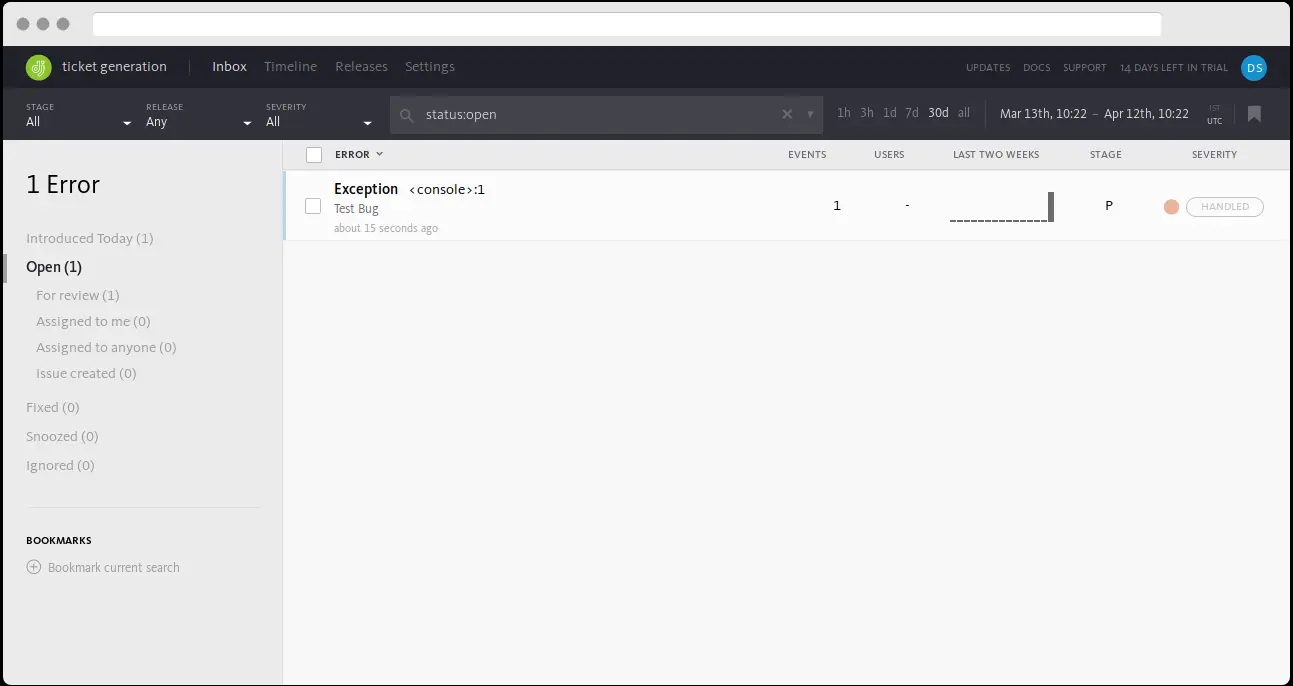
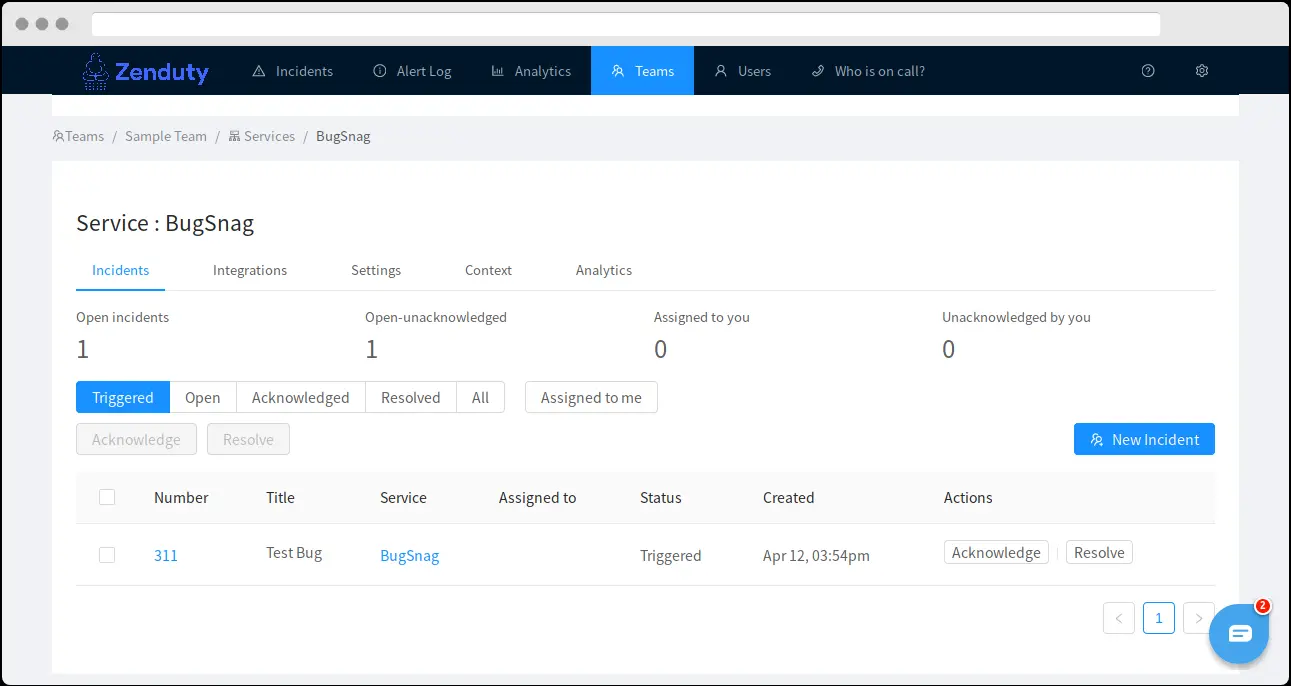
Changes in the Bugsnag Error are reflected in the Zenduty Incident
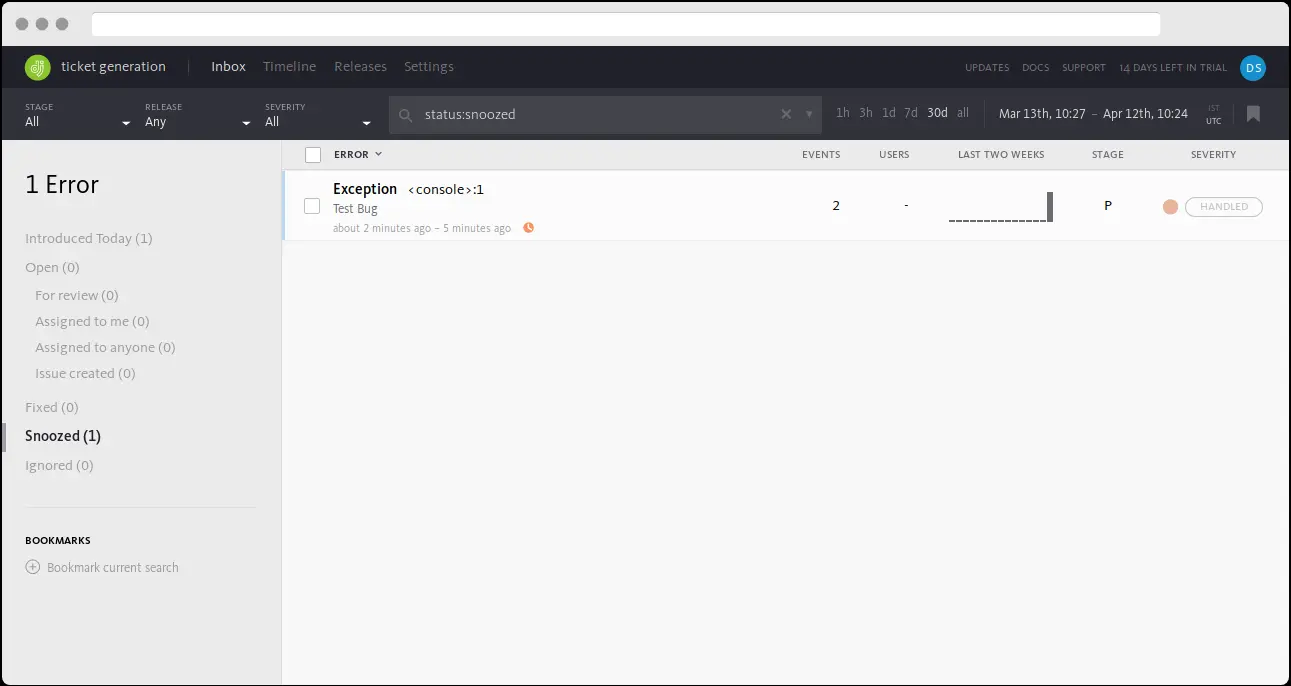
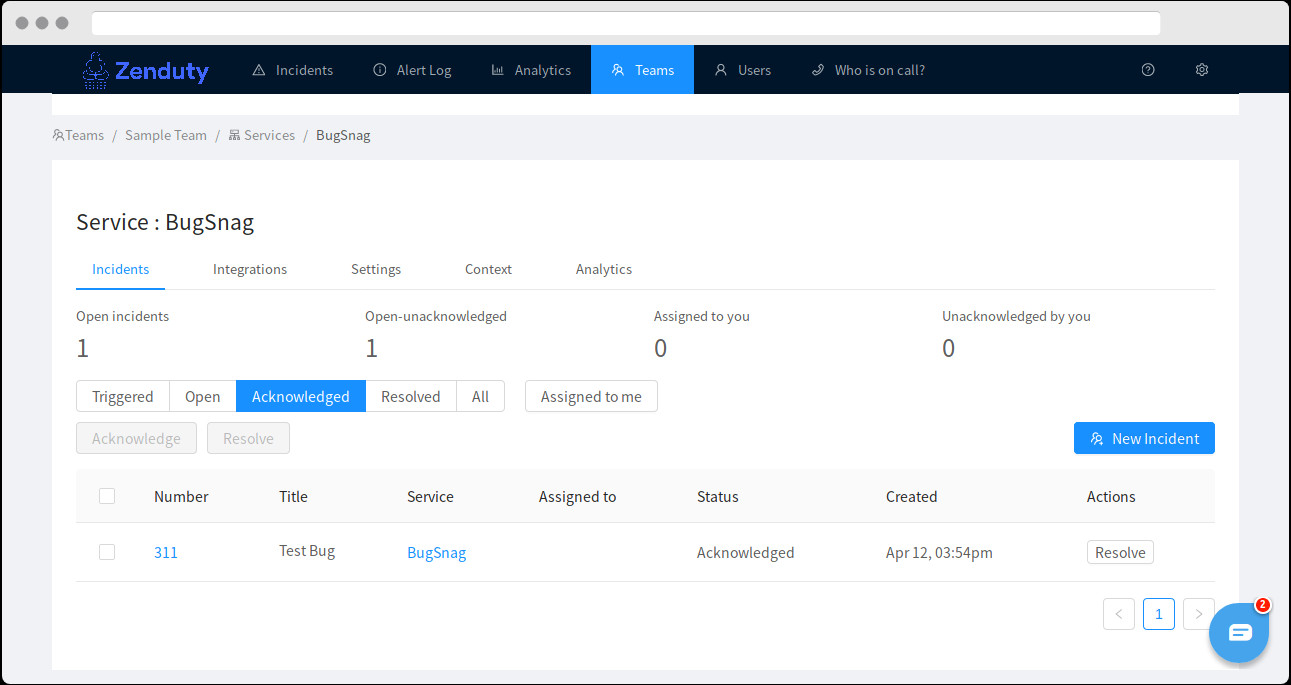
Resolution of a Bugsnag Error resolves the Zenduty Incident
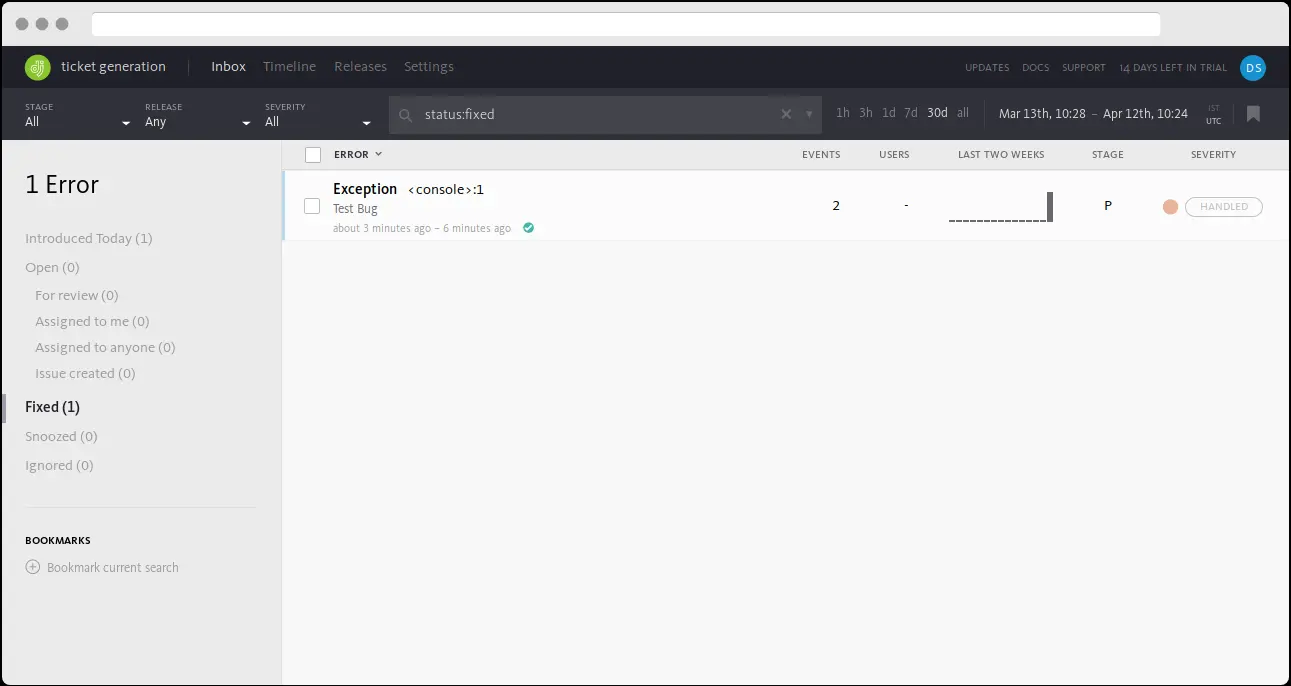
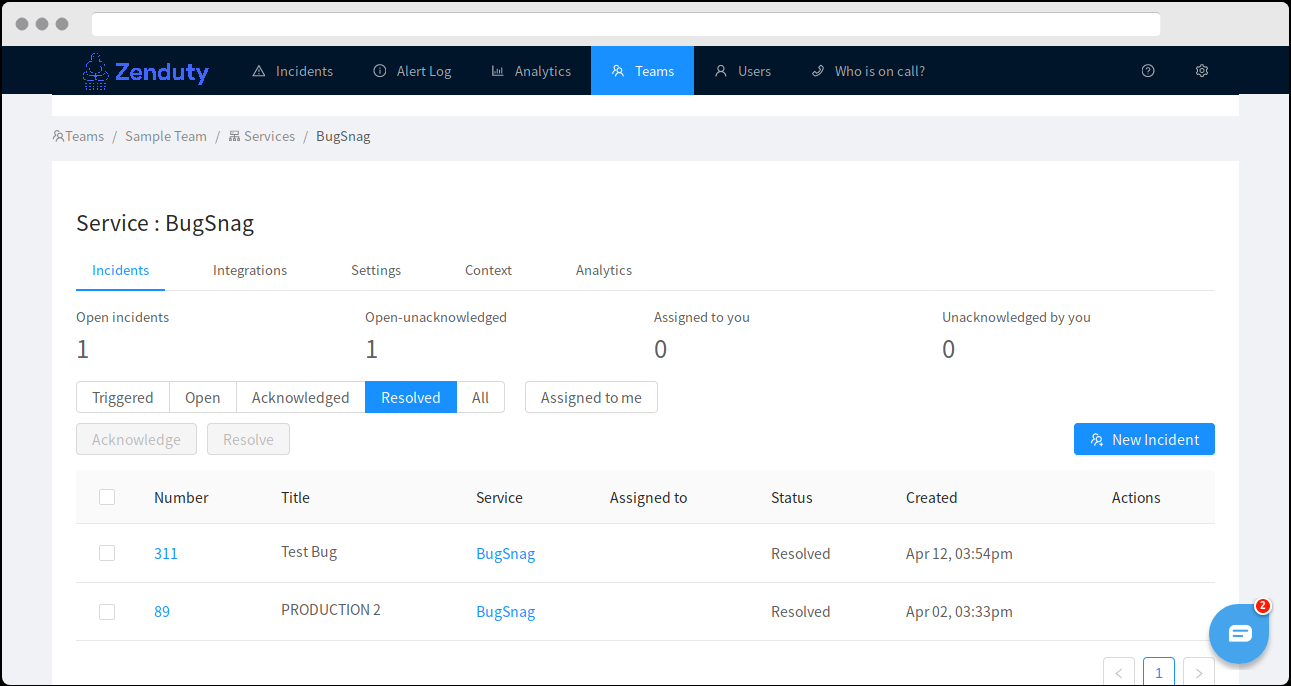
When you delete the integration, make sure to also delete the Zenduty Webhook URL you added in Bugsnag. This is to prevent Zenduty updates from being posted to Bugsnag anymore.
Steps to integrate:
In Zenduty:
- To add a new Bugsnag integration, go to “Teams” on Zenduty and click on the “Manage” button corresponding to the team you want to add the integration to.
- Next, go to “Services” and click on the “Manage” button correspoding to the relevant Service.
- Go to “Integrations” and then “Add New Integration”. Give it a name and select the application “Bugsnag” from the dropdown menu.
- Go to “Configure” under your integrations and copy the webhooks URL generated.
In Bugsnag:
- Log in to Bugsnag and click on “Settings” from the menu.
- Select “Projects” and click on “Add Project”.
- Under “Where does your application run?”, select “Server” if hosted on a server.
- Select a programming language. Here we have selected Python and Django as the Python framework to be used.
- Enter the name of your application and click “Continue”.
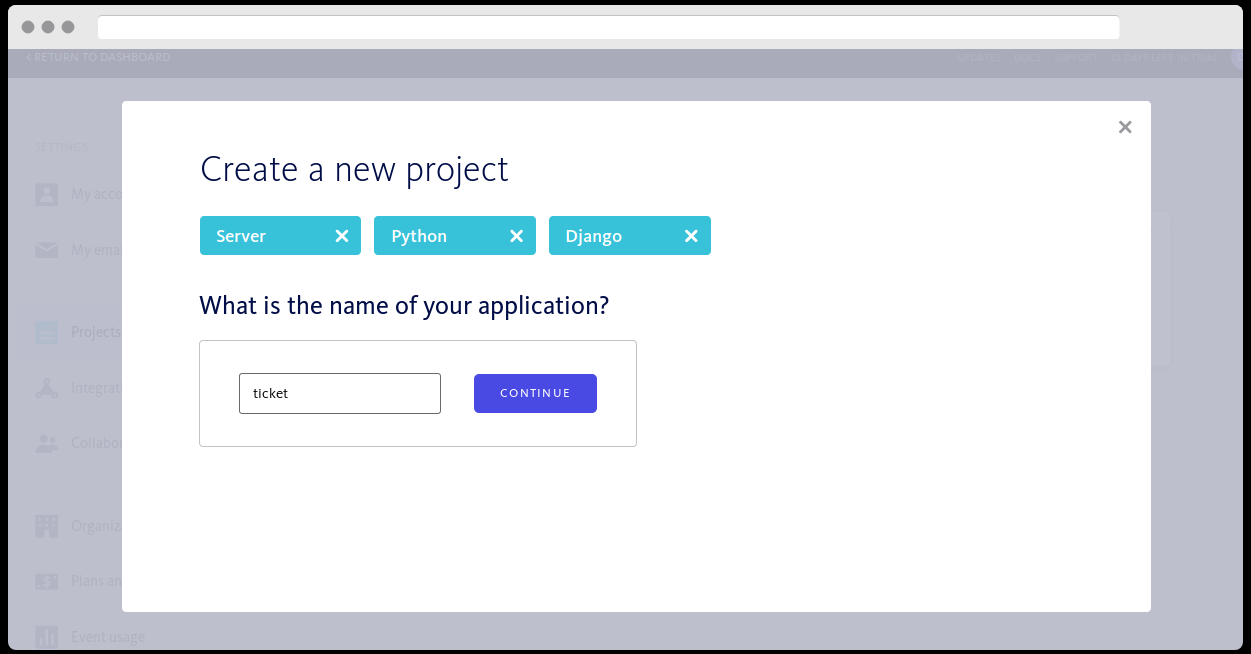
- Click on “Settings” -> Projects and select your project.
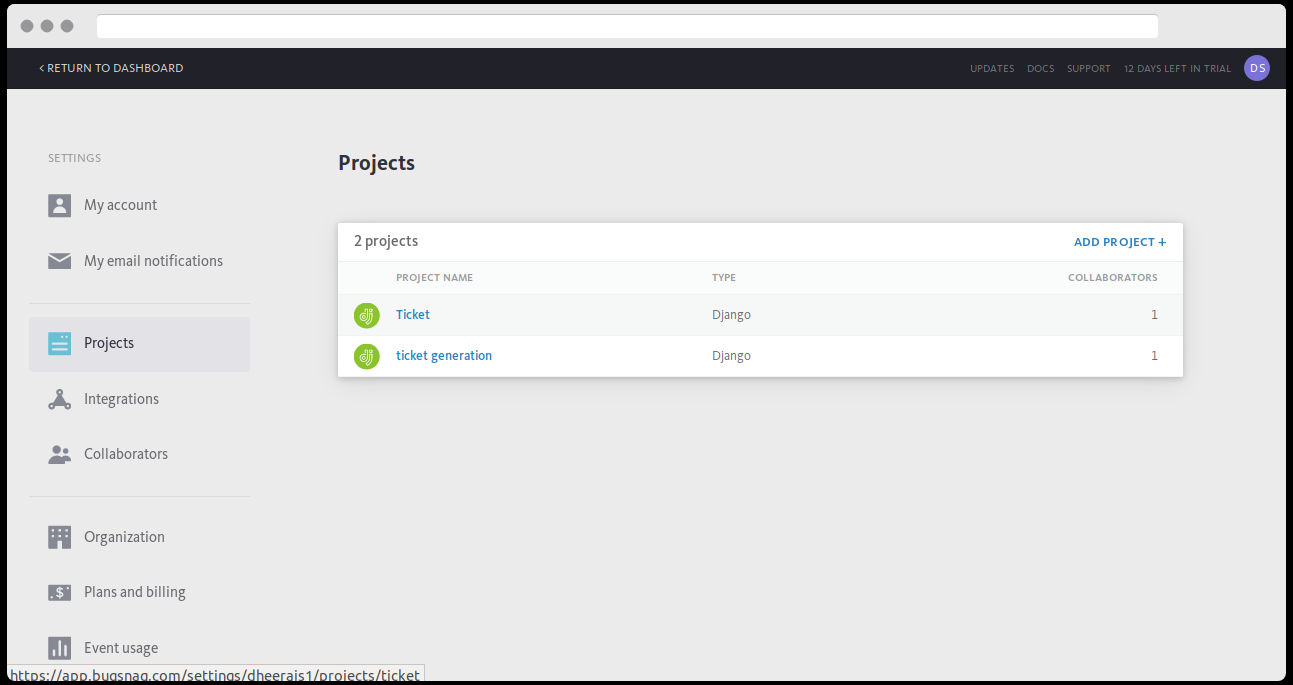
- Click on “Configure Integrations”. Under the available integrations, select “Webhook”.
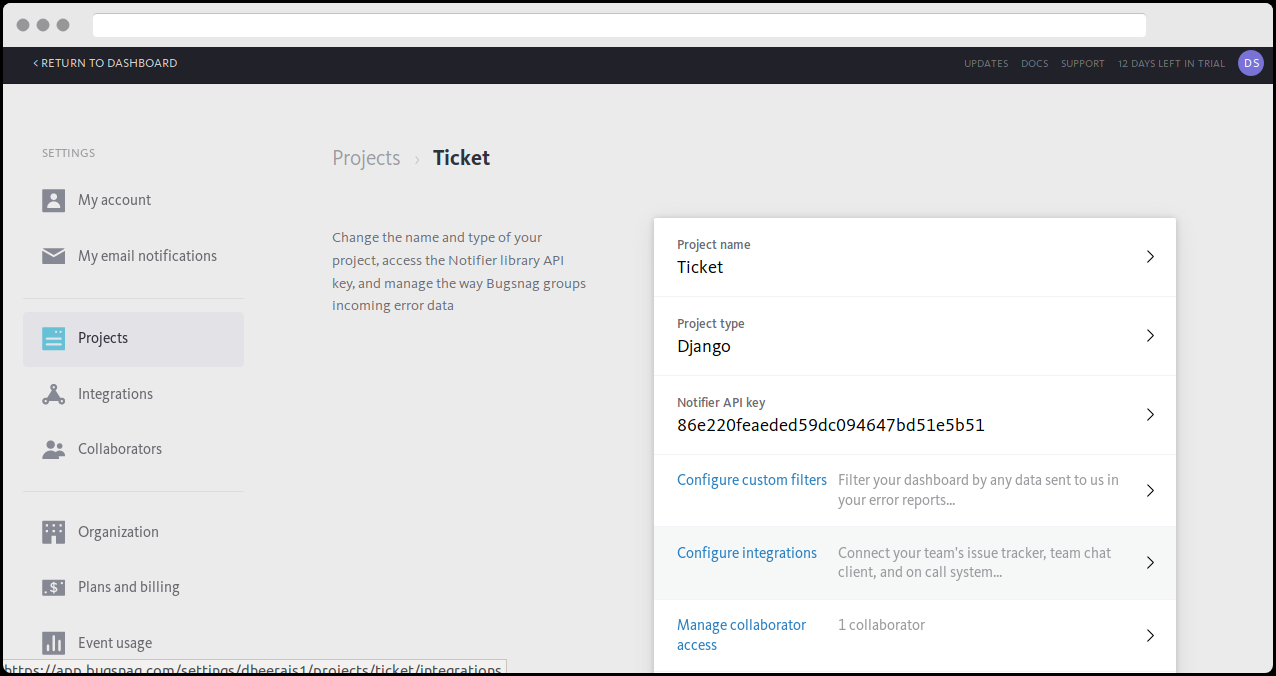
- Paste the webhook link copied and click on Save.
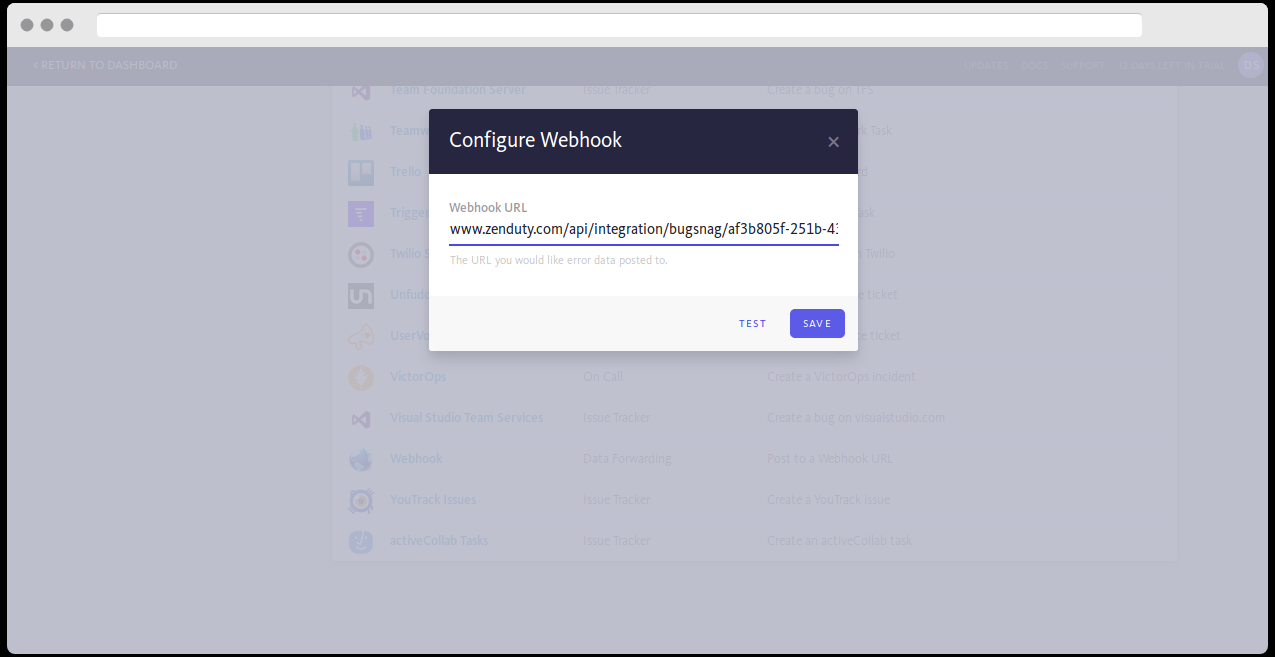
- Under “notify when…”, select the the conditons when the user needs to be notified.
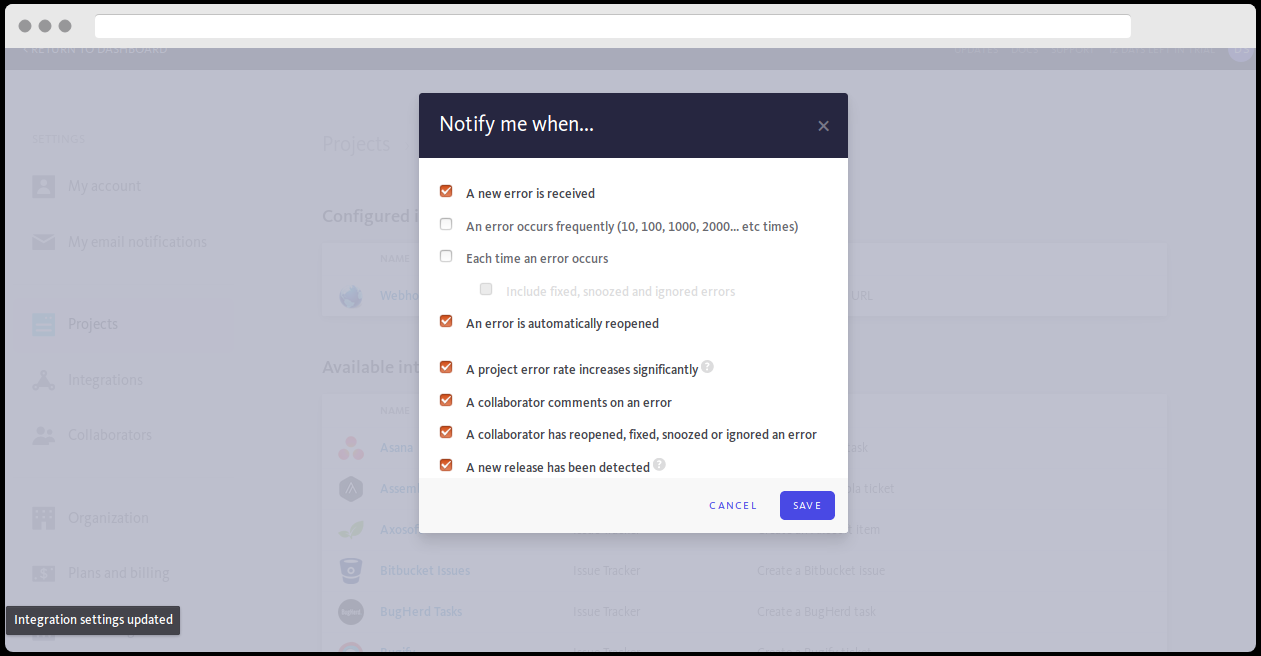
- Bugsnag is now integrated.
Alka Gupta
Lover of all things organic - digitally and otherwise! Founding team @Zenduty. Taekwondo Black Belt, Potter, and a coffee connoisseur.