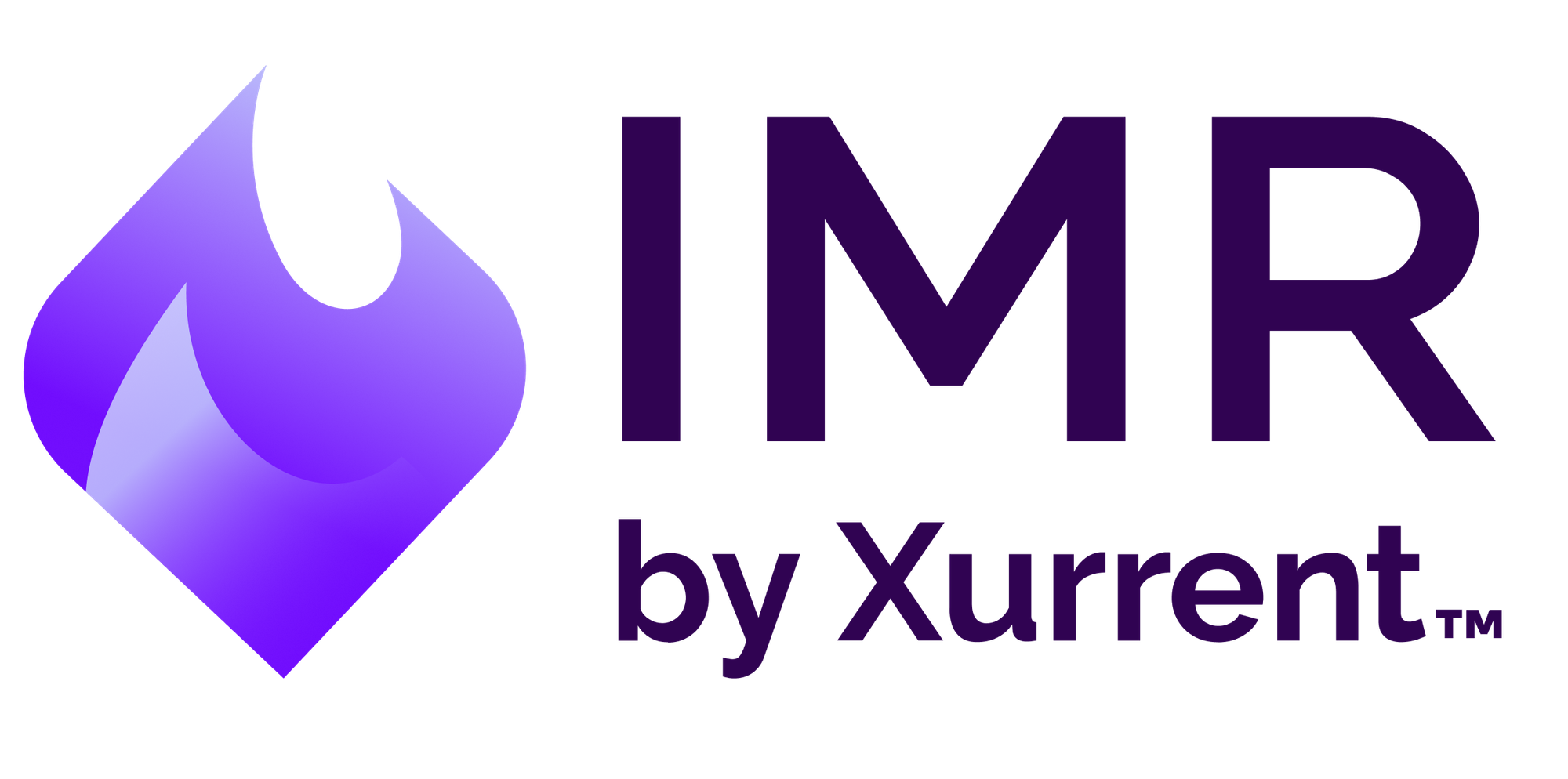Real-time incident management with Scout
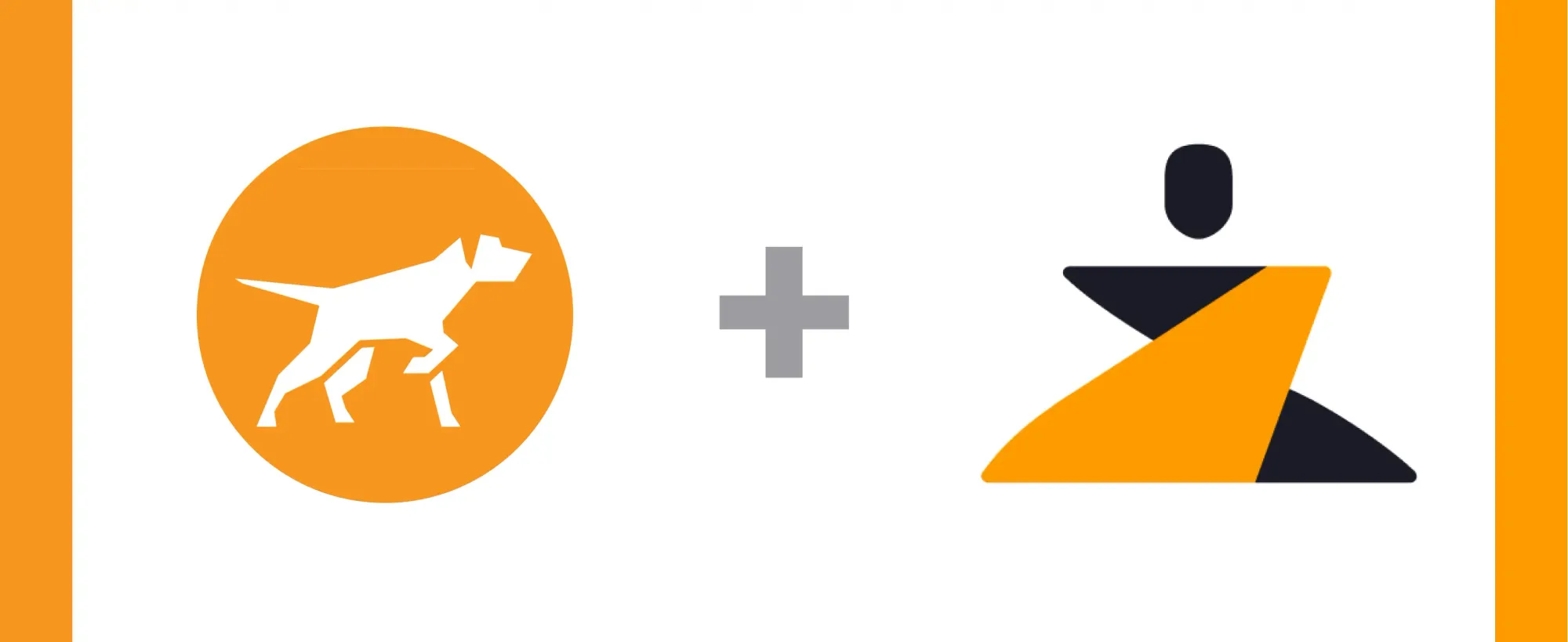
Last updated
Incident management works best when all of your incidents and alerts can be tracked from a centralized hub. Scout’s ATS Integration and Machine Learning pairs the right search firms with your open positions to find the best talent while saving time and money.
The Zenduty-Scout integration allows you to sync your Scout tickets with Zenduty, and keep up with all the updates. The advanced monitoring allows you to keep a bird’s eye view on all the updates.
Scroll to the end of the page for complete instructions to set up the integration. Read more on Zenduty Docs
Actions:
Once set up, users in Zenduty will get their incidents from their errors in Scout. Any action on either application will reflect in the other.
| Scout Action | Zenduty Response |
|---|---|
| New error generated | New incident created |
| Changes made to the error | Note added to the incident |
| Error resolved | Incident resolved |
A New error in Scout creates a Zenduty Ticket
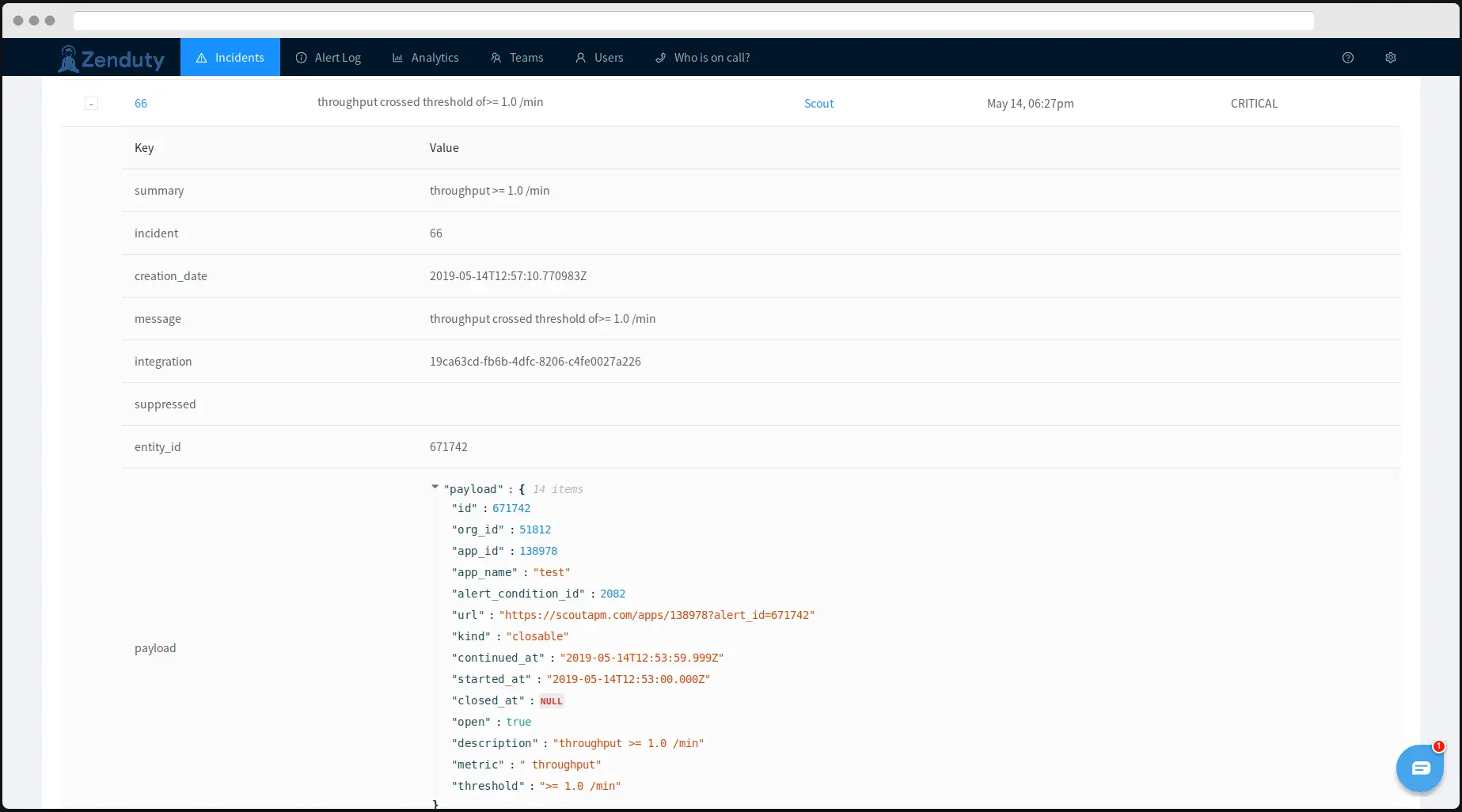
Resolution of a Scout Error resolves the Zenduty Incident
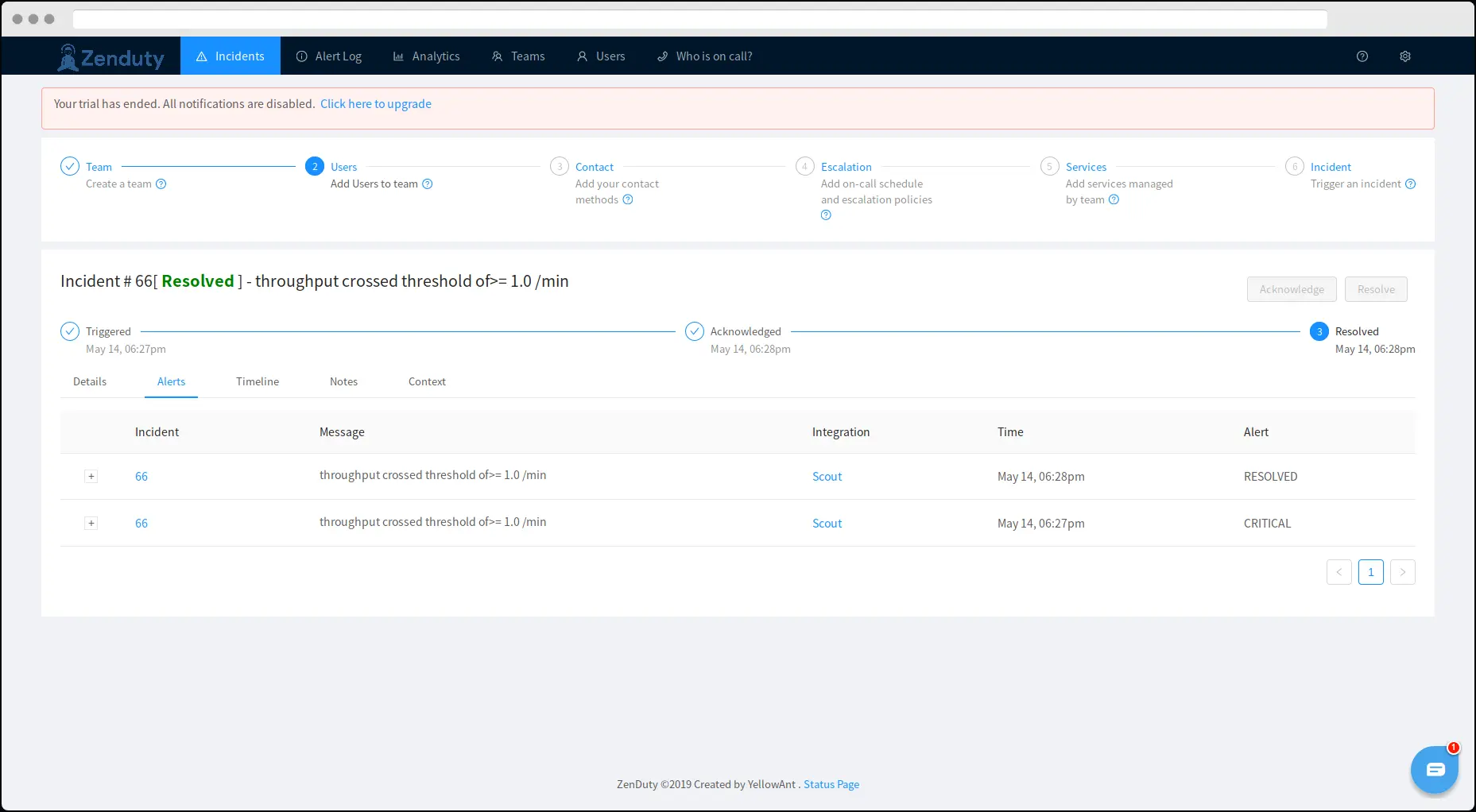
When you delete the integration, make sure to also delete the Zenduty Webhook URL you added in Scout. This is to prevent Zenduty updates from being posted to Scout anymore.
Steps to Integrate:
In Zenduty:
- To add a new Scout integration, go to “Teams” on Zenduty and click on the “Manage” button corresponding to the team you want to add the integration to.
- Next, go to “Services” and click on the “Manage” button correspoding to the relevant Service.
- Go to “Integrations” and then “Add New Integration”. Give it a name and select the application “Scout” from the dropdown menu.
- Go to “Configure” under your integrations and copy the webhooks URL generated.
In Scout:
- Log In to Scout.
- Go to “Applications” > “Add Application”. Follow the steps given there to add a new application.
- Go to “Alerts” > “Notification Channels” > “New Webhook” to configure the new notification channel. Give the name to notification channel and paste the Webhook URL copied earlier.
- Go to “Alerts” > “Notification Groups” > “New Notification group” to add a new notification group. Give a name to the group and select the webhook channel you created in the previous step.
- Go to “Alerts” > “Alert Conditions” to set the alert conditions. Select the group that you created in the previous step in the “notify” option in “Alert Condition”.
- Scout is now integrated with Zenduty.
Zenduty is a cutting edge incident management platform designed by developers keeping the well-being of engineers in mind. Sign up for free here.