Global Notification Rules Guide
Global Notification Rules let account admins define organization-wide “when and how to notify” steps for High and Low urgency incidents across Email, SMS, Phone, Push, Slack, Microsoft Teams, and Google Chat.
When a user adds a contact method, Zenduty sets user notification rules for them automatically, based on your global rules. If you skip a channel, Zenduty applies smart defaults so alerts still go out.
How GNR works (at a glance)
- You add rules (delays in minutes) per urgency and channel.
- Users add contact methods (e.g., email, phone). Zenduty then sets notification rules for the user based on your global defaults.
- If you didn’t set rules for a channel, Zenduty applies smart defaults so responders still get notified.
🔒
Global Notification Rules can be set up and managed by Account Admins and the Account Owner.
Creating and managing rules
- Navigate to Account → Customizations → Global Notification Rules
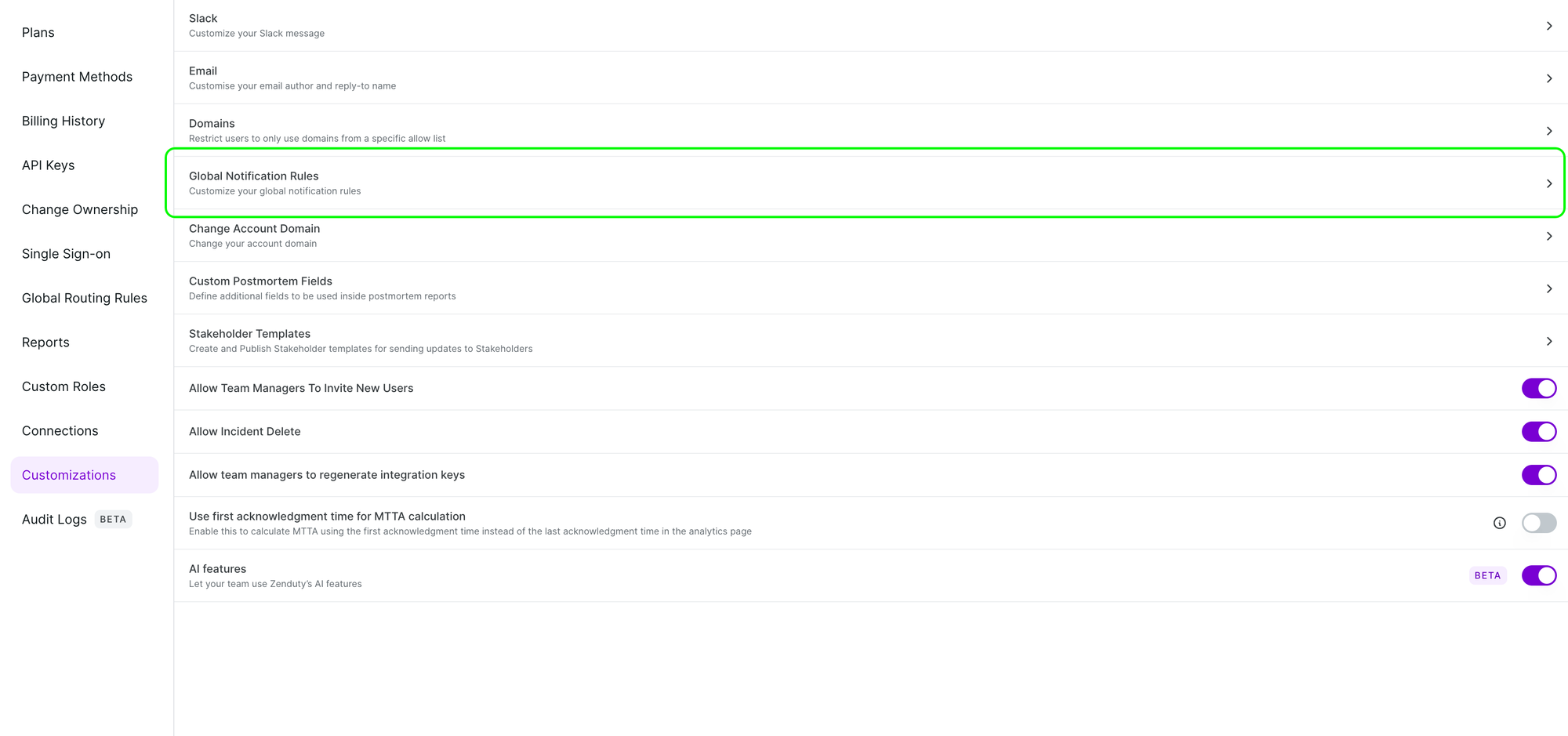
Add a new rule
- Go to the High or Low urgency section.
- Click Add Rule.
- Enter the delay in minutes (0 = immediate).
- Select a channel.
- Click Add to save.
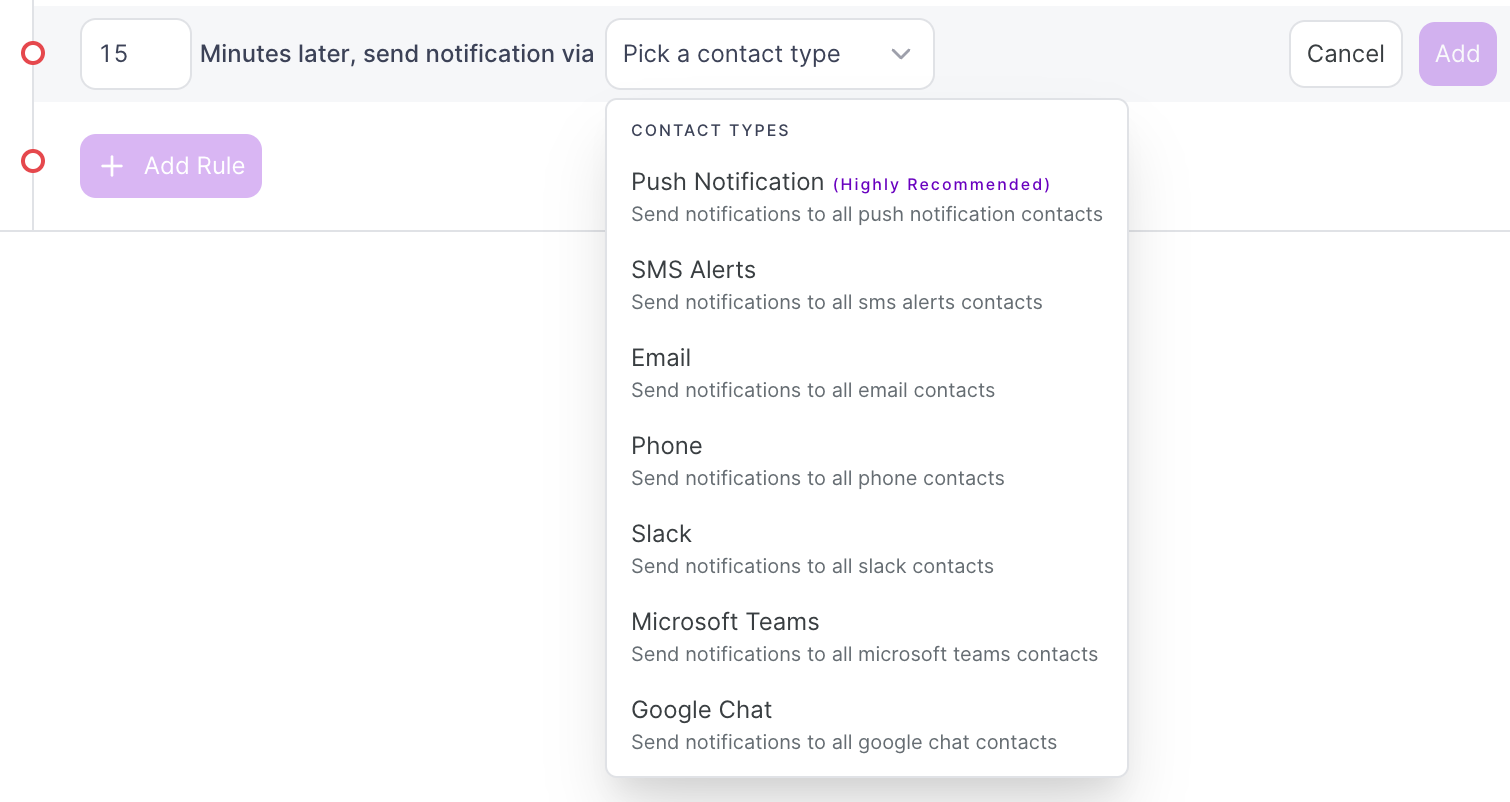
Example
Let’s say you configure High urgency rules as follows:
- Email at 10 minutes
- Phone call at 0 minutes (immediate) and 5 minutes
Result: When you or anyone else in the organization adds an Email or Phone call contact method, Zenduty automatically sets these notification rules for them without requiring each user to configure them manually.
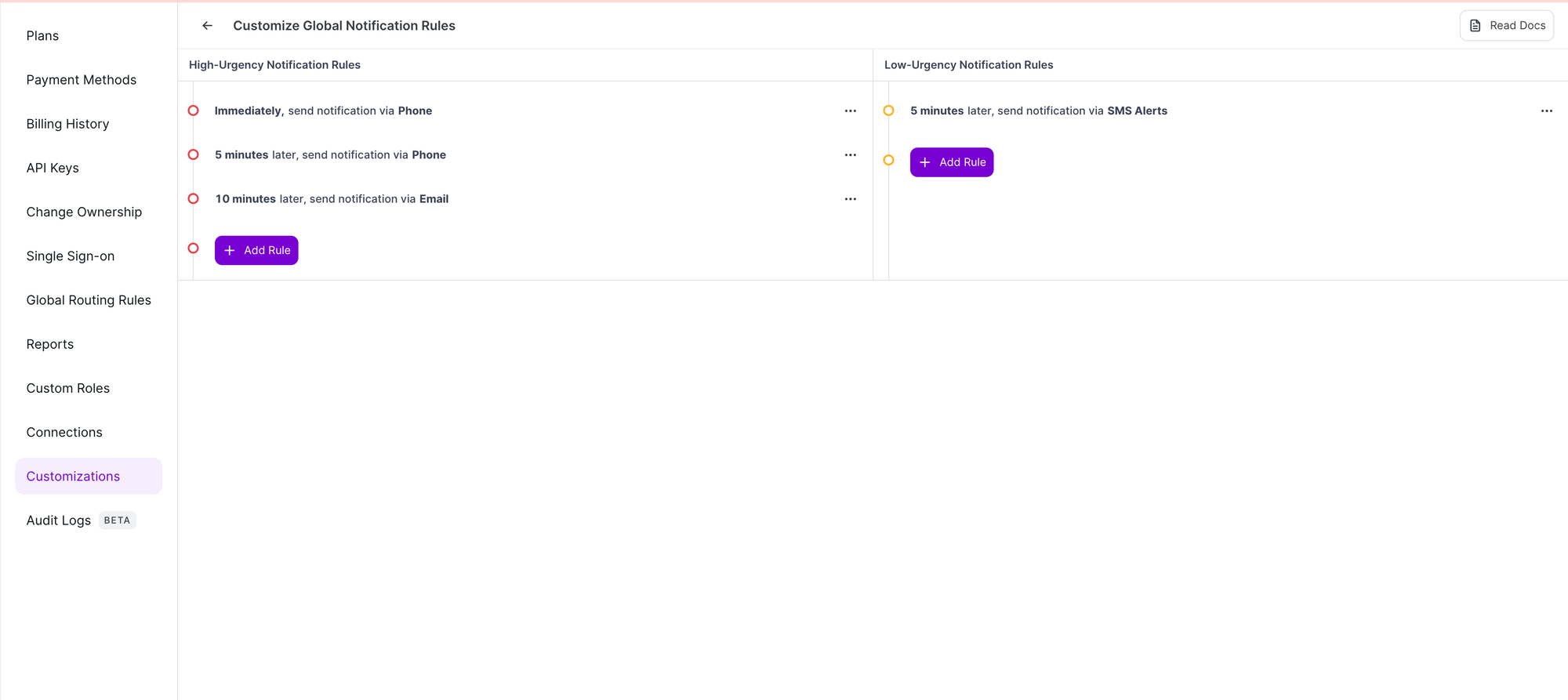
Smart defaults
If you skip a channel, Zenduty applies sensible defaults:
- Email/Slack/Teams/Push: 0 minutes
- SMS: 5 minutes
- Phone: 10 minutes
Best practices
- High urgency:
- Immediate Email or Push at 0 minutes.
- Escalate with SMS at 5 minutes.
- Add Phone at ~10–15 minutes.
- Low urgency:
- Keep it minimal, e.g., Email or Slack at 0 minutes.
- Keep it simple: 2–3 steps per urgency are usually enough.
- Review quarterly to keep rules aligned with on-call expectations.
FAQs
- Do these rules change existing users?
No. They apply only when new contact methods are added. Existing users can edit their own rules anytime. - Can users change their own rules?
Yes. User notification rules can always be edited individually. - Why can’t I save a rule?
Check that delay is within 0–10,080 minutes and that the combination of delay + channel is unique. - Can I add multiple steps?
Yes. Add as many as needed to build an escalation ladder.
Troubleshooting
- A user didn’t get notified? Confirm they added the contact method and that a rule exists for it in your GNR.
- Too many notifications? Remove or increase later steps for Low urgency.