Zenduty Login Issues – Troubleshooting Guide
If you're experiencing issues logging into Zenduty—whether using Email/Password or Single Sign-On (SSO) (Google, Okta, Azure AD, etc.)—follow the steps below to resolve common problems.
Overview
Zenduty supports two login methods:
- SSO Login – Access via identity providers like Google, Okta, Azure AD
- Standard Login – Using your registered email and password
Most login issues are caused by:
- Browser-related issues (cookies, extensions, outdated cache)
- DNS/network problems (VPNs, firewalls)
- Incorrect login credentials
- Misconfigured SSO settings or recent changes to your SSO application configuration
- Recent network or firewall upgrades in your organisation
General Troubleshooting Checklist
Before diving into specific fixes, ensure the basics:
- Stable internet connection
- Access the official login page: https://www.zenduty.com/login/
- Use the latest Chrome, Firefox, Edge, or Safari
- Try Incognito/Private Mode
- Disable browser extensions (especially VPNs, ad blockers)
- For SSO users: make sure you have your organisation’s domain name
Issues with SSO (Single Sign-On)
When Do You Need Your Domain Name?
You’ll need your organisation's domain name only when logging in via SSO (e.g., Google, okta, Azure AD).
Common Scenarios:
- First-time SSO login
- Switching from email/password to SSO
- Troubleshooting SSO login issues
- Using the Forgot Domain option to retrieve the login URL

How to Find Your Domain Name
If You're Not Logged In:
- Ask your admin or IT team
- Check your Zenduty invite email
- Use: https://www.zenduty.com/forgot-domain/

If you're already Logged In:
- From Organisation Settings:
- Click your profile icon (top right)
- Go to Organisation Settings
- Check under SSO Settings or General Settings

Redirect Fails / Blank Screen
Possible causes:
- Local DNS resolution issues
- Misconfigured Identity Provider (IdP) metadata
- Stale SSO sessions in browser cache
Steps to resolve:
- Open login page in Incognito/Private Mode
- Try a different browser
- Use a mobile hotspot to bypass DNS/firewall rules
- Clear cache and cookies (see browser guide below)
Post-Login Access Issues
- Team/Service Missing: Ask your admin to confirm you're added to the correct team and service.
- Limited Access: Your role may not have permission. Verify your role with the admin.
- Changes Not Reflecting: Log out and back in, or refresh the page.
- Stuck/Blank Screen: Clear browser cache or try Incognito mode.
Issues with Standard Login (Email/Password)
Forgot Password
- Click “Forgot Password” on the login screen.
- Check your spam/junk folder for the reset email.
- Ensure your account is activated.
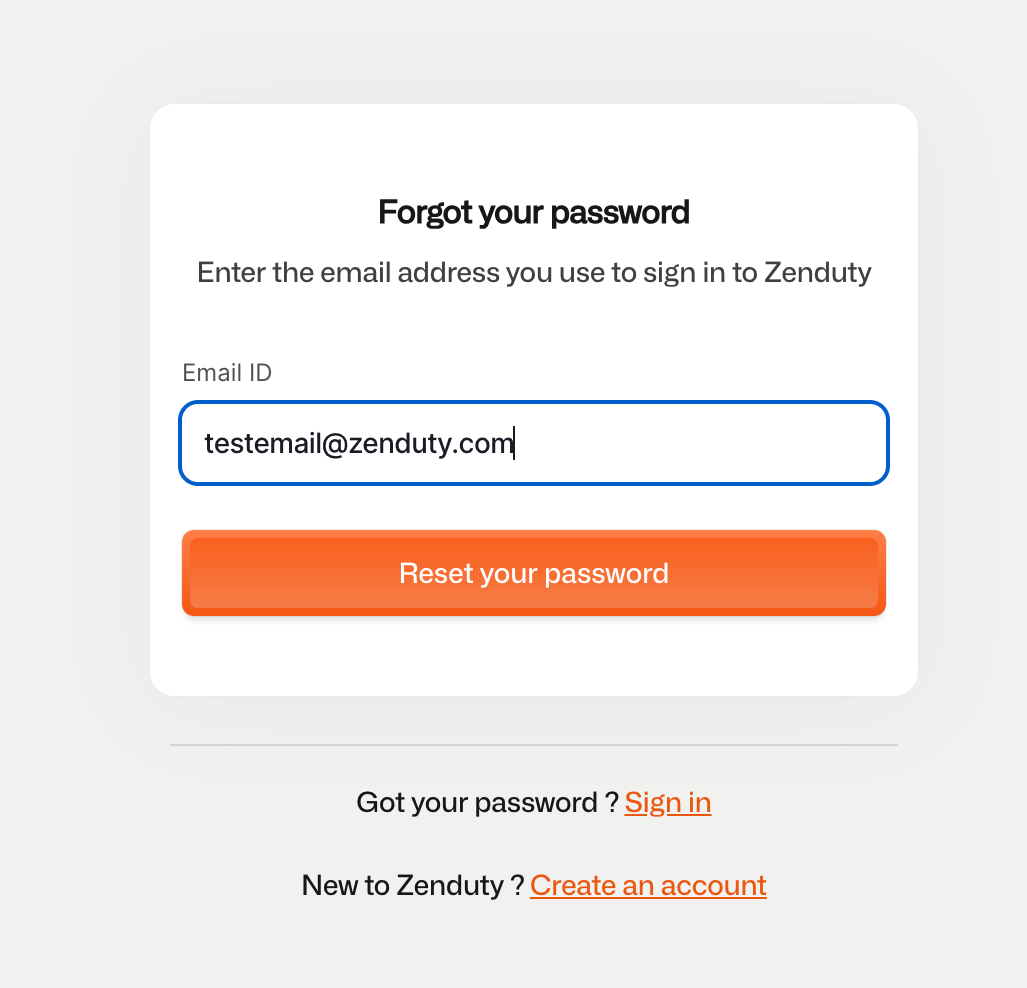
Invalid Credentials
- Passwords are case-sensitive
- Re-enter credentials manually (avoid auto-fill)
- Type into a text editor first to catch invisible typos

Account Not Found
- Double-check your email for typos or wrong domain (e.g.,
.comvs.co) - Confirm with your admin that the account is created and activated
Network-Related Issues
VPN / Corporate Network Blocking
VPNs or firewall settings may block authentication services.
Try the following steps in incognito mode,(Avoid opening multiple Incognito windows)
- Disable VPN and try again
- Switch to a mobile hotspot
- Use public DNS like 8.8.8.8 (Google)

Allow the following domains in your network settings:
*.zenduty.com- Whitelist : https://zenduty.com/docs/whitelisting/#ip-whitelisting
Browser Troubleshooting
Try Incognito/Private Mode
- Disables extensions and cached sessions
- Steps: Open browser > New Incognito/Private Window > Visit https://www.zenduty.com/login/
Clear Cache & Cookies for Zenduty via Chrome’s Site Info Menu

- Open https://www.zenduty.com/ in Chrome.
- Click the lock icon (🔒) or info icon (ⓘ) on the left side of the address bar.
- Select “Site settings” from the dropdown.
- Click “Clear data” or “Clear storage” to remove cached files and cookies for Zenduty only.
- Confirm by clicking Clear.
- Close the tab and reload the Zenduty login page.

Note: Similar site-specific cache and cookie clearing options are available in other browsers like Firefox, Edge, and Safari via their respective site info menus or settings
Try a Different Browser
Switch to Firefox, Edge, or Safari to rule out browser-specific issues.
Try Another Device or App
- Try logging in from your mobile browser or tablet (e.g., iPad).
- Alternatively, download the Zenduty mobile app for Android or iOS
Still Can’t Log In?
If none of the above steps resolve the issue, please contact Zenduty Support through chat or email:
Email: support@zenduty.com
Include:
- A screenshot of the issue
- Your email ID
- Whether you’re using SSO or password login
- Any error messages you’re seeing
Best Practices
- Always use your organisation’s designated login method
- Bookmark the official login page: https://www.zenduty.com/login
- Keep your browser and OS updated
- Avoid VPNs or network restrictions when possible