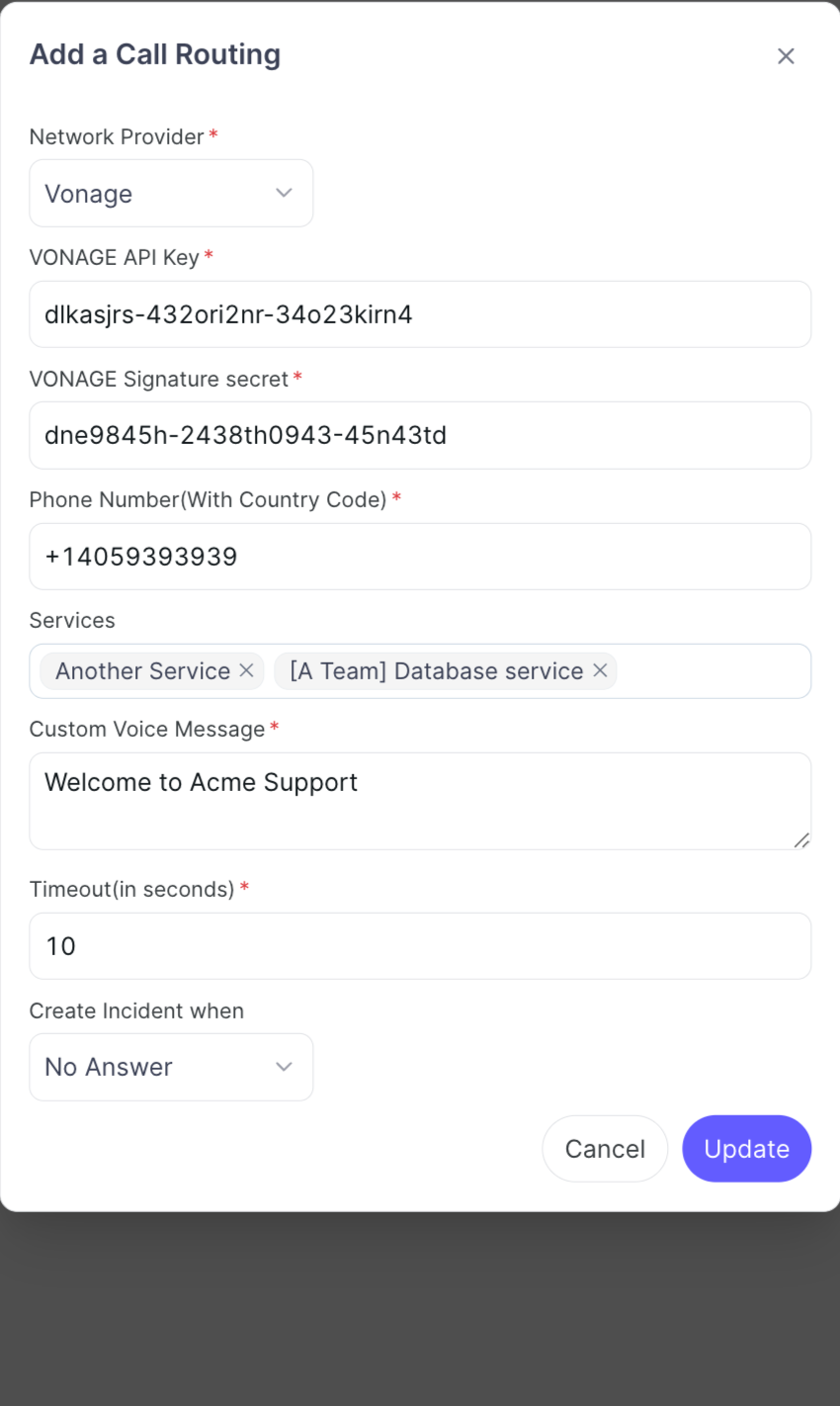Live Call Routing using Vonage
Live Call Routing empowers your organization to route incoming calls directly to on-call responders, ensuring the timely and efficient handling of incidents.
In Vonage:
- Create a Vonage account
- Go to the Vonage website. (Sign up for an account if you don't have one already)
- Purchase a phone number.
- Once logged in, navigate to the Buy Numbers under the Phone Numbers section.
- Purchase a phone number that you will be using to route the calls.
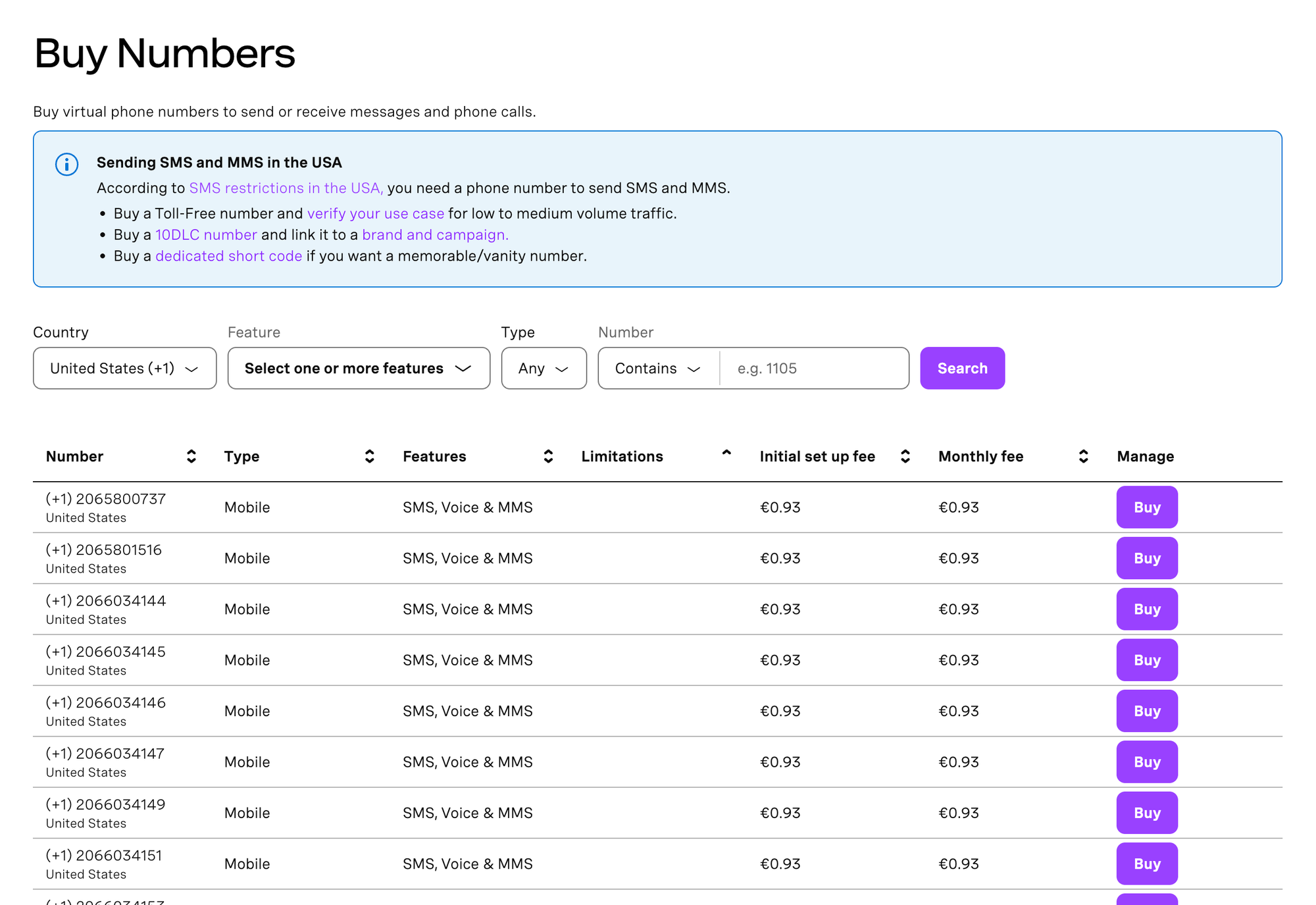
- Obtain an API Key and Signature secret:
- In your Vonage dashboard, locate your API Key and Signature secret
. These are typically found in your API settings under Control or on the dashboard homepage.
- Copy the API Key and Signature secret
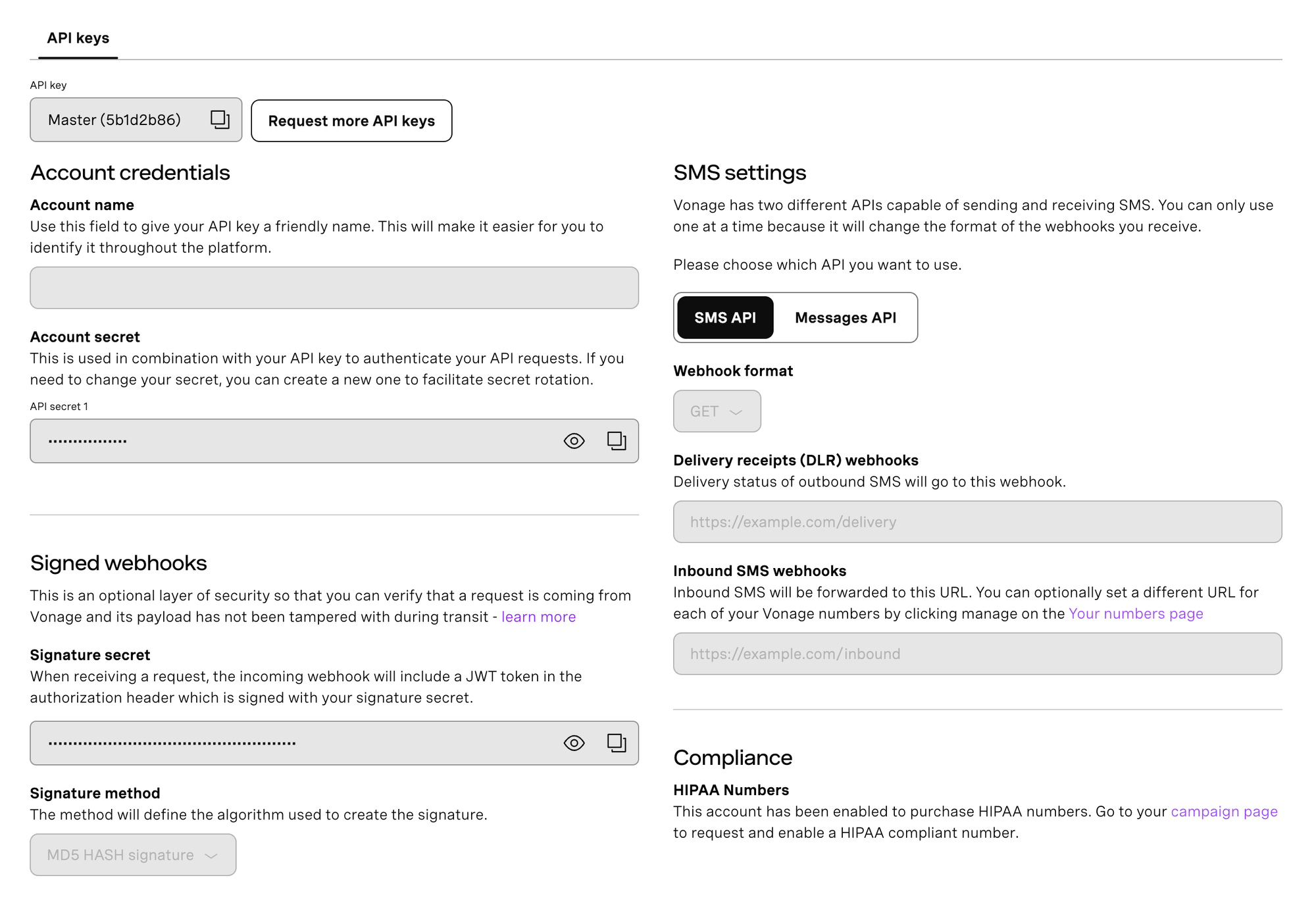
In Zenduty:
- Log in to your Zenduty account as an Admin/Owner.
- Navigate to the 'Accounts' section.
- Go to 'Call Routing' under the 'Connections' tab.
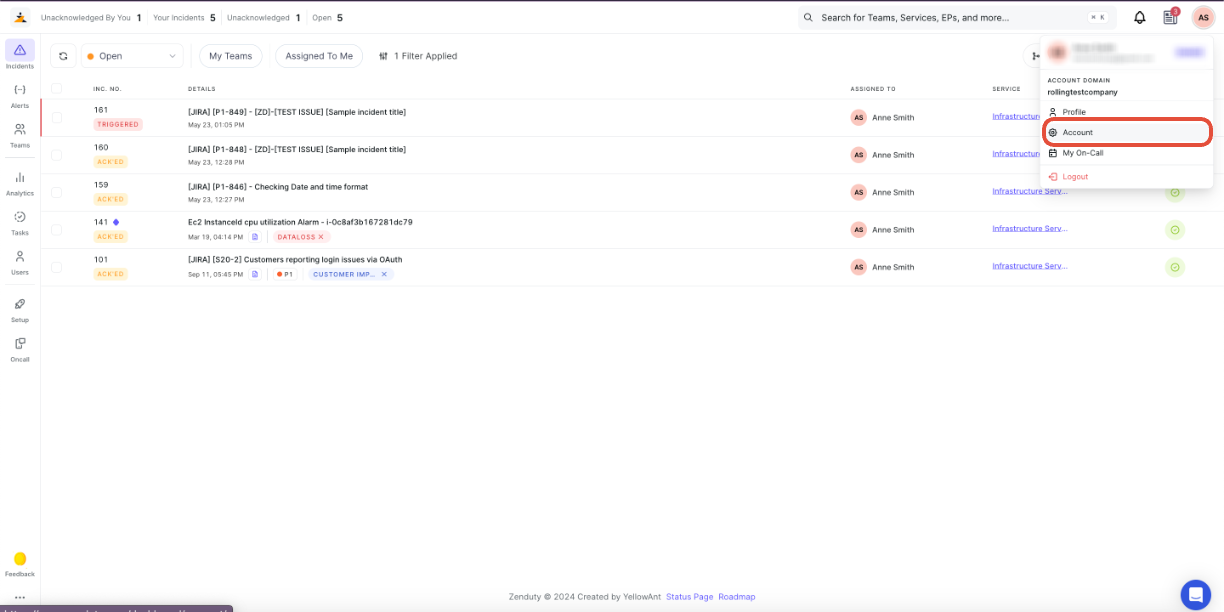
- To configure call routing, paste the copied data into the respective fields in your Zenduty call routing configuration (API Key and Signature secret for Vonage)
- Enter the purchased phone number without brackets.
- Select the services you wish to include (maximum of 10 services).
- Set the timeout duration in seconds (e.g., 30 seconds).
- Choose the condition under which an incident is created (e.g., "no answer", "always", "never").
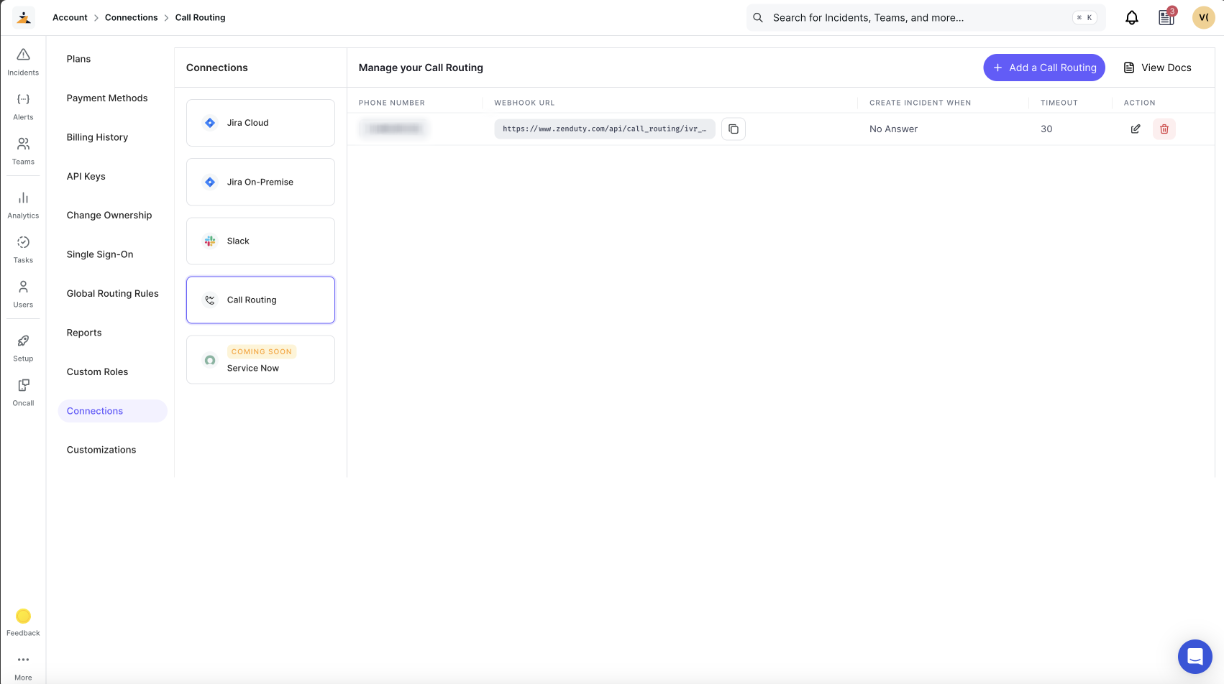
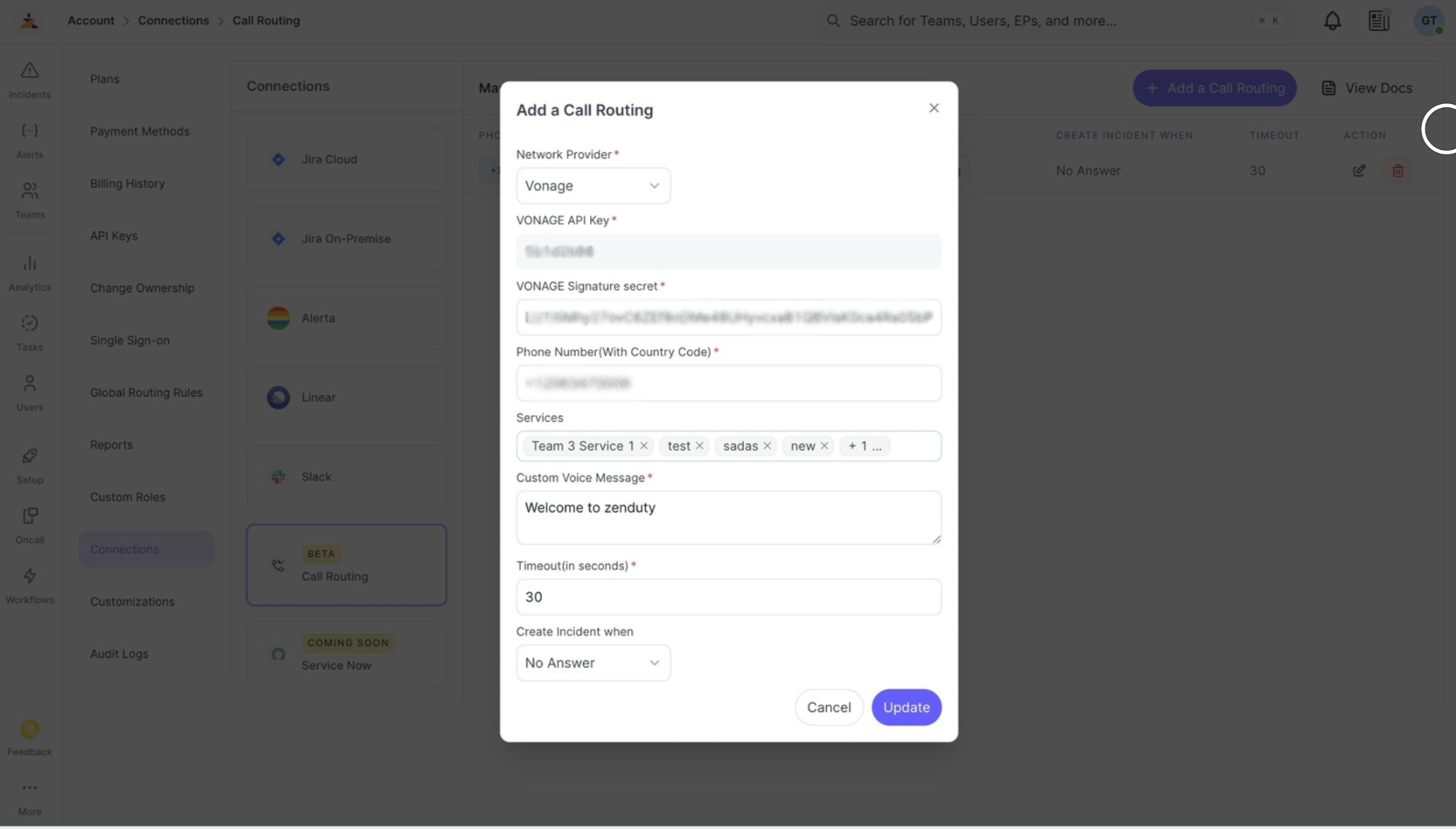
- Save your Settings.
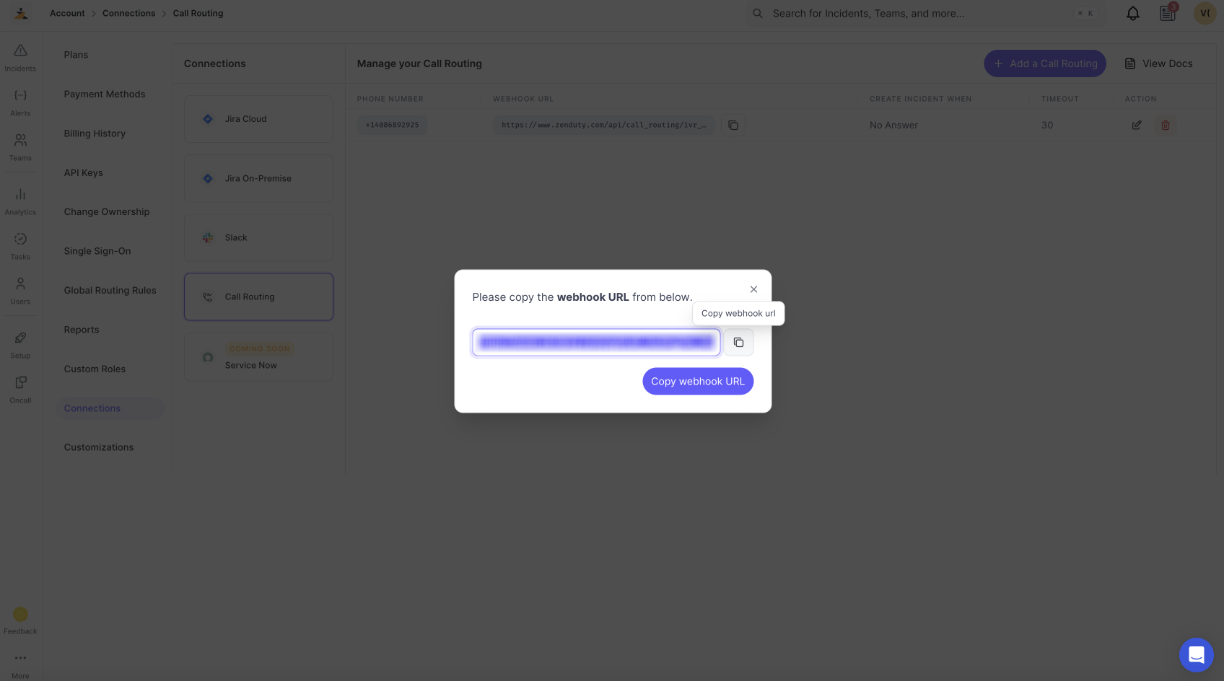
Note: After saving your configuration, a webhook URL will be displayed. Please keep it safe for future use.
In Vonage:
- In your Vonage dashboard, navigate to the voice settings from the sidebar menu.
- In the sidebar panel, select Applications and Add a new application.
- Fill in all the required details.
- Set the answer URL to the webhook URL you saved in the previous step.
- Select the method as 'GET' and save the application.
- Add the Region if you want the calls to be redirected to the selected region
- Click on 'Generate new Application' to save the setting
- Next, review the numbers listed below and link the one you'd like to use for routing.
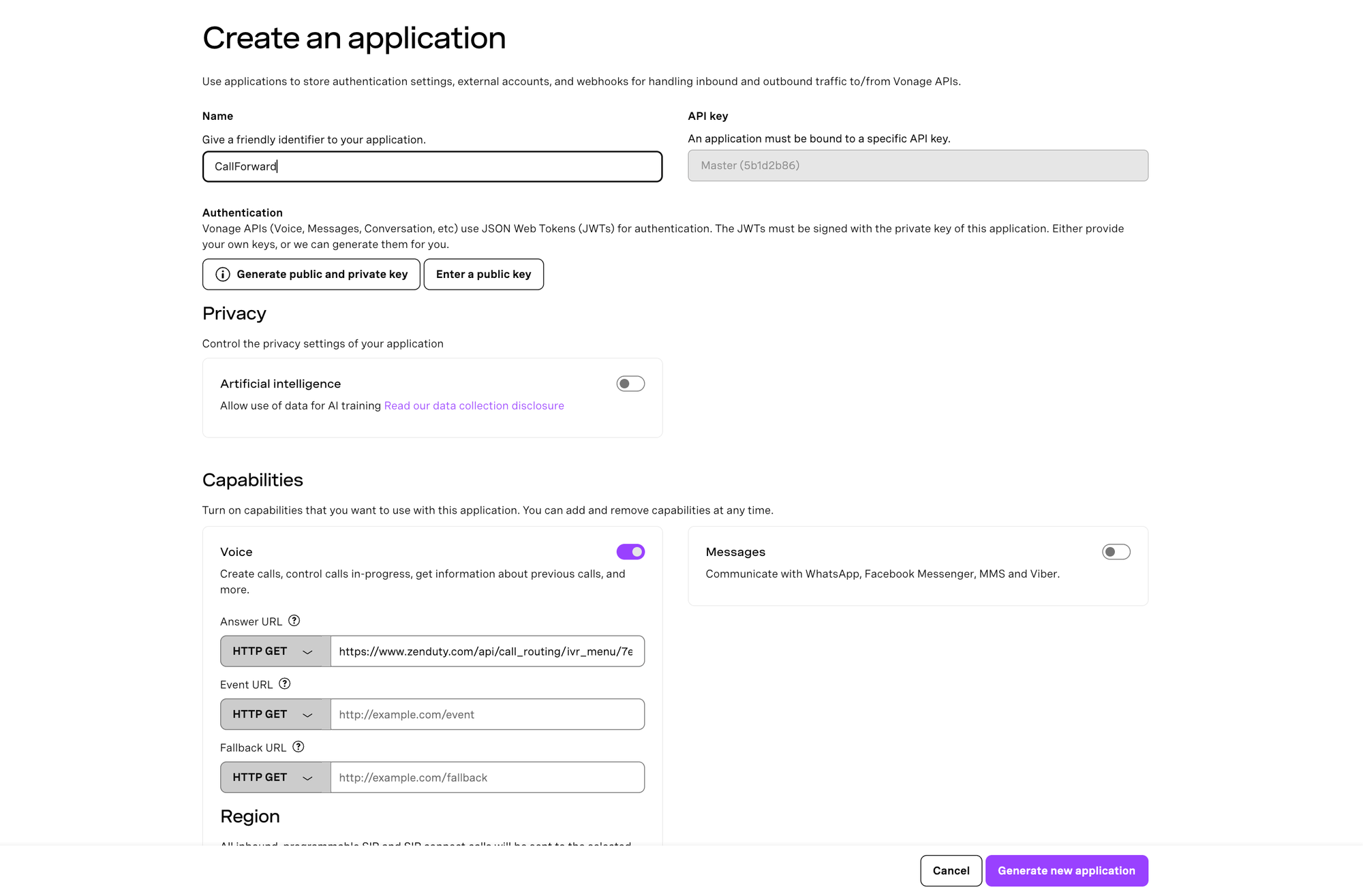
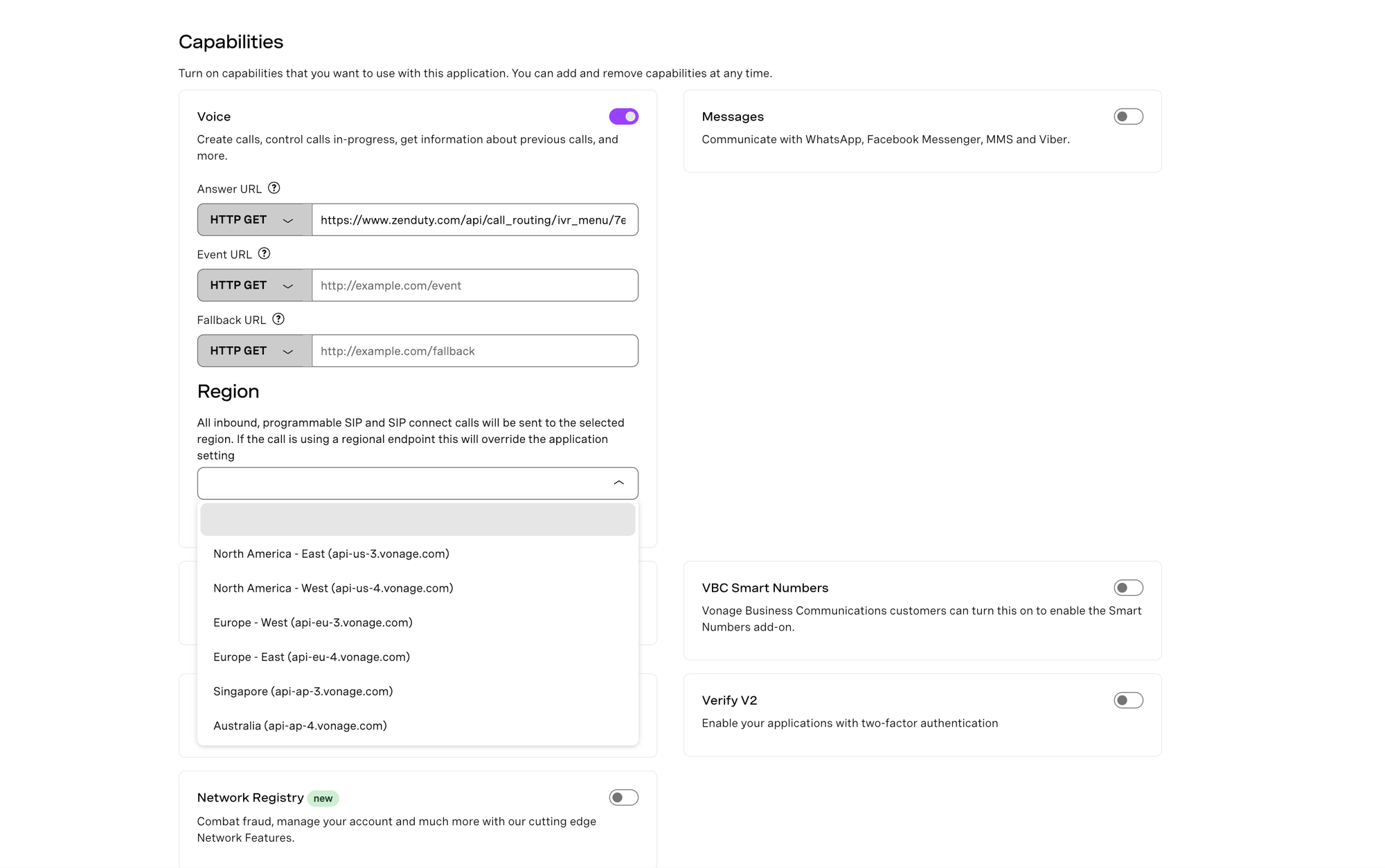
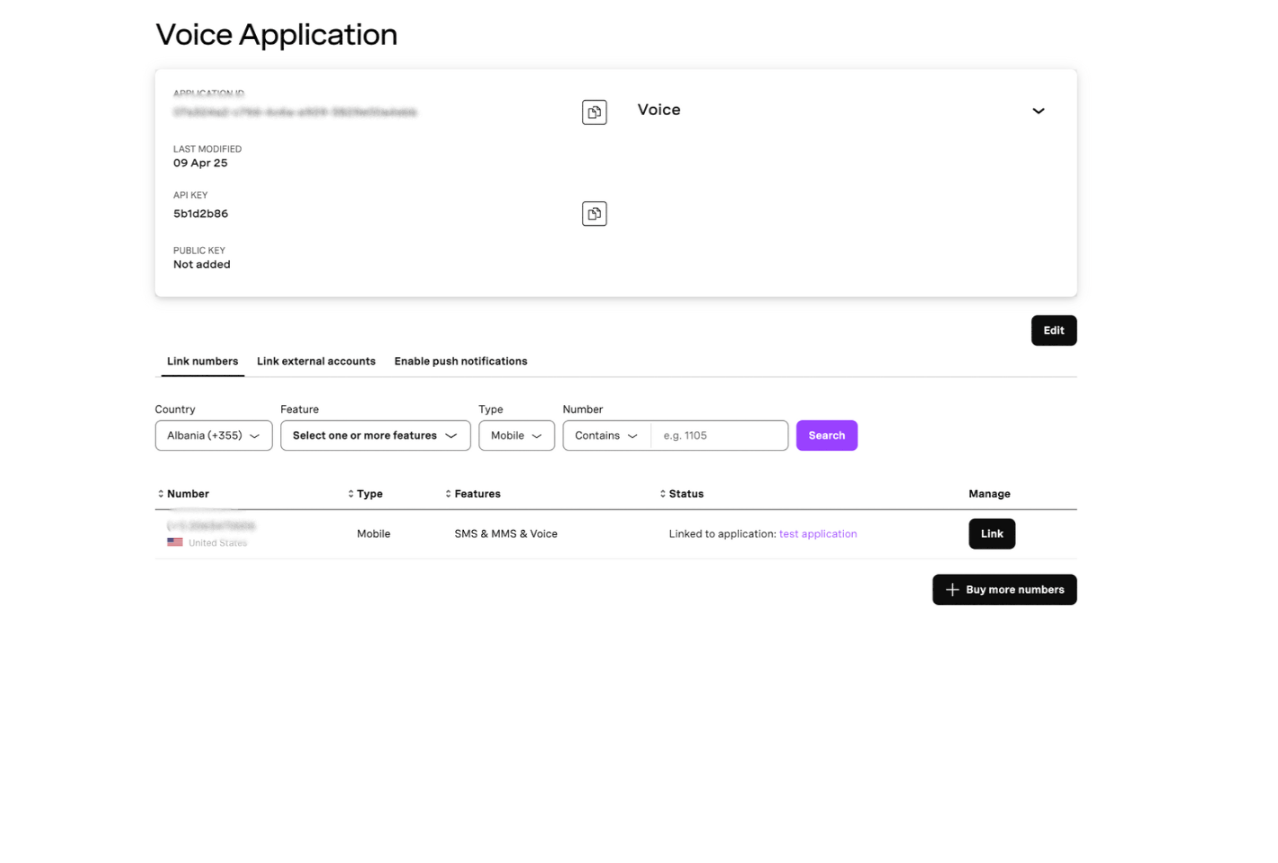
Once these steps are completed, calls will be routed to the on-call users based on the service configuration, and incidents will be created based on your chosen conditions if no one answers the call.
Testing the Call Routing
Once the above setup is done, place a phone call to the number that you got from Vonage. Once the call is connected, you will receive a welcome message and a list of options(Services) that you can choose from by pressing 1, or 2 or 3, etc. depending on the total number of services that are configured within the Call Routing within Zenduty. Once you press the number corresponding to the service, your will then be redirected to all the people(from top to bottom) within the escalation policy that is connected to the selected service.
For example, let's say that I have connected Services "Payments" and "Security" within the router. Let's say that "Payments" service is connected(configured within the service settings page) to the "Payments Team" Escalation policy, comprising of the below escalation rules:
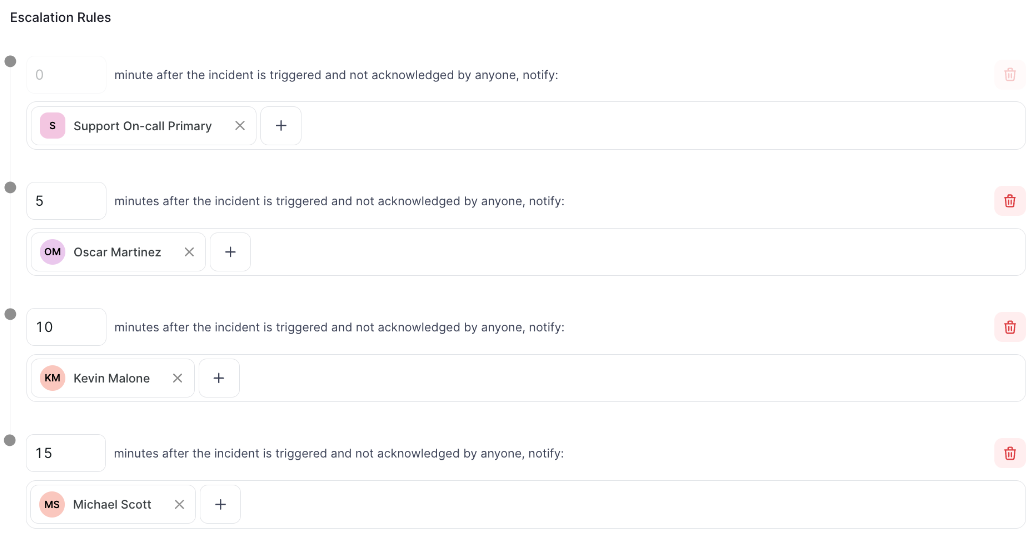
The first level is the "Support On-call Primary" on call schedule. Let's say that the person on call right now according to that schedule is "Kelly Kapoor".
So now, when you call the Vonage number, you will be asked to "press 1 for Payments Team" and "press 2 for IT Team". If you select "1", then your call will first be routed to the person currently in the "Support On-call Primary" schedule, i.e Kelly Kapoor. If Kelly does no pick up the phone within 10 seconds, then it will get rerouted to the person in the second rule, i.e Oscar Martinez. If Oscar fails to answer the call, then it will reroute to Kevin Malone and then to Michael Scott.
FAQs
I am calling the number and it connects but I don't hear anything. What should I do?
Answer: If your call is connecting but not providing any options then navigate to Account->Connections->Call Routing. Click on the edit button in the Actions section next to the configured number, then ensure that you have attached at least 1 service to the number under the "Services" dropdown. Also ensure that the services have an escalation policy attached to them(within the service settings page), and within the escalation policy all the user(and the users within the schedules) have valid Phone Numbers (Voice Alert) contact method added within their Profile section. Also make sure that you are selecting a service by pressing 1,2,3 etc. when the call gets connected and after you receive the welcome message.