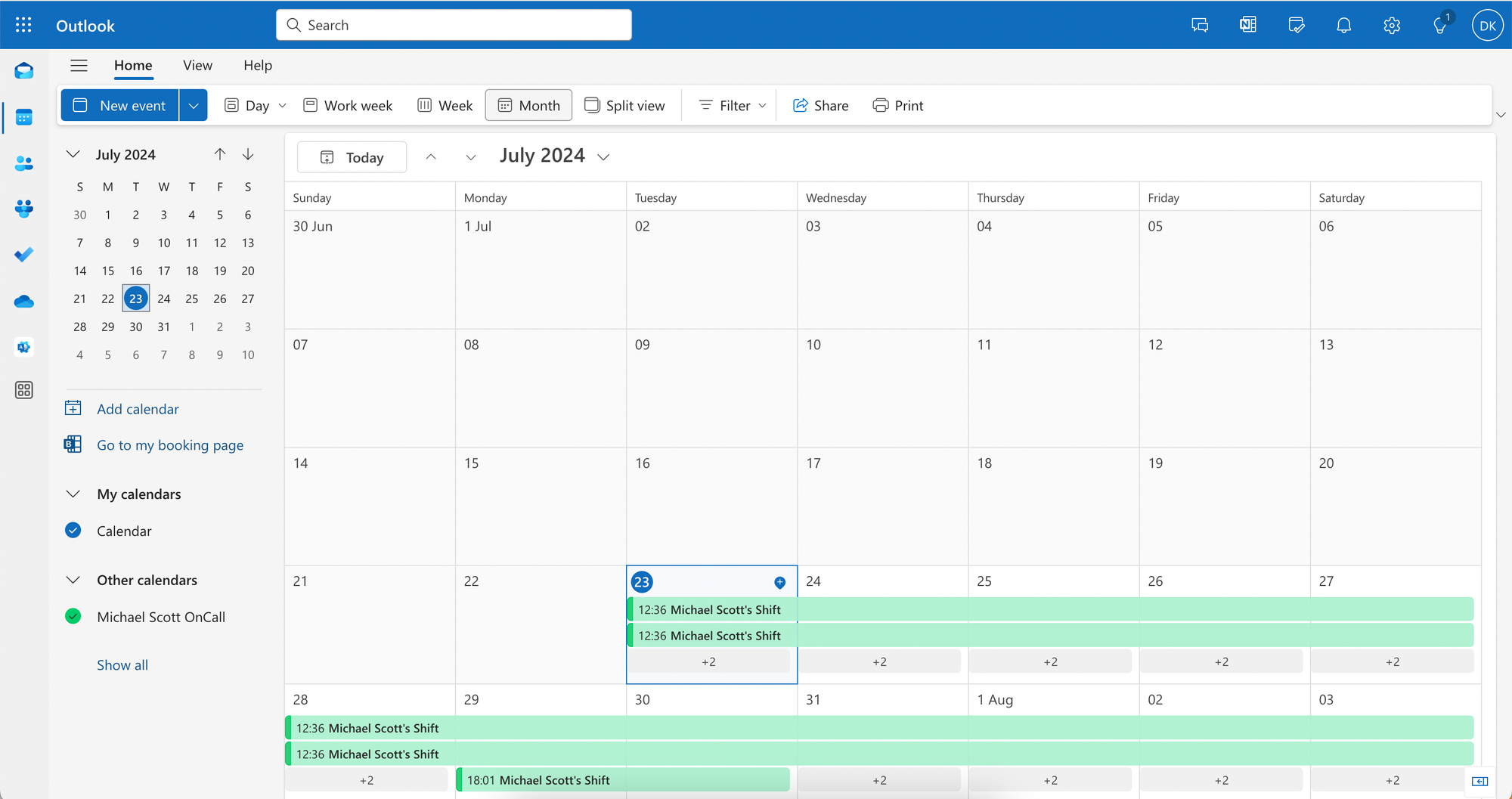My On-Call Calendar
The enhanced My On-Call feature in Zenduty is designed to streamline navigation through your on-call schedule effortlessly.
This curated calendar view allows users to seamlessly access their schedules and escalation policies, providing three distinct views: Day, Week, and Month for a comprehensive understanding of on-call commitments. Zenduty supports integration with Google, Apple, and Outlook calendars, ensuring your on-call schedule syncs perfectly with your preferred calendar platform.
Day View:
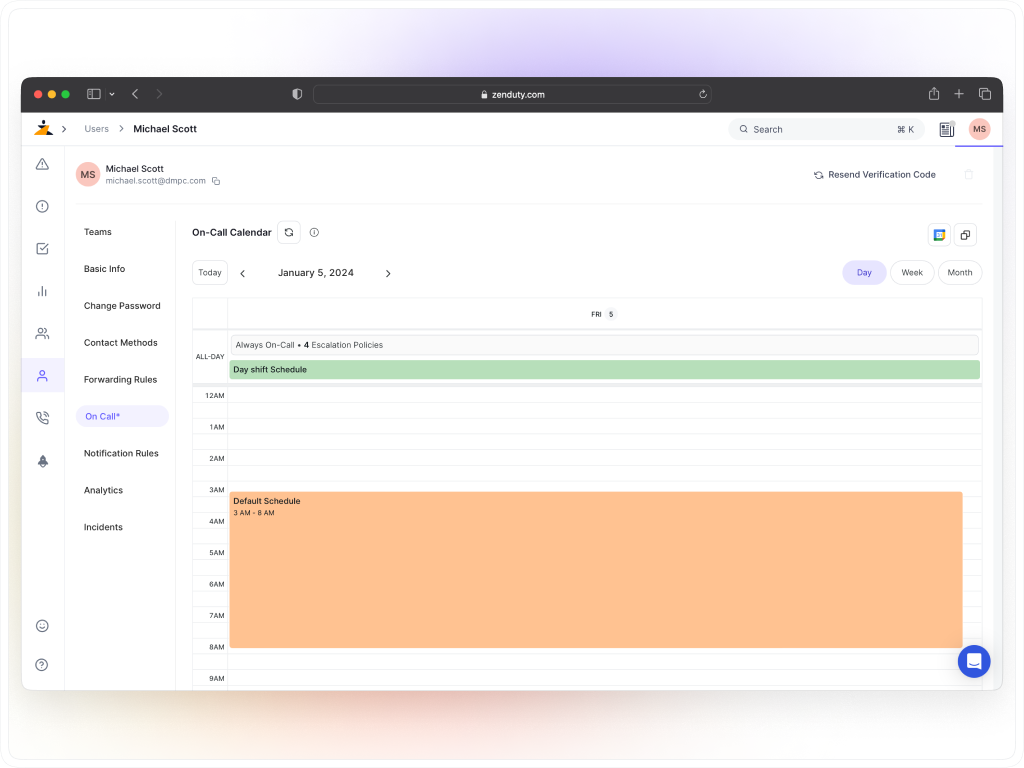
Week View:
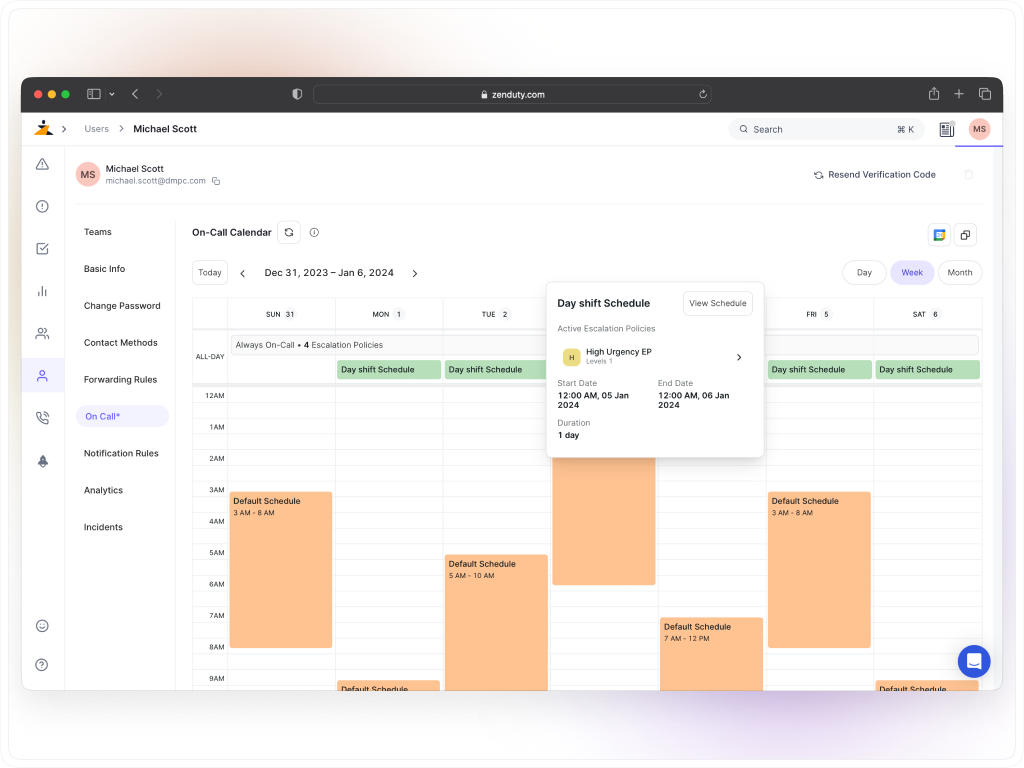
Month View:
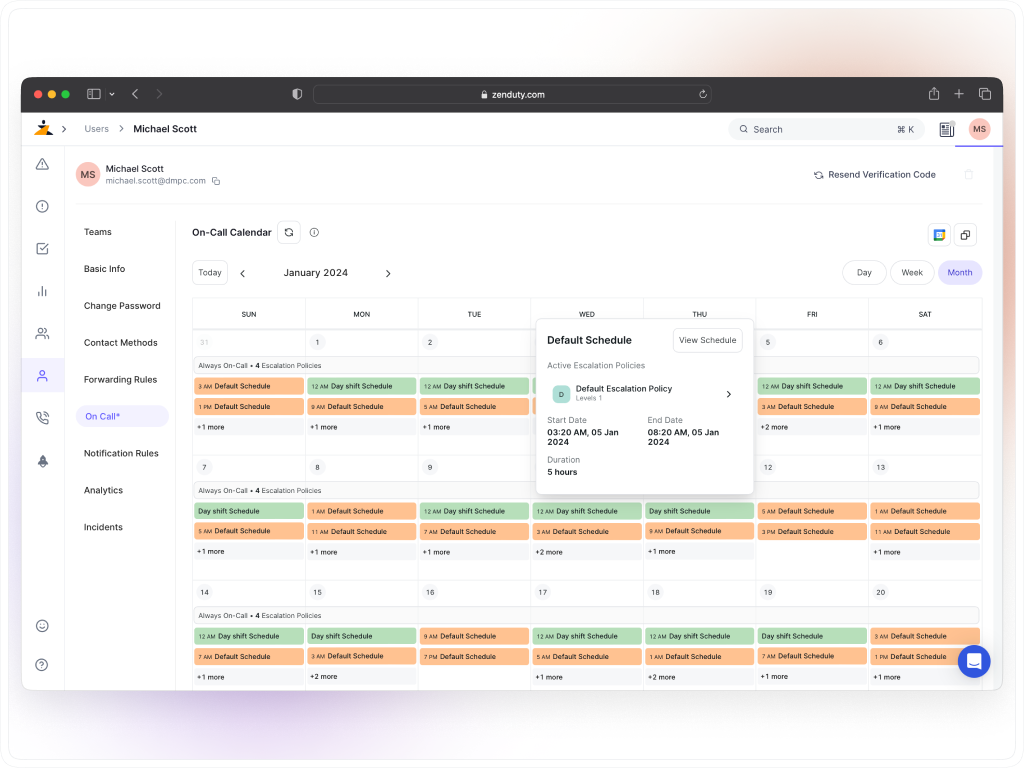
Synchronize your Google Calendar with Zenduty’s On-Call Shifts for quick access to your schedule. You can use our webcal URL to sync your calendars with various platforms, including iCal, Outlook, and more.
Note: Currently schedule overrides won’t be synced with the calendar view.
You can access My On-Call feature by navigating to Profile > On-Call.
Sync On-Call calendar with Google Calendar
Click on the Google Calendar icon to copy the URL
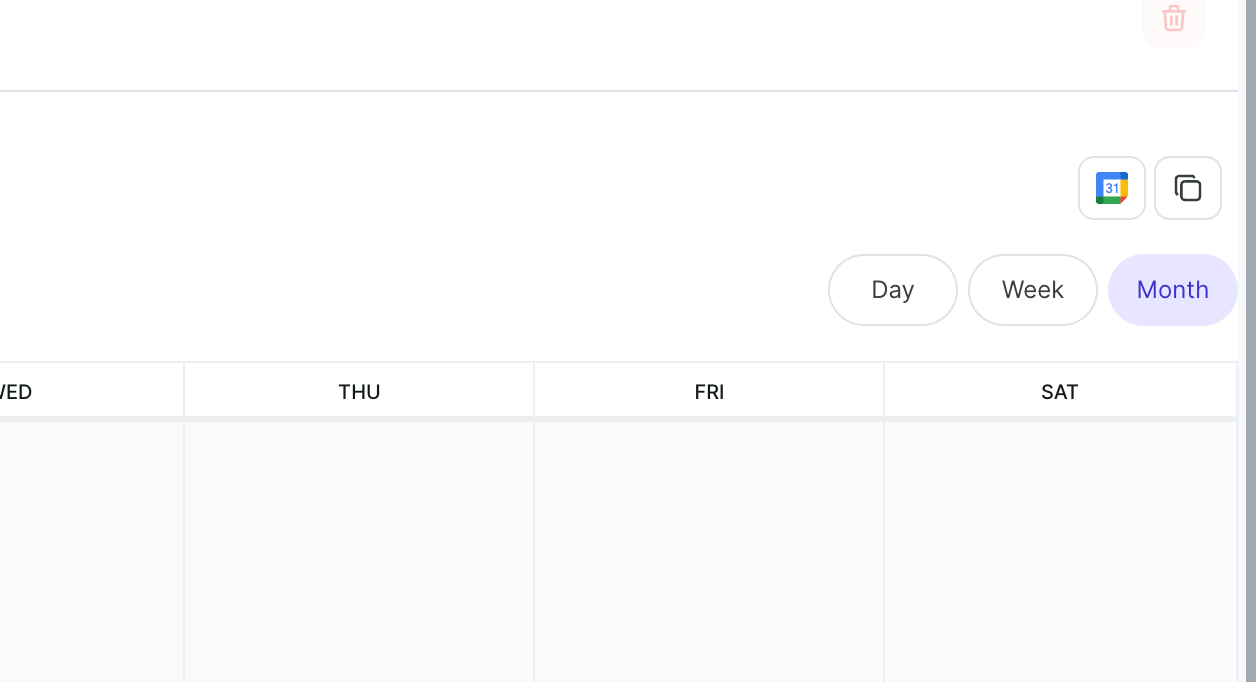
Open Google Calendar, go to Settings > Add calendar > From URL, and paste the copied URL into the provided field.
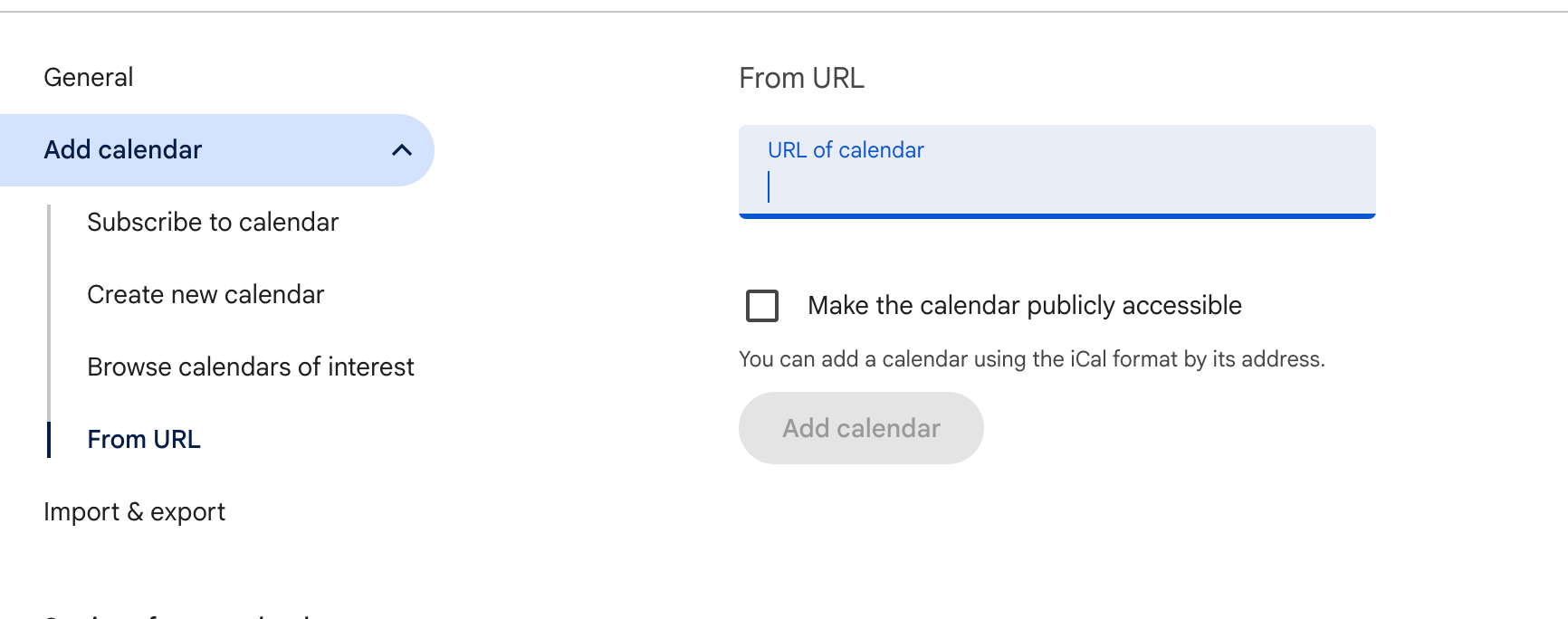
Sync On-Call calendar with Apple Calendar
- Click on the Copy button on the top right-hand side of your calendar view and copy the URL.
Open the calendar app on Mac or iPhone.
- Steps to add it to iPhone:
- Navigate to Calendars > Add Calendars > New Calendar Subscription. Paste the link in Calendar URL field and click on Subscribe.
- Steps to add it to Mac:
- Navigate to File > New Calendar Subscription. Paste the link in Calendar URL field and click on Subscribe.
Sync On-Call calendar with Outlook Calendar
- Click on the Copy button on the top right-hand side of your calendar view and copy the URL.
- Open the calendar app on a web browser:

2. Next, navigate to Add Calendar -> Subscribe from web. Paste the link in Calendar URL field, give your calendar a name and click on Import.
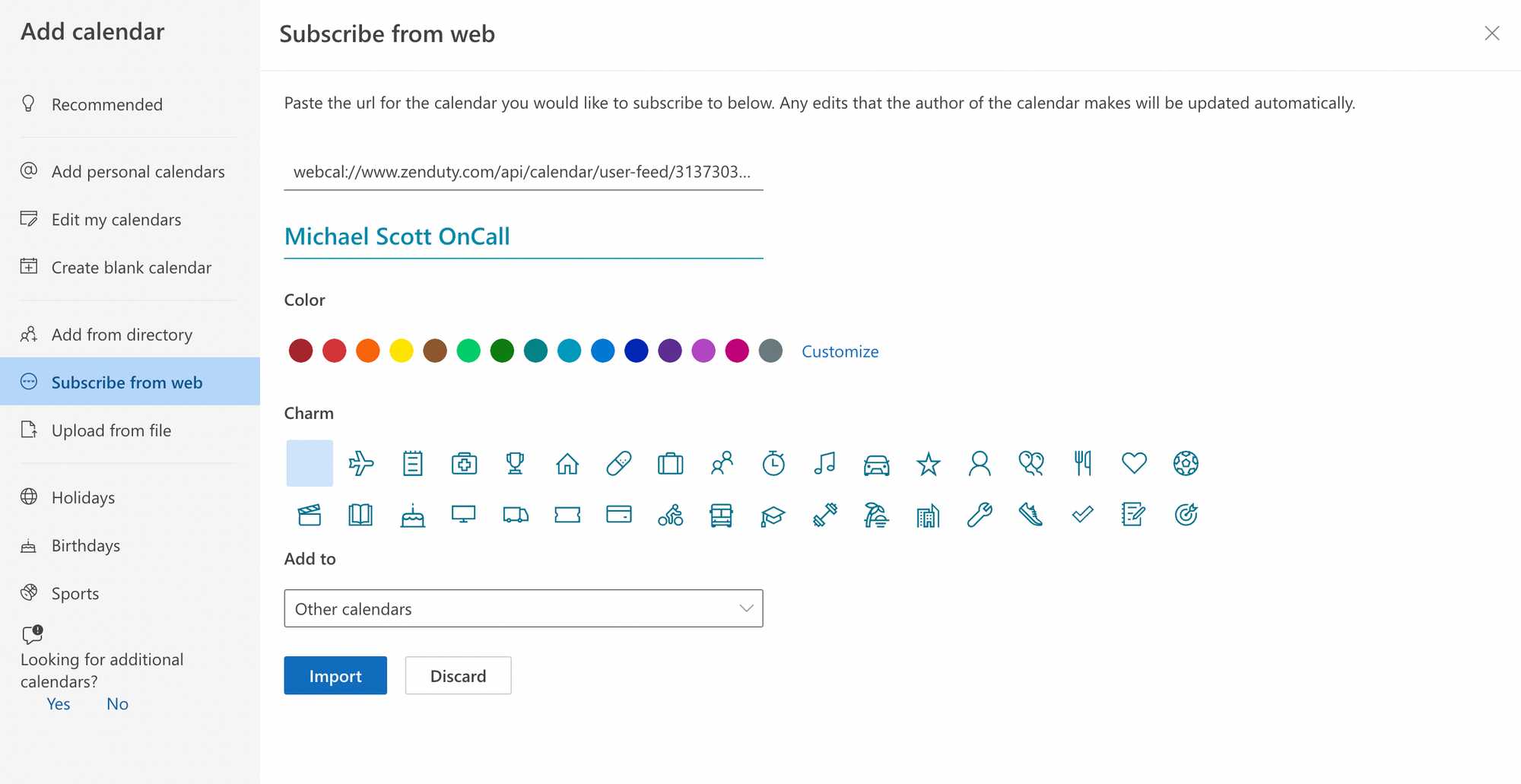
Once the import is done, you'll see your on-call calendar synced on your Outlook calendar.