Phone calls/SMS not received
If incidents are created in Zenduty but you are not receiving calls or SMS notifications on your phone, please follow the steps below to verify that all configurations have been set up correctly.
- You can see the list of notifications that were sent out from Zenduty for an incident under the Timeline tab of the incident.

If it shows a phone call/SMS has been sent out but you have not received it, ensure that the list of phone numbers mentioned here has not been added under Blocklist on your
You can add these phone numbers to Do-Not-Disturb exceptions so that Zenduty phone alerts aren't suppressed whenever you have DND activated on your phone which can also result in missing notifications
- Please make sure the phone number is added and verified for phone calls and SMS under Contact Methods. The contact methods are under your profile settings.
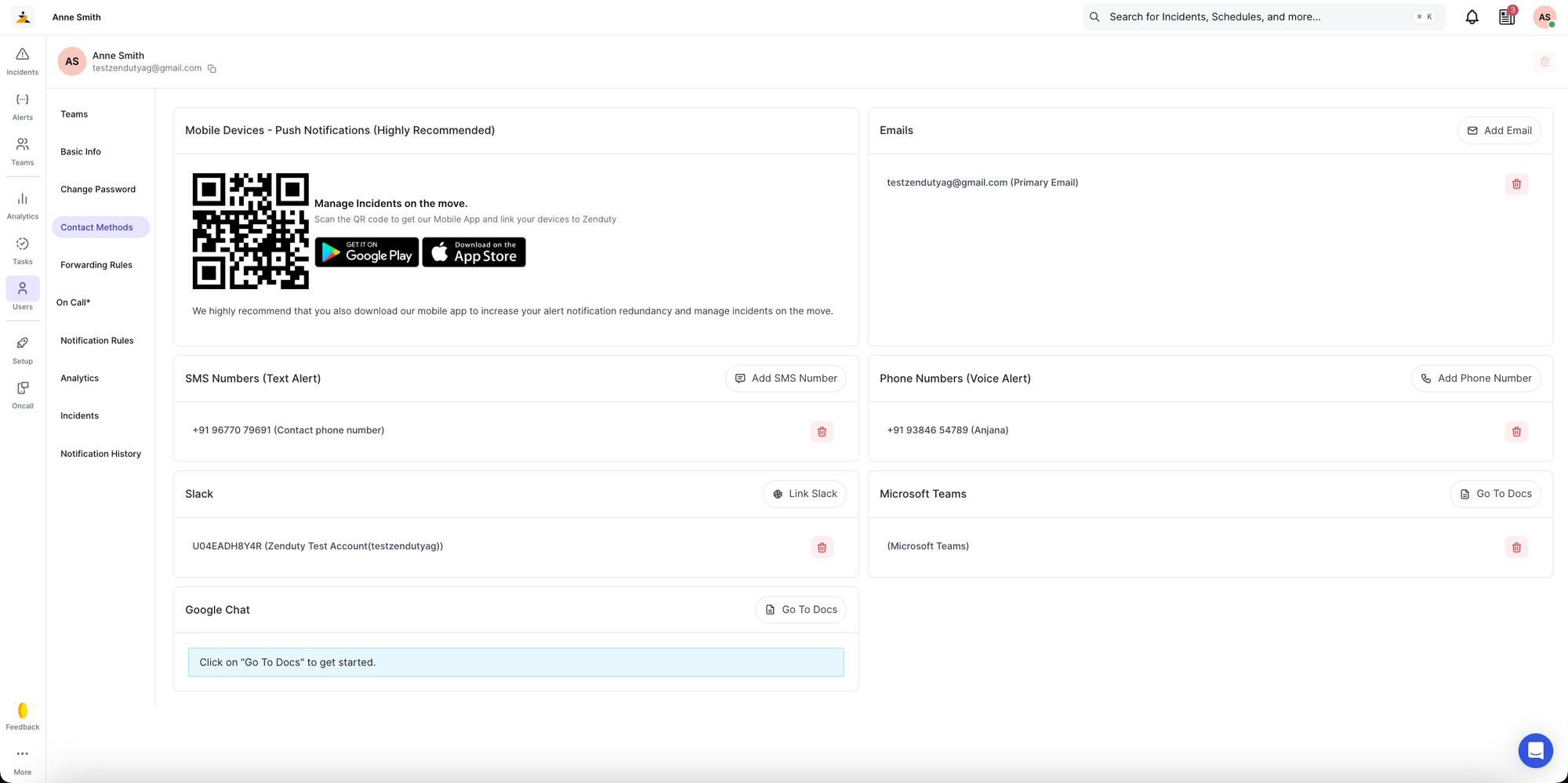
- If the contact number is added and verified, ensure that your notification rules are set to include phone calls and SMS at your preferred time. For instance, if the default rule is to trigger a phone call after 10 minutes but you want it to happen immediately after an incident is created, adjust the setting accordingly to receive the call without delay.
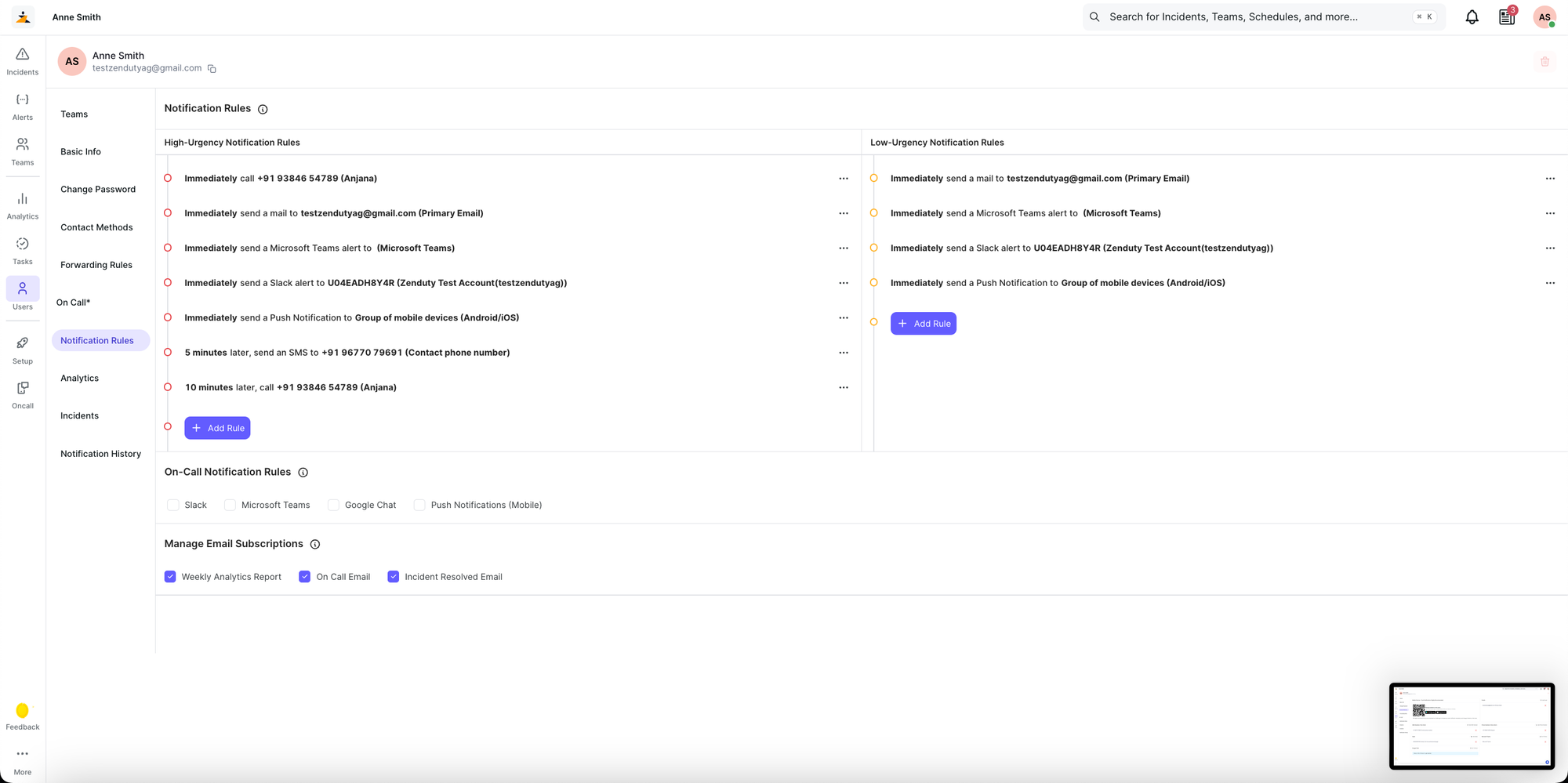
- If the contact methods and notification rules are set appropriately but you still do not receive phone calls/SMS, check if you were on call when the incident was created. You would need to be added to the Escalation policy either individually or in a schedule to receive notifications for incident creation. Please refer to this documentation on how to update the Escalation policy.
If all this is verified and you still do not see any calls/SMS come through from Zenduty when incidents are created, get in touch with our support team via Email or chat and we’ll be happy to help.