Services
Services on Zenduty represent a part of your operations that is owned, built or maintained by a team. A Service can be a microservice, a cluster, a region, a customer, an application, your CRM, a database or anything that forms a distinct entity within your operations.
Each service within Zenduty comprises of Integrations. There are two kinds of Integrations:
- Alert Integrations or simply ‘Integrations: These are the tools that monitor your service and form the source of alerts and incidents within Zenduty. For example, New Relic, a popular performance monitoring system can be added as an alert integration. Whenever New Relic detects that a metric has crosses a threshold value, it sends that alert to Zenduty which will in turn create an incident and notify the on-call responders according to the escalation policies for the service. Similarly, Zendesk or ServiceNow, two of the most widely used CRM/ITSM platforms can also be added as an alert integration and will create an incident on Zenduty Whenever new critical customer or support ticket is created on those platforms.
- Outgoing Integration - These are third party applications where Zenduty performs an action whenever an incident is created or updated on Zenduty. For example, the Jira two-way outgoing integration creates a Jira ticket for every incident on Zenduty. The Slack outgoing integration sends real time incident data to a Slack channel of your choice.
Only 'Account Owners' and Account Admins can edit a team on Zenduty.
To edit services associated with a Team, simply click on the Team. From the secondary sidebar, select the tab Services.
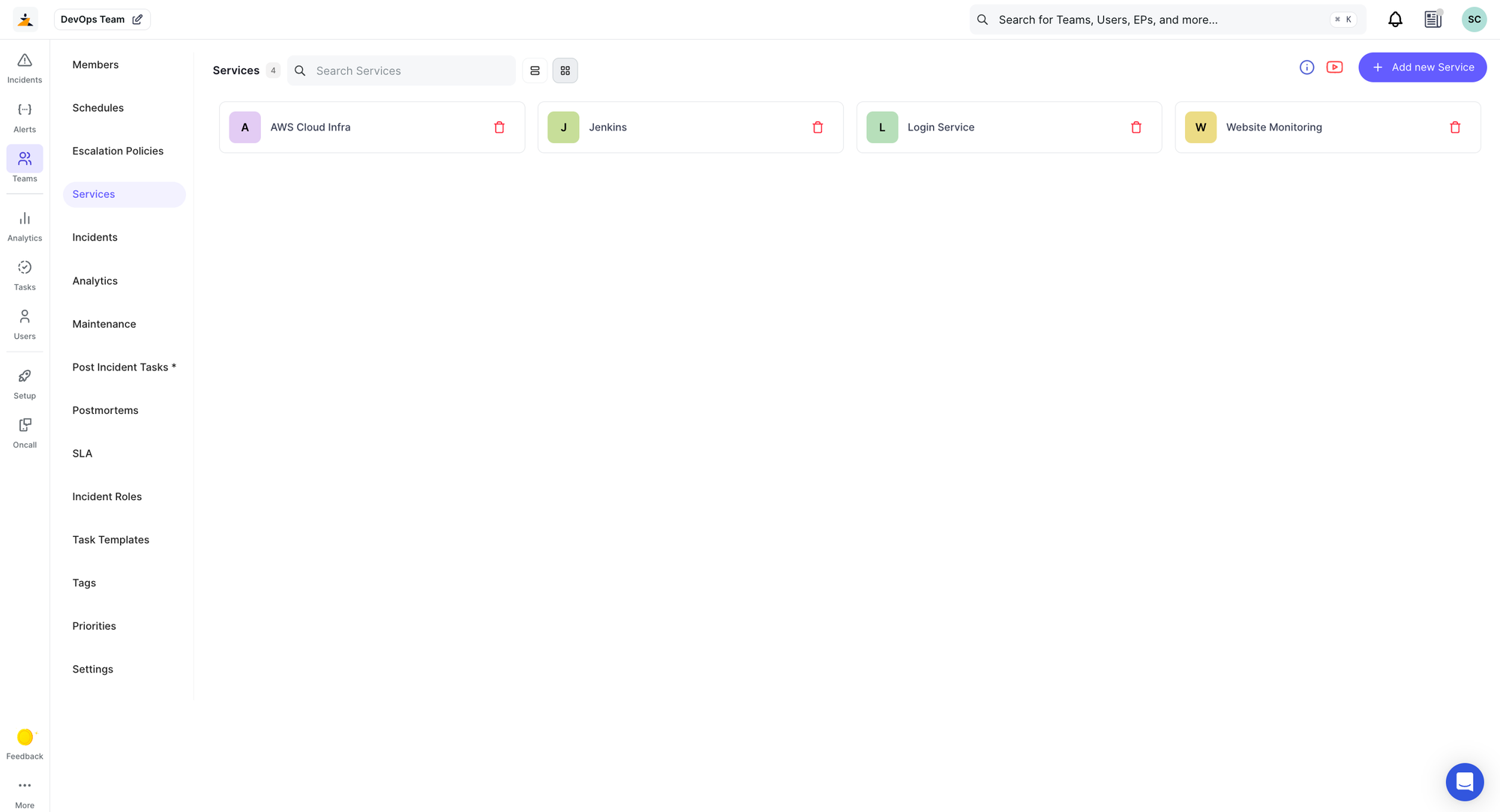
A list of all the services in a team will be visible to you.
Adding a New Service to a Team
- Click on Add New Service.
- Fill in the corresponding form as per the following guide:
Name: Give your service a name.
Description: Add a short description of your service.
Integrations: Select the integrations associated with this service.
Escalation Policy: Select the Escalation Policy associated with this service.
Task Template: Select the task templates to associate with this service.
SLA Policy: Select the SLA policy applicable to this service.
Default Incident Priority: Choose the default incident priority to be chosen for alerts within this service.
Enable incident alert collation: Incident alert collation will combine alerts under an incident for the given timeframe to reduce. notifications, choose whether you'd like to enable it.
Collation time: Choose the timeframe under which incidents should be collated.
Acknowledgment Timeout (Beta): If an incident is acknowledged but not resolved within the given timeframe, the incident will be retriggered, the escalation policy will be executed again and the notifications will be resent. This is a beta feature on the Enterprise plan.
Acknowledgment Timeout Duration (minutes): Enter the timeframe after which the incident should be triggered again. The minimum timeout is 10 minutes.
IMPORTANT NOTE: Acknowledgement Timeout will only be applied to incidents created after the ack timeout setting is turned on and will not apply to any incident created before the setting is turned on.
- Click on Save to confirm.
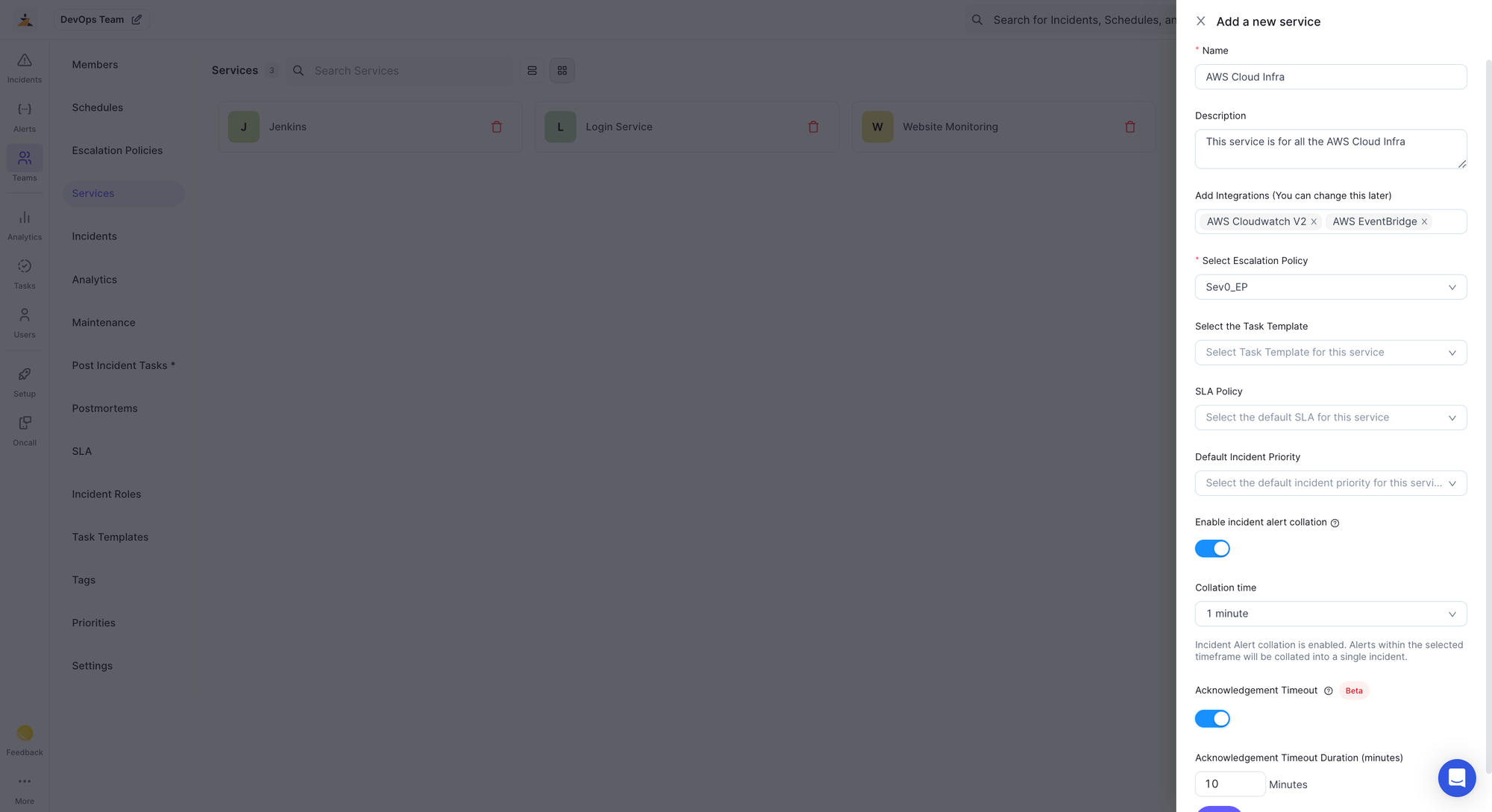
Click on the service anytime to add integrations, edit configurations, or view the incidents and analytics associated with the service.
Integrations
To add a new integration, click on the Add Integration button inside a service.
Fill in the form with the Name, Summary, associated, and Application for the integration and save.
To configure an integration, follow the configuration instructions of the corresponding application by clicking on the integration, or at their documentation page.