Xurrent Integration Guide
Xurrent is a collaborative work management platform designed to streamline requests, projects, and service delivery across teams. With features for organizing projects, tracking service instances, and managing workflows, Xurrent helps organizations maintain visibility and control over complex operations.
The Zenduty–Xurrent integration connects your Xurrent account with Zenduty at the account level, mapping Zenduty Services with Xurrent Service Instances. This ensures seamless synchronization between incidents and requests — so when a request is raised in Xurrent, Zenduty automatically creates the corresponding incident, and vice versa. With synchronized notes, impacts, and priorities, teams gain real-time visibility across both platforms, reduce duplication of effort, and resolve issues faster with full context in the tool they already use.
To Integrate Xurrent with Zenduty, complete the following steps.
Configure OAuth in Xurrent
Log in to Xurrent and navigate to Settings → OAuth Applications.
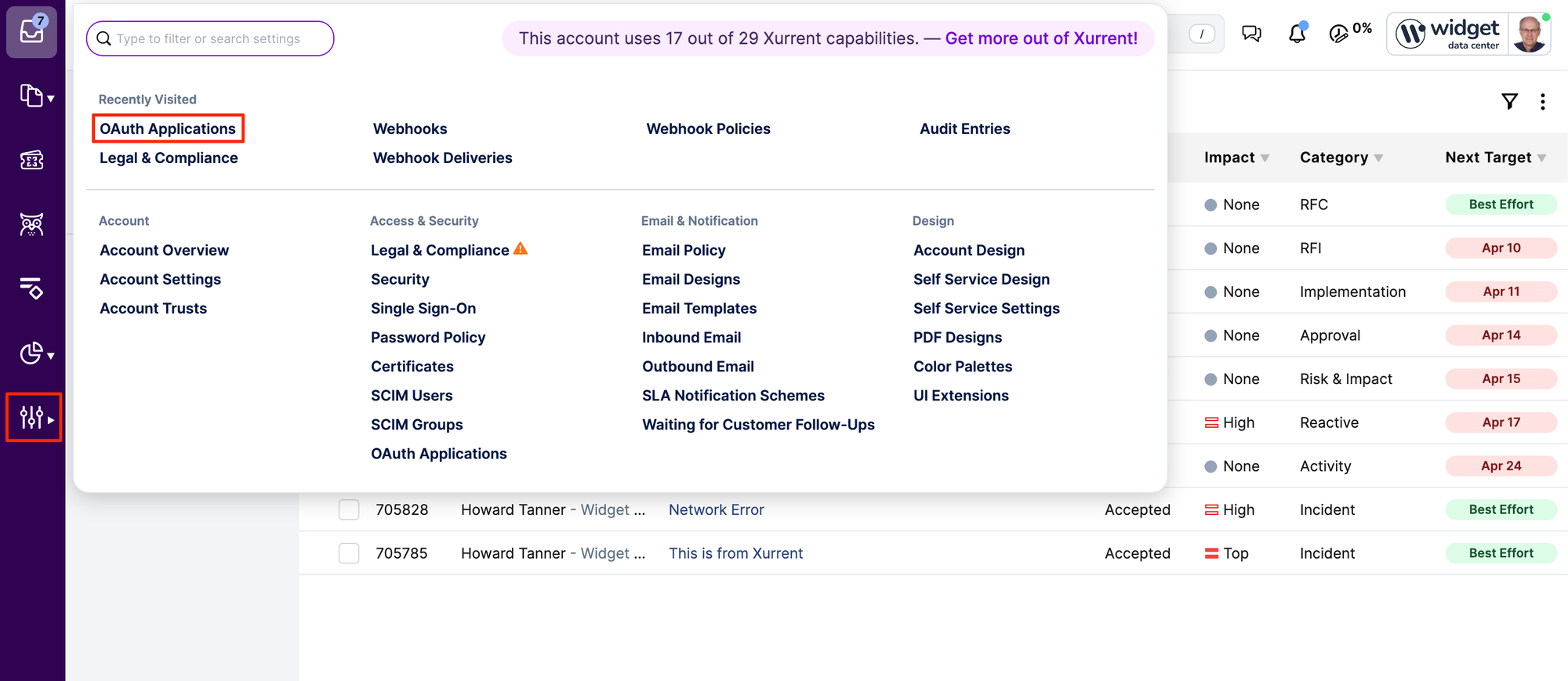
Create a new OAuth application
- Click Create New OAuth Application.
- Name the application Zenduty.
- Under Grant Type, select Client Credentials Grant.
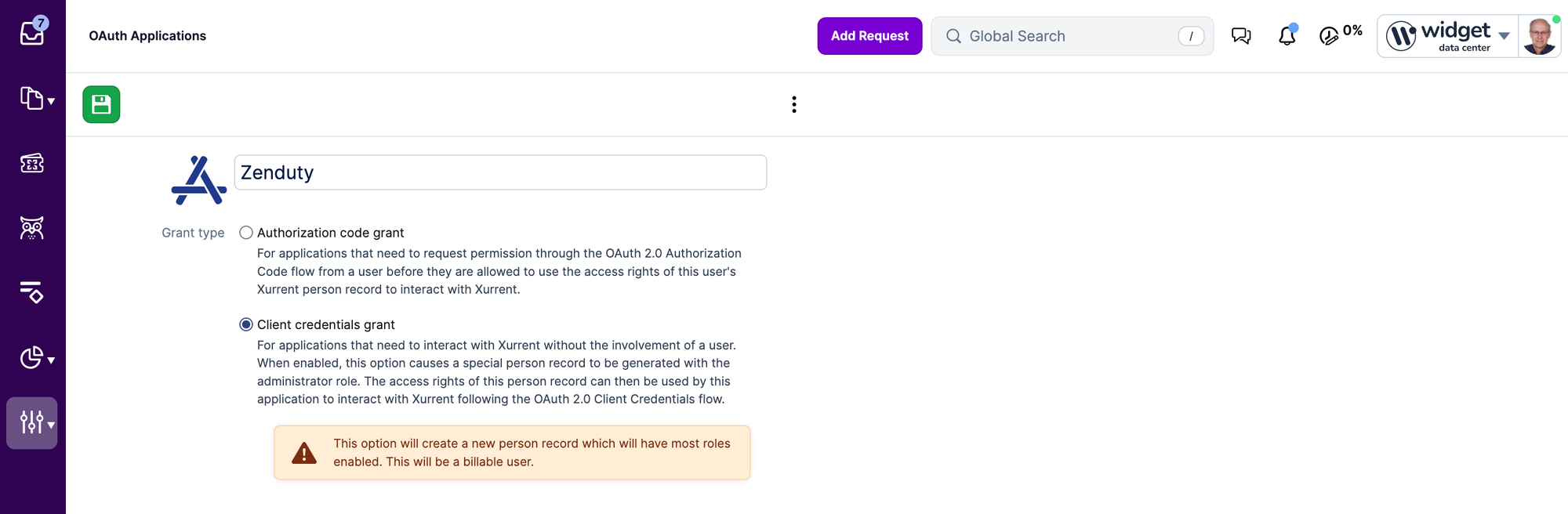
Assign the required scopes
Enable the following scopes:
- Account — Read
- Note - Create, Read
- Organization — Read
- Person — Read
- Problem — Read
- Project — Read
- Request — Create, Read, Update
- Service — Create, Read, Update
- Service Instance — Read
- Team — Read
- Webhook — Create, Read, Update, Delete
- Webhook Policy — Create, Read, Update, Delete
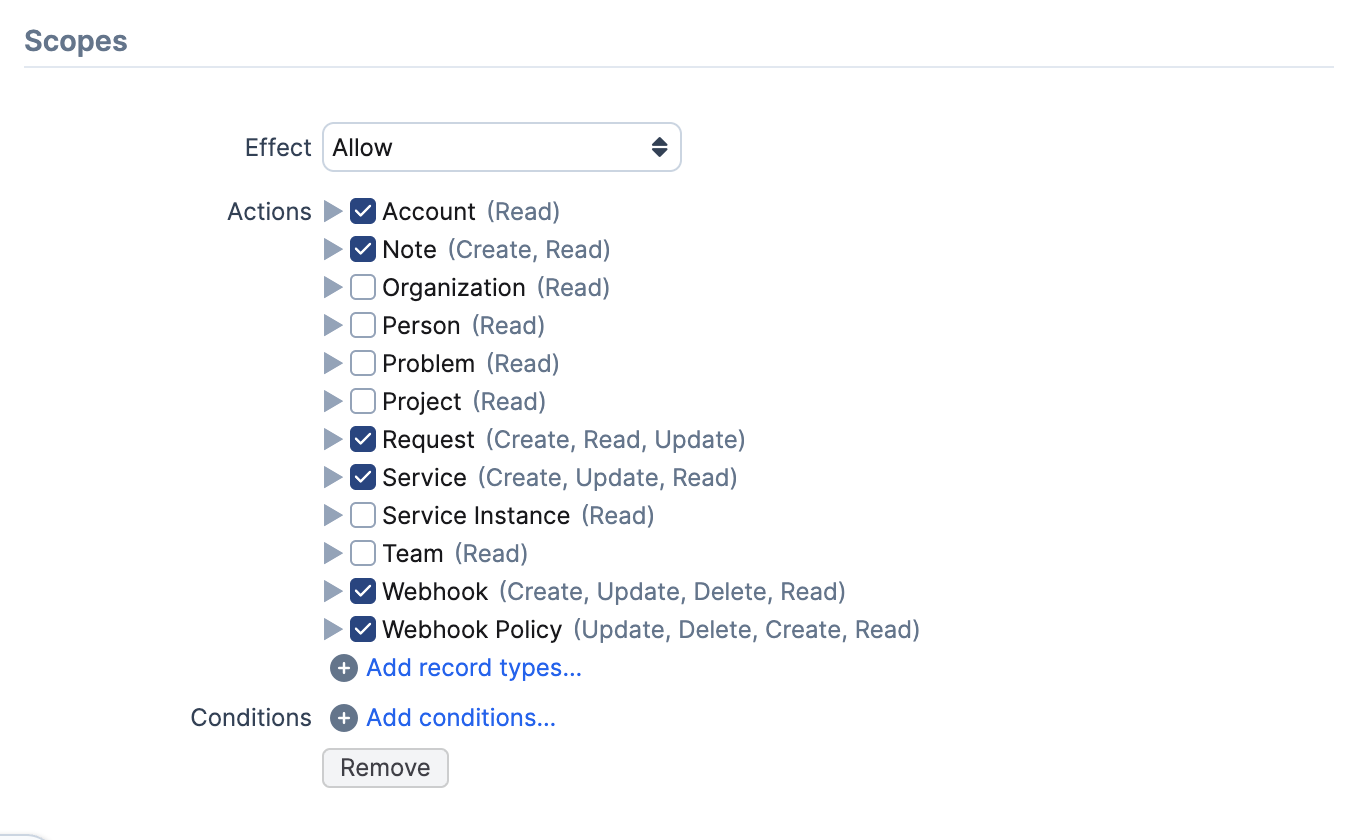
- Generate the application
Click Generate OAuth Application. - Create a token
Once the application is created, click Add Token to generate a new token. - Copy credentials
- Copy the Client ID and Client Secret. Keep these safe.
- Navigate to Settings → Account Overview and copy your Account ID.
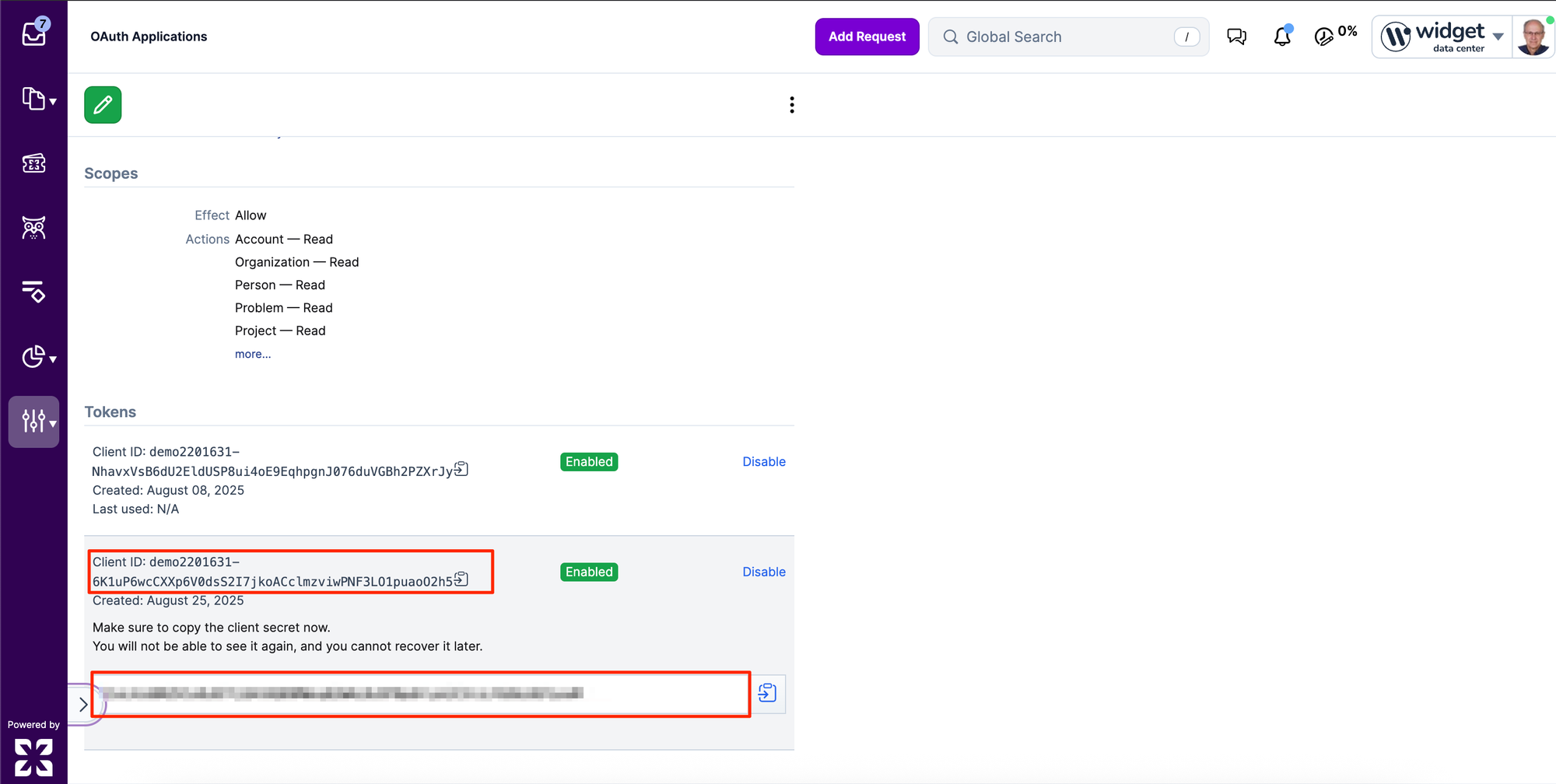
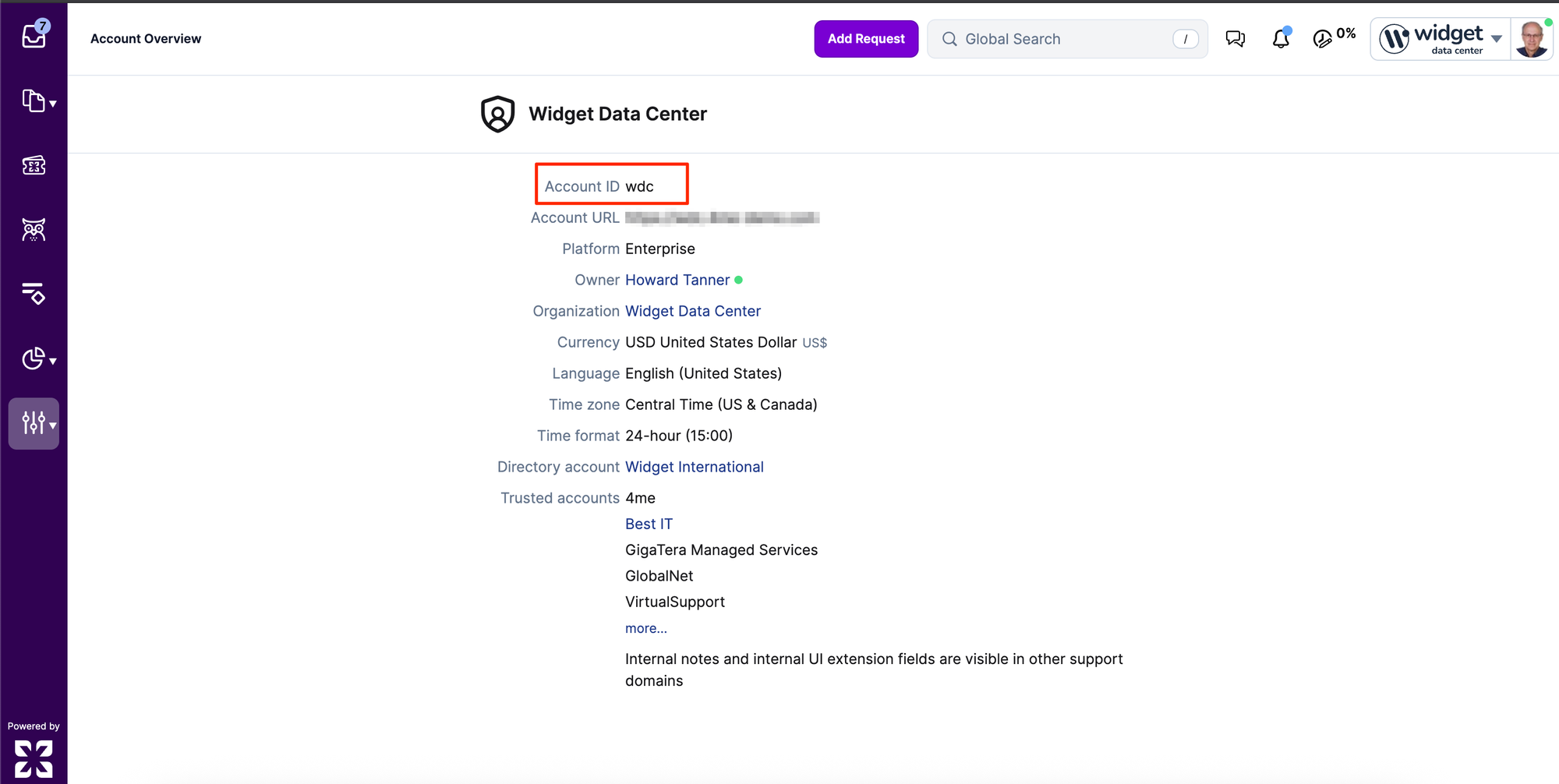
Connect Xurrent with Zenduty
Log in to Zenduty
Go to: Account → Connections → Xurrent.
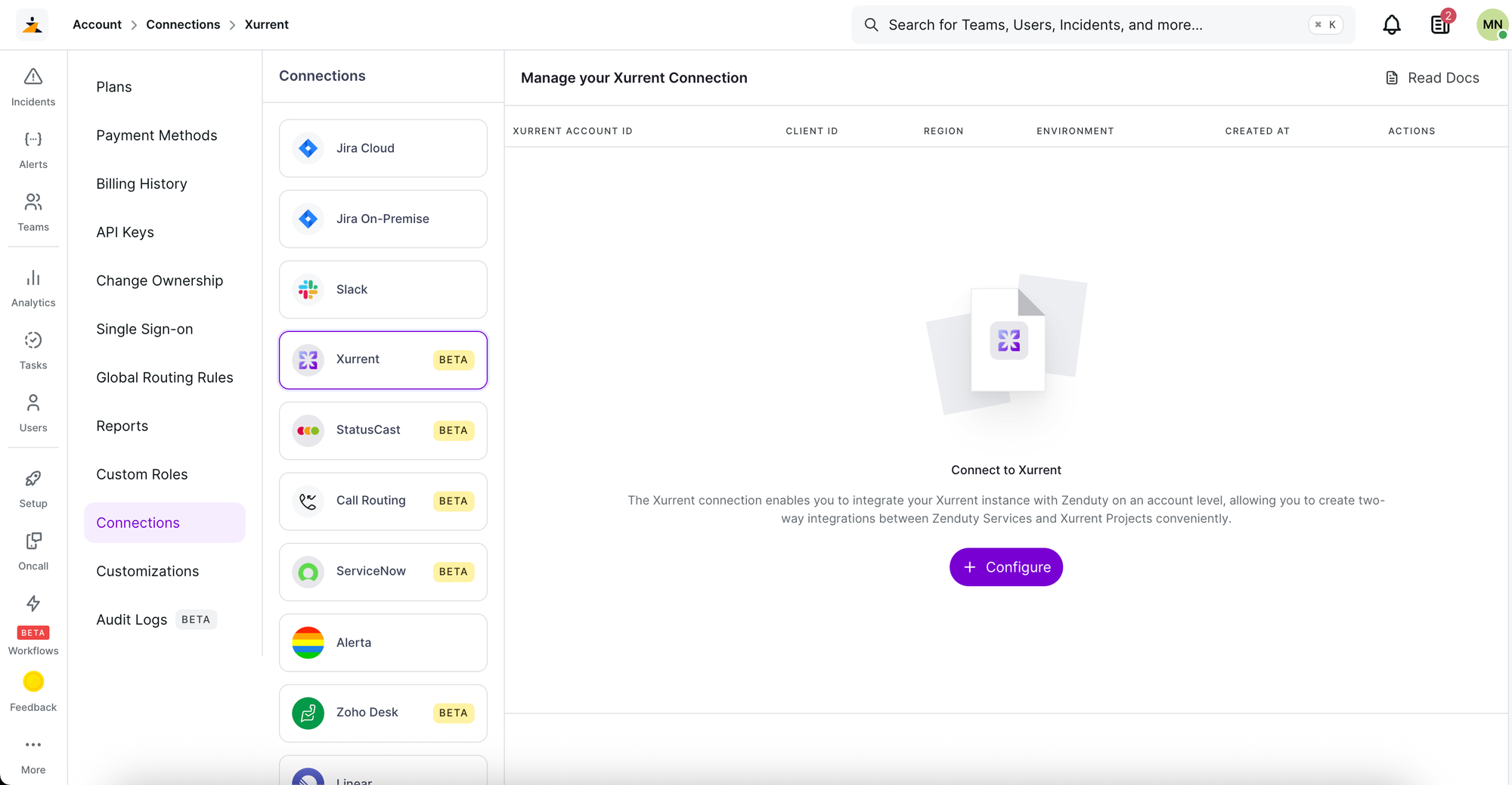
Configure the connection
- Click Configure.
- Paste the Account ID, Client ID, and Client Secret.
- Select the correct Region and Environment.
- Most setups use Production, unless testing with a demo account.
- Click Add to save the connection.
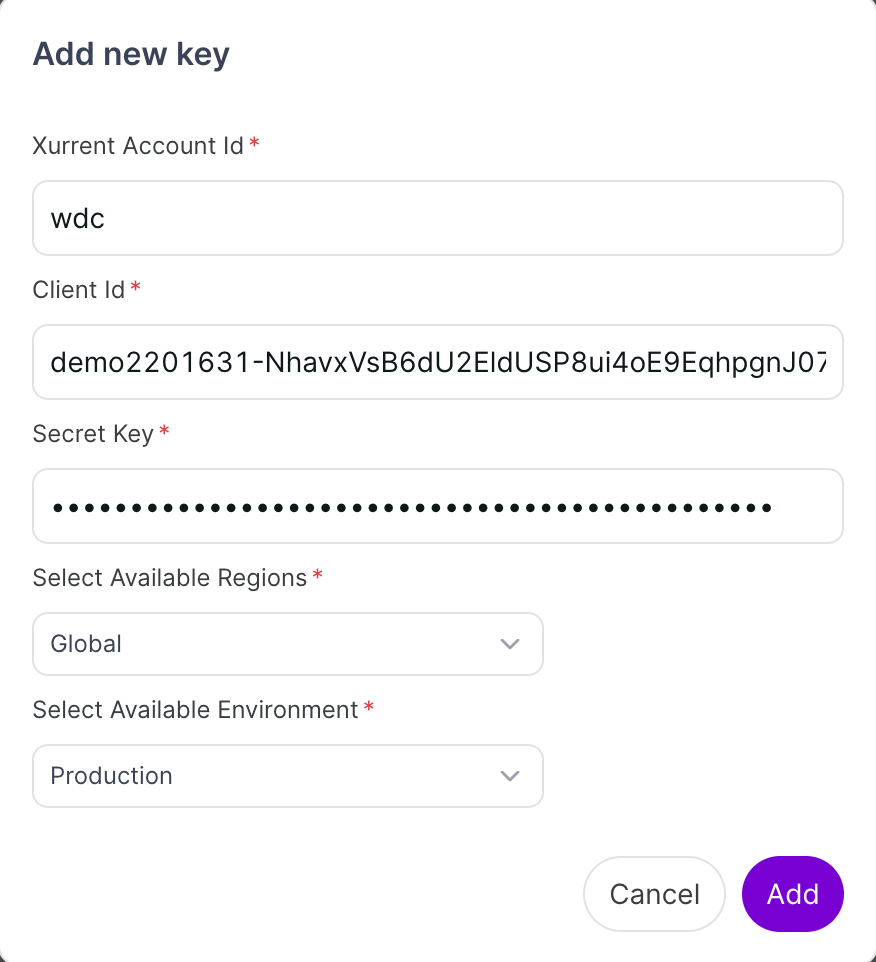
Set Up the Integration
Add an outgoing integration
Navigate to:
Teams → Service → Integrations → Add Outgoing Integration.
- Select Xurrent.
- Click Create Integration.
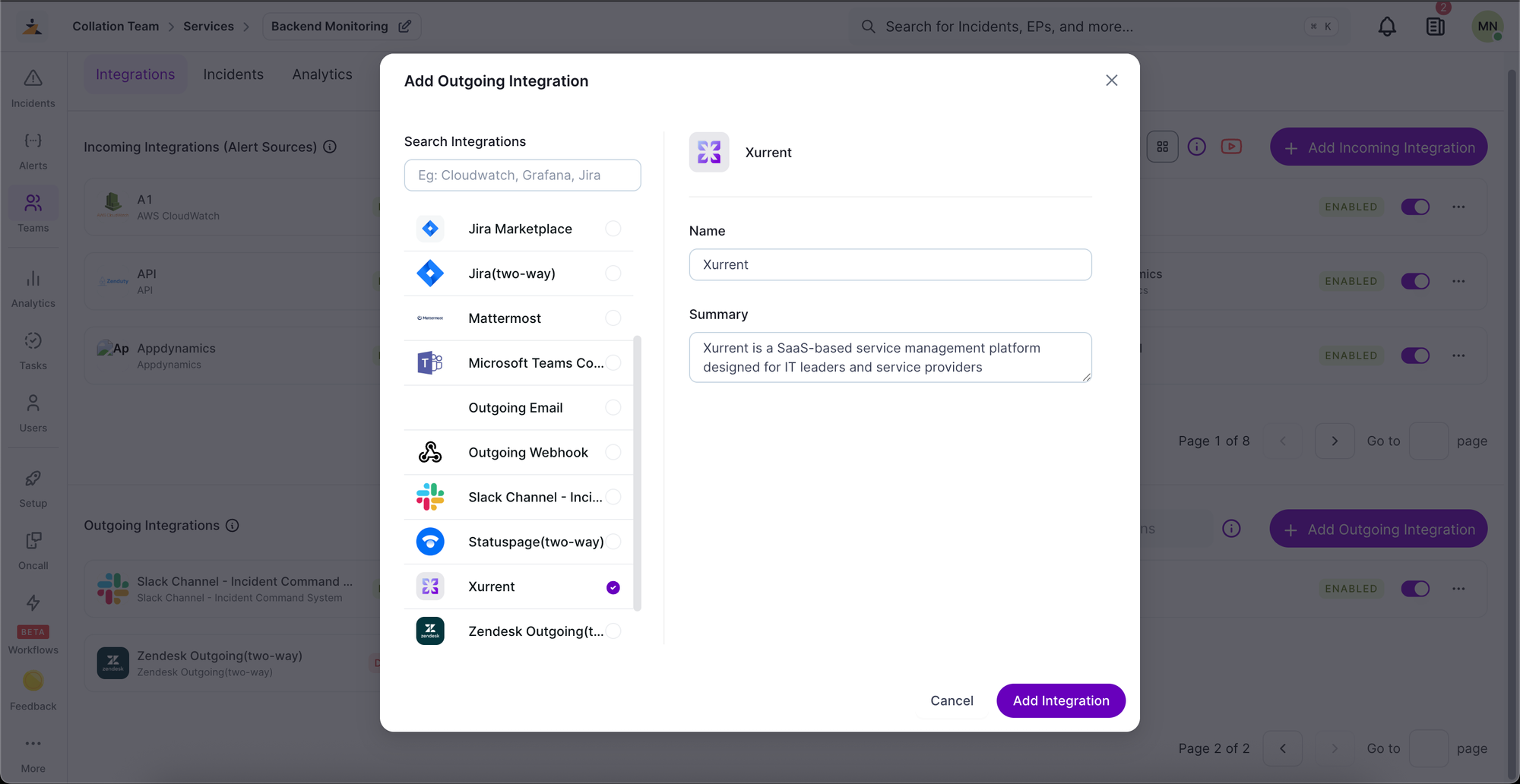
Select configuration details
- Choose the Tenant you created earlier under Connections.
- Select the Service Instance you want to link with your Zenduty service.
Choose the integration direction
Decide how requests and incidents should flow between Xurrent and Zenduty:
- Xurrent → Zenduty: Requests in Xurrent create incidents in Zenduty.
- Zenduty → Xurrent: Incidents in Zenduty create requests in Xurrent.
- Bidirectional (Zenduty ↔ Xurrent): Requests and incidents mirror across both platforms.
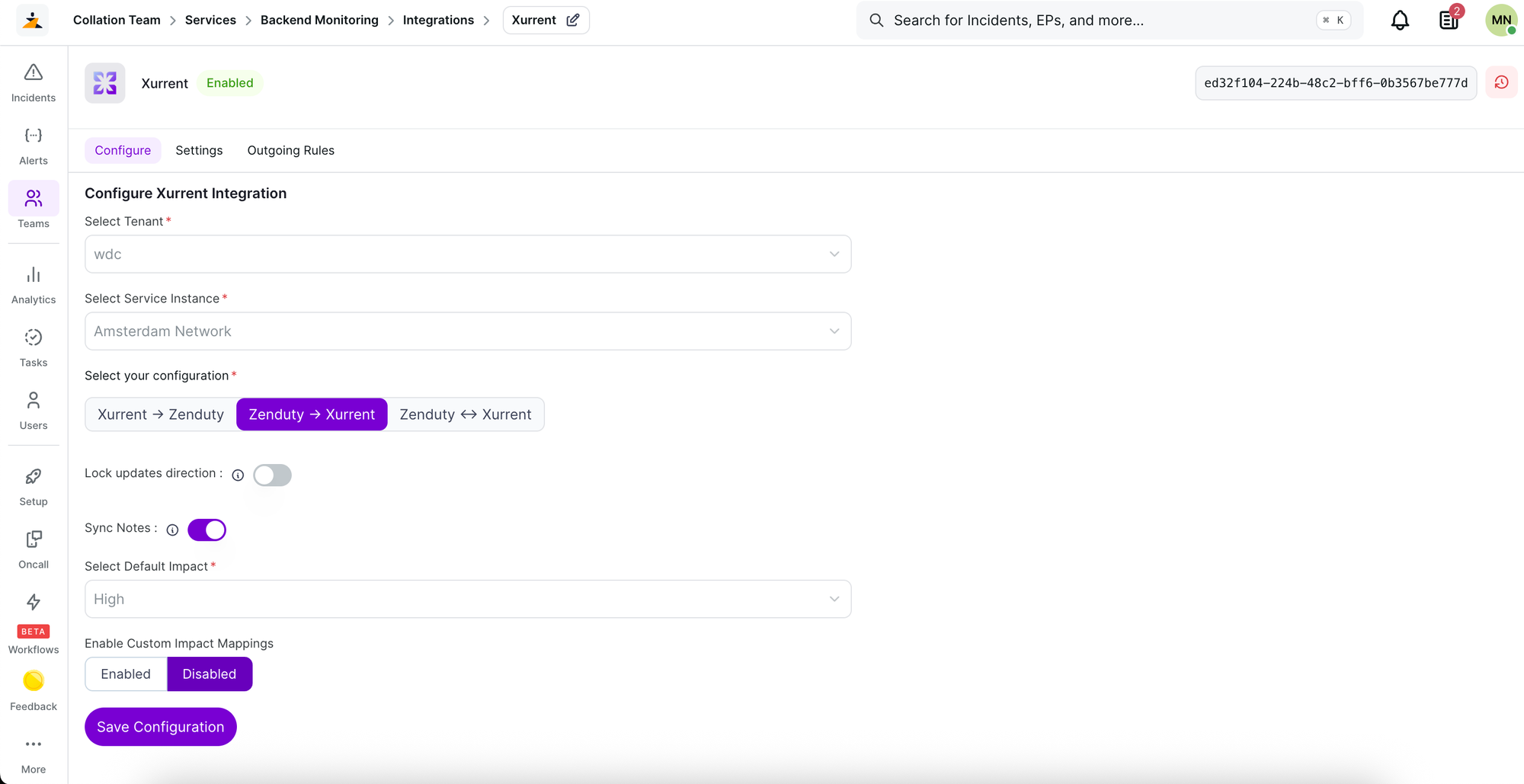
Configure additional options
- Sync Notes: Choose whether notes should sync across both systems.
- Default Impact: Set the default impact Zenduty applies when creating requests in Xurrent.
- Custom Impact Mapping (optional):
- Map Zenduty incident priorities to Xurrent request impacts.
- Requires at least 4 priorities in Zenduty.
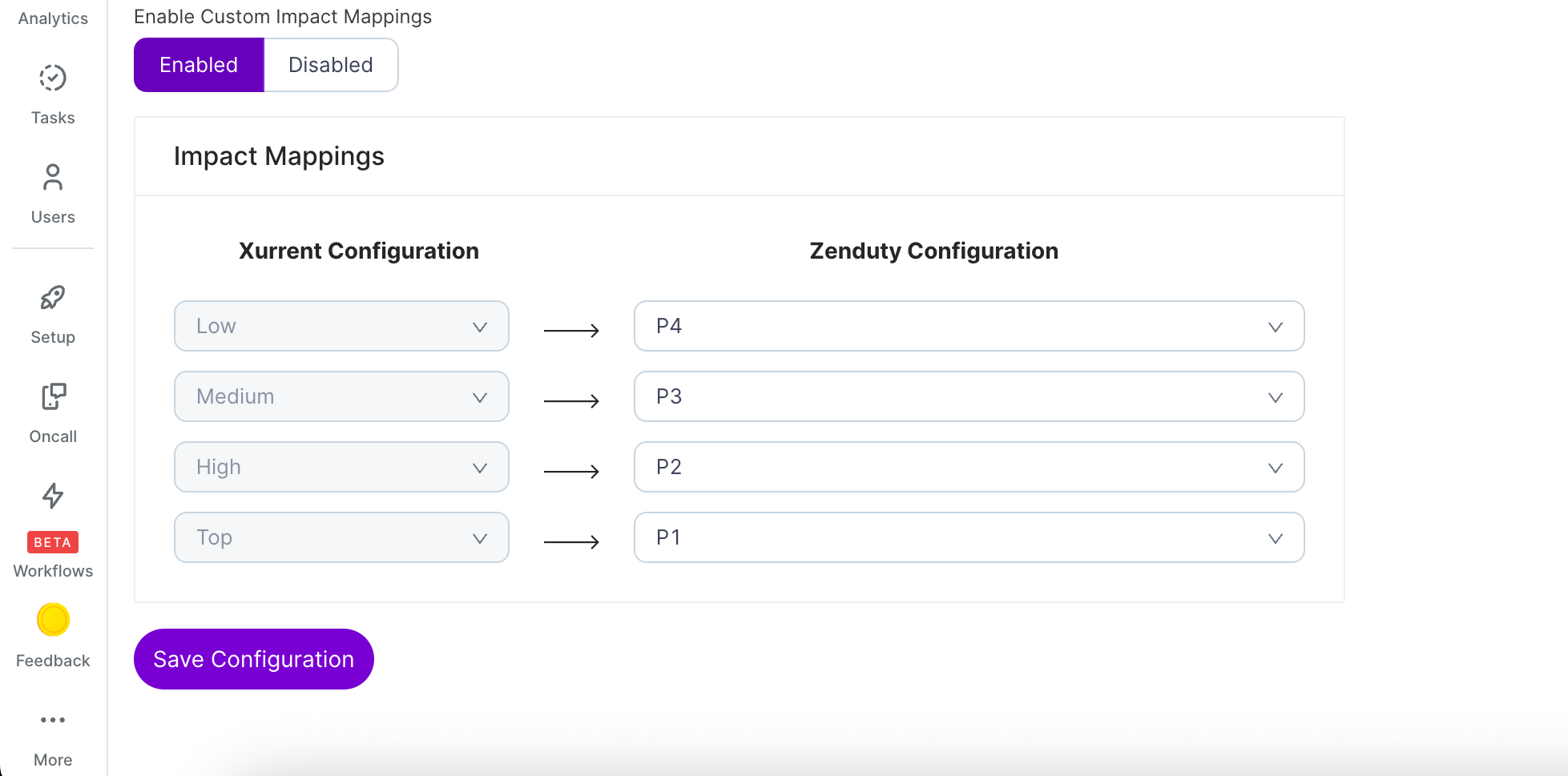
Click Save Configuration.
✅ Your Xurrent instance is now successfully connected with Zenduty. Incidents and requests will sync automatically based on your chosen settings, ensuring smooth collaboration, better visibility, and faster resolutions across teams.
